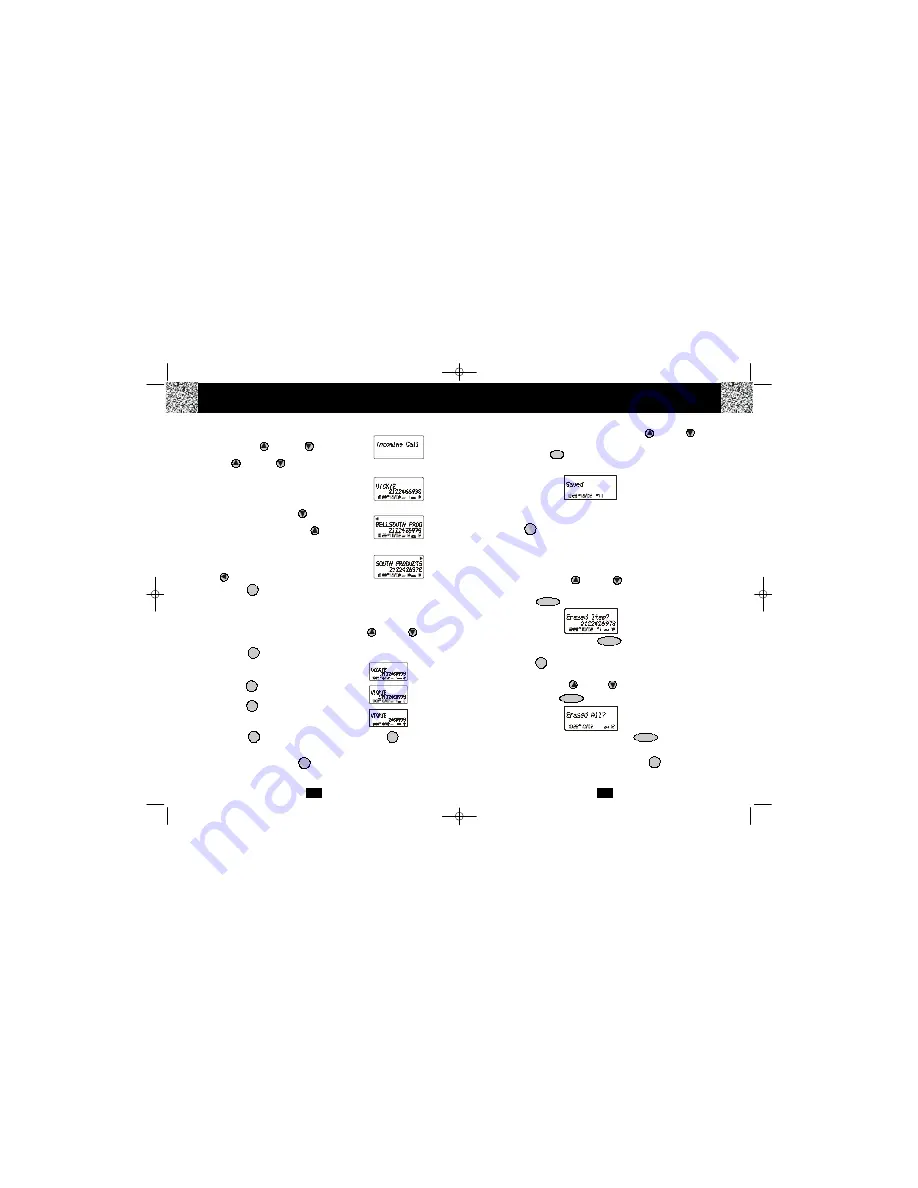
16
Storing Caller ID Records into the DIRECTORY (PHONE BOOK)
1.
When viewing the Caller ID List, press the SCROLL UP or DOWN button to
find the record you wish to store into the DIRECTORY (PHONE BOOK).
2.
Press and hold the
/RE/PA
button.
3.
The LCD Screen will display “Saved.”
4.
If you wish to edit the newly stored number, edit it in the DIRECTORY (PHONE BOOK)
(page 19, “Editing a Stored Number”).
5.
Press the button to return to STANDBY mode.
Deleting Caller ID Records
When viewing the Caller ID List you can delete a single call record or all of the call records.
Deleting a Single Record
1.
Press the SCROLL UP or DOWN button to find the record you wish to
delete.
2.
Press the button. The LCD Screen will display “Erase item?”
3.
To delete the record, press the button again. The LCD Screen will
display the preceeding Caller ID record.
4.
Press the button to exit the Caller ID list.
Deleting All Records
1.
Press the SCROLL UP or DOWN button.
2.
Press and hold the button. The LCD Screen will display “Erase all?”
3.
To delete all of the Caller ID records, press the button again. The LCD
Screen will return to STANDBY mode.
NOTE:
The user can cancel the deleting step by pressing the button.
SAVE
DEL/INT
DIR/
ESC
DIR/
ESC
DEL/INT
DEL/INT
DEL/INT
DIR/
ESC
Caller ID System Operation
15
Viewing the Caller List
1.
With the
HANDSET
in STANDBY mode, press the
SCROLL UP or DOWN
button. The LCD
Screen will display “Incoming call,” press the SCROLL
UP or DOWN
button again to display the
Caller ID records.
2.
Any unviewed (new) calls will be displayed first. The
information on the call will be displayed with the name,
number, date, and time that the call was received.
3.
Pressing the SCROLL DOWN button will go through
the calls from the last call received to the first Caller ID
record. Pressing the SCROLL UP button will allow
you to view the calls from the first call received to the
last.
4.
If the name has more than 14 characters, the first 14
letters will be displayed first. Press the SHIFT LEFT
button to view all the following letters.
5.
Press the button to return to STANDBY mode.
Placing a Call from the Caller List
You can place a call from the Caller list by using the Caller ID CALLBACK feature.
1.
When viewing the Caller ID List, press the SCROLL UP or DOWN button to
find the record you wish to call back.
2.
Press the
/OPTION
button to change the displayed number to 7, 10, or 11 digits.
The first dialing option displayed is the 11 digits for a
long distance call.
Press the
/OPTION
button for the second time, the
displayed number will change to 7 digits for a local call.
Press the
/OPTION
button for the third time, the
displayed number will change to 10 digits for a local call
with area code.
#
#
3.
Press the button to dial the displayed number. Press the button to cancel
and return to STANDBY mode.
4.
To end a call, either press the button or place the
HANDSET
on the
BASE UNIT
.
DIR/
ESC
TALK
TALK
#
First press.
Second press.
Third press.
Caller ID System Operation
DIR/
ESC
DSST~2801~B.qxd 1/25/2003 7:03 PM Page 6















