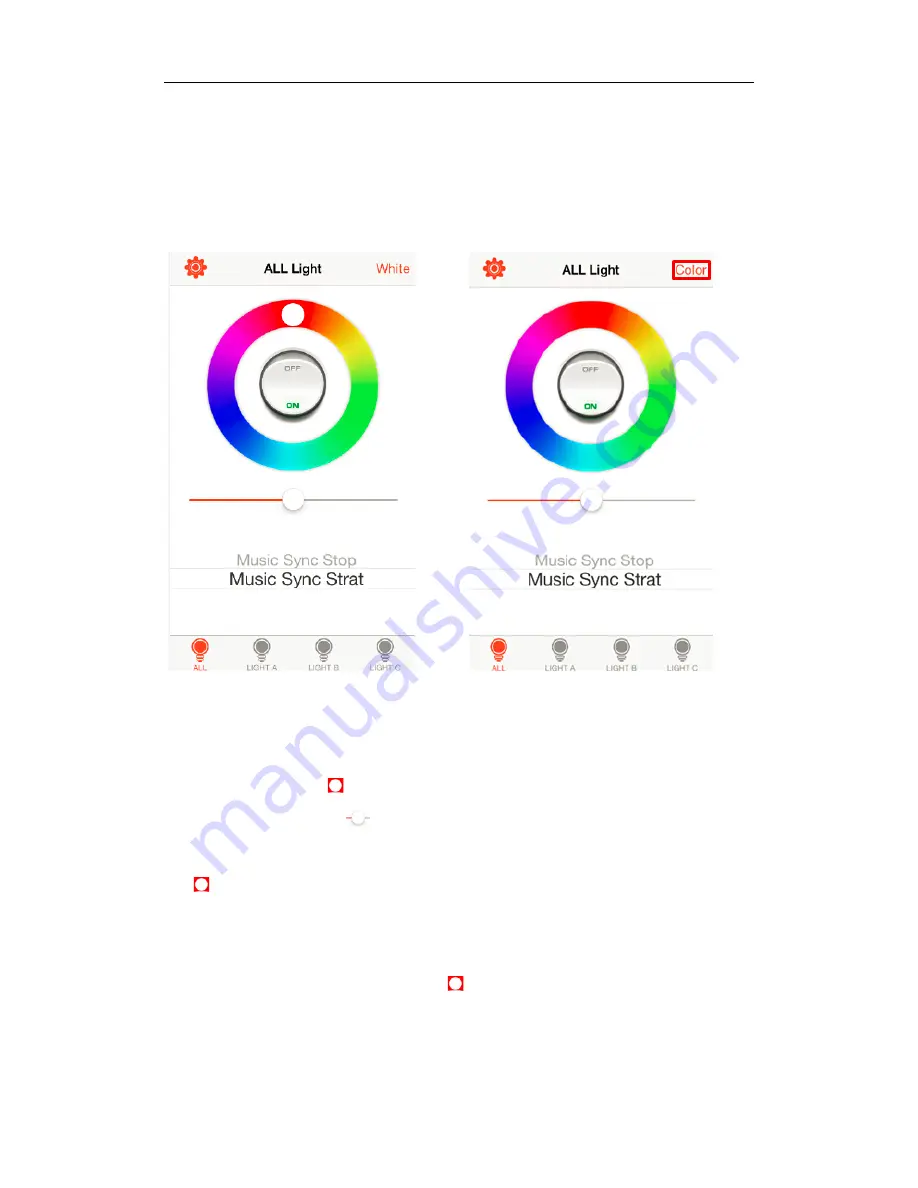
BELLEDS Technologies. ---- Q Station User Guide
- 32 -
3.3 Light Control
Run QLight, first you will see QLight light control page.
(Figure 3-2)
Figure 3-2 QLight light control page Figure 3-3 On top right, “White” change to
“Color”
Click “ALL”:
all your light control operation will control all three Q Bulbs.
Light Control:
1. Click ON or OFF to turn on or turn off the Q Bulbs.
2. Slide the little circle
to adjust the color of light.
3. Move the intensity bar
to adjust the brightness.
4. Click “White” on the top right, then Q Bulbs will change to white color. The little circle
will disappear. You cannot adjust the color of light now. And “White” will change to
“Color”.
(Figure 3-3)
At the time, if you click “Color”, then the Q Bulb color will change to the color where
the little circle stays at. The little circle
will appear. You can adjust the color of light
again.
Music Sync Start/Stop:
The lights in the Group Music will/won’t blink with music.
Содержание QLight
Страница 5: ...BELLEDS Technologies Q Station User Guide 5 Figure 1 2 Power up Q Station ...
Страница 6: ...BELLEDS Technologies Q Station User Guide 6 Figure 1 3 Two indicator lights and Reset Match holes ...
Страница 26: ...BELLEDS Technologies Q Station User Guide 26 Figure 2 30 Click OK upgrade will proceed ...
Страница 29: ...BELLEDS Technologies Q Station User Guide 29 Figure 2 34 Click OK upgrade will proceed ...

















