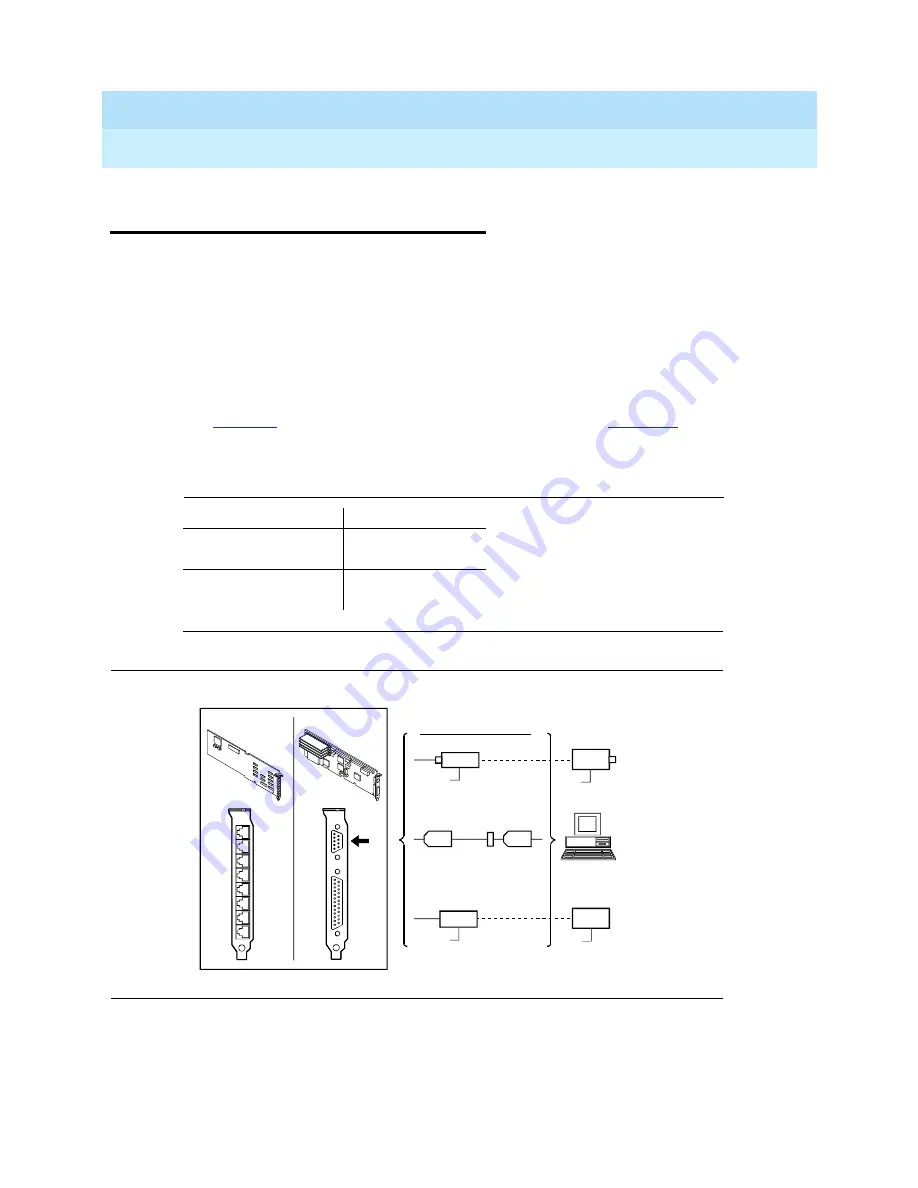
INTUITY CONVERSANT System Version 6.0
MAP/100 New System Installation
585-310-176
Issue 3.0
June 1997
Cable Connectivity
Page D-3
Overview of I
NTUITY
CONVERSANT Serial Port Connections
D
Overview of I
NTUITY
CONVERSANT
Serial Port Connections
Serial port connections from the I
NTUITY
™ CONVERSANT® system to terminals,
distant modems, or other customer equipment can be made either from COM1
(Serial Port 1) on the back of the MAP/100 or from the Multi-port Serial circuit
card.
If there is only one serial connection to be made, use COM1 (Serial Port 1) on the
back of the MAP/100. If more than one serial connection is to be made, use the
Multi-port Serial circuit card first (up to eight connections) and then use COM1.
See
for circuit card slot locations on the platform. See
for an
overview of serial port connections.
Figure D-1.
Overview of Lucent I
NTUITY
Serial Port Connections
Table D-2.
Serial Port Platform Locations
Circuit Card
Location
COM 1
(Serial Port 1)
Back of MAP/100
Multi-port Serial
circiut card
See Tables E-2,
E-3, and E-4
Direct to Terminal
Z3A4
Z3A4
Distant
Modem
110 V
T/R
(analog)
(x-over)
(digital)
ADU
ADU
House
wiring
Adapter
Distant
7400B
110 V
7400A
110 V
Site-specific
connection
110 V
Modem
Pentium card
Multi-port
circuit card
4conn-07 LJK 032696






























