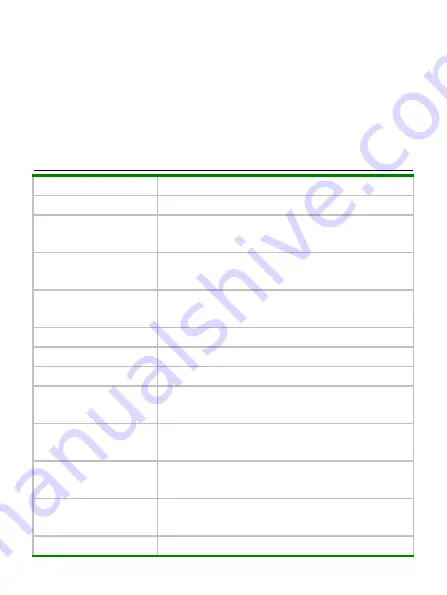
8
1.Zoom in key 2.Playback key 3.Zoom out key 4.AV interface
5.Mini-USB interface 6.Lanyard roller 7.Working indicator light 8.Power key
9.Left key 10.Up key 11.OK key 12.Right key 13.Down key 14.Speaker
15.Delete key 16.MODE key 17.MENU key 18.Shutter key 19.Microphone
20.Fill light 21.Timer light 22.Battery cover 23.Lens 24.Tripod socket 25.MicroSD
Camcorder
Camcorder
Camcorder
Camcorder Buttons
Buttons
Buttons
Buttons Function
Function
Function
Function and
and
and
and Indicators
Indicators
Indicators
Indicators
Buttons/ Indicators
Function
Power Button
Switches camcorder.
Shutter Button
1.Takes photo
2. Starts/stops recording.
Zoom Button
Digital zoom, magnifies/reduces photos
(
in playback
mode
)
.
NENU Button
Opens/exits the menu and stops playing.
(
in video
playback
)
MODE Button
Switches between photo and video mode.
DISP Button
Enters into screen half-off or full-off mode.
Playback Button
Enters/Exits playback mode.
Up Button
Menu selection. Removes the photo (when magnifying
photo).
Down Button
Menu selection. Removes the photo (when magnifying
photo) and changes EV value in photo mode.
Left Button
Selects file in the menu selection and removes the photo
(when magnifying photo).
Right Button
Selects file in the menu selection, removes the photo
(when magnifying photo), or opens fill light.
OK Button
Confirms and returns to the last menu; plays video or
Содержание DV200HD
Страница 1: ...0 ...
Страница 2: ...1 ...
Страница 7: ...6 Appearance Appearance Appearance Appearance profile profile profile profile ...
Страница 8: ...7 ...










































