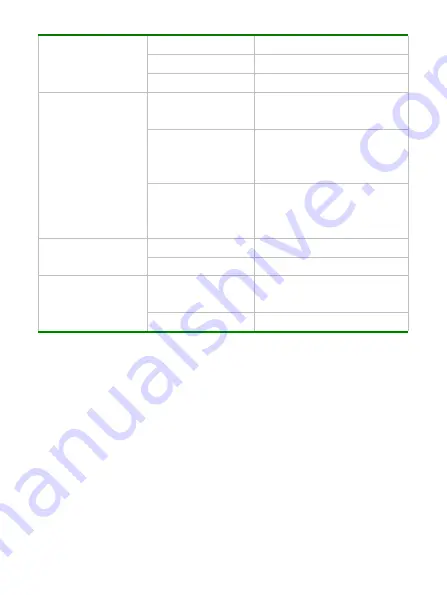
18
Red
Red effect
Green
Green effect
Blue
Blue effect
Date Stamp
Close
Close date/time will be printed
in the file
Date
Date will be printed in the
bottom right corner of file in
photo/video mode
Date and Time
Date and time will be printed in
the bottom right corner of file in
photo/video mode
Face Frame Test
Open
Appears on the screen
Close
Closes face frame test
Smile Photo
Open
Takes photo
when
detecting
smile
Close
Closes smile photo
Setting
Setting
Setting
Setting Menu
Menu
Menu
Menu
Press the MENU button to open menu and then press the Left/Right button to enter into
the window of main menu settings, regardless of the camcorder mode. Then press the
Up/Down/Left/Right button to choose the menu, and press the OK button to enter into the
corresponding sub-menu. In the sub-menu, you can press the MENU button or the OK
button to return to the main menu, or press the Up/Down button to choose and the OK
button to confirm. You can press the MENU button to exit the menu after returning to the
main menu.
Содержание DV200HD
Страница 1: ...0 ...
Страница 2: ...1 ...
Страница 7: ...6 Appearance Appearance Appearance Appearance profile profile profile profile ...
Страница 8: ...7 ...









































