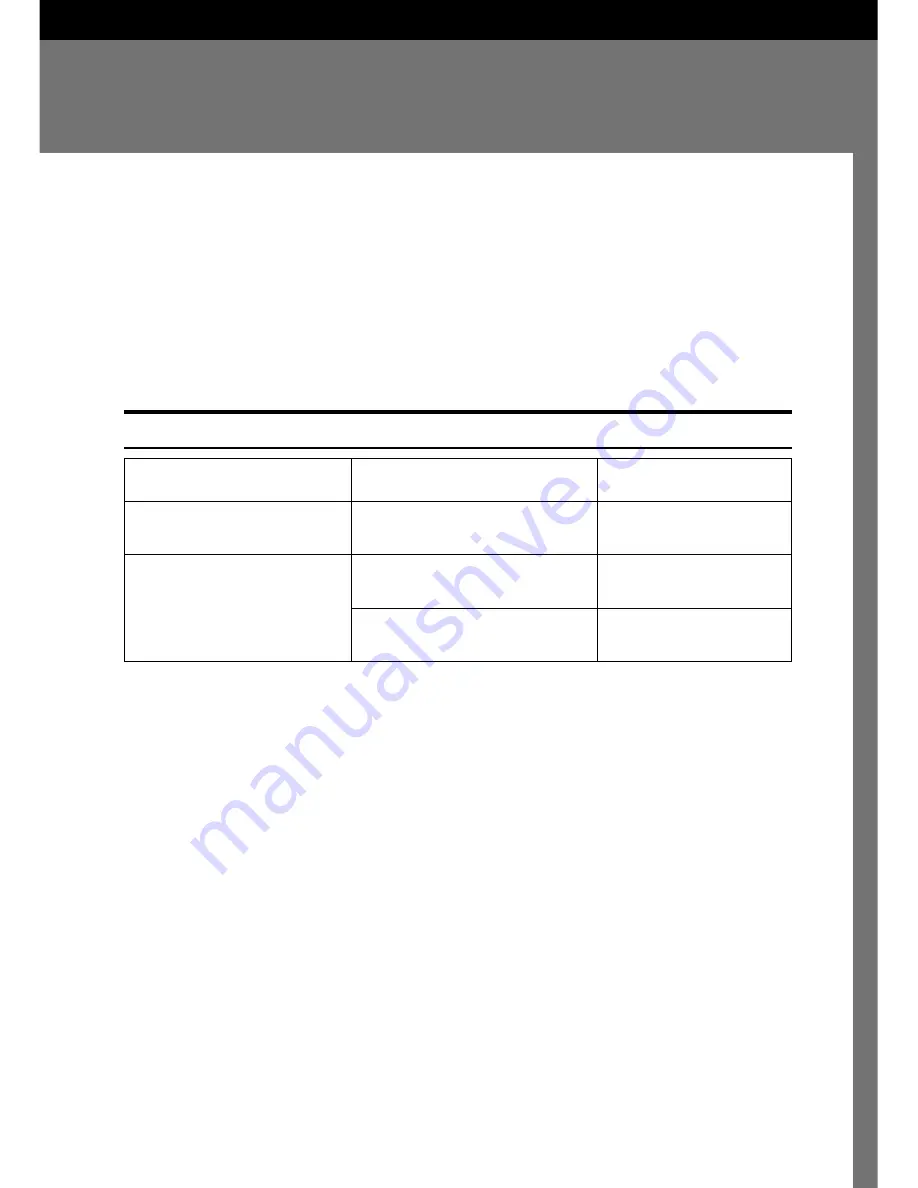
17
3. Setting Originals
This section explains how to set originals that are to be scanned in the scanner.
Originals can be set either on the contact glass or in the Auto Document Feeder (ADF). The Auto
Document Feeder (ADF) is useful when you want to scan multiple originals consecutively.
Originals
Recommended Sizes and Weights of Originals
Where original is set
Original size
Contact glass
Up to A3
Up to 11" x 17"
Auto Document Feeder (ADF)
Maximum:A3
K
Minimum:69 x 120mm
Maximum:11” x 17”
K
Minimum:2.75” x 4.75”
❖
❖
❖
❖
❖
Originals that cannot be set in the Auto Document Feeder (ADF)
Setting an original that falls in one of the following categories in the Auto Document Feeder
(ADF) could result in a paper jam or in damage to the original. Such originals should be
placed on the contact glass.
•
An original that does not fall within the “Recommended Sizes and Weights of
Originals”
•
An original that includes staples, paper clips, glue, or other adhesives
•
An original that has holes or is torn
•
An original that is warped, creased, or wrinkled
•
An original that is pasted together
•
An original that has some sort of surface treatment, including thermal paper, art
board, silver paper, carbon paper, or conductive paper.
•
An original that has index tabs, stick-on notes, or other protrusions
•
An original on paper that does not slide easily, such as tracing paper
•
An original on thin, fragile paper
•
An original that is not of a suitable thickness, such as a postcard
⇒
“Recommended Sizes and Weights of Originals”
•
An original that is bound, such as a book
Original weight
---
41 ~ 128g/m
2
11 ~ 34lb
Содержание 2000 FB
Страница 11: ...x ...
Страница 17: ...1 Introduction 6 ...
Страница 35: ...3 Setting Originals 24 ...
Страница 71: ...6 Appendices 60 ...
















































