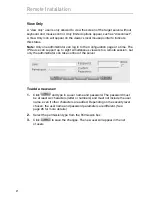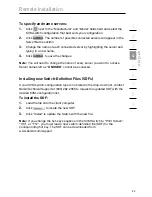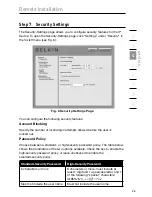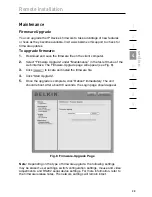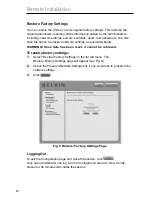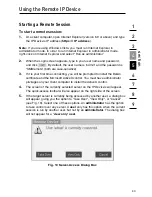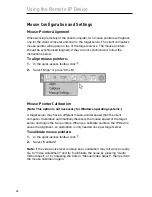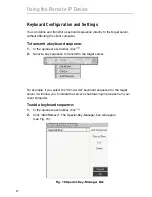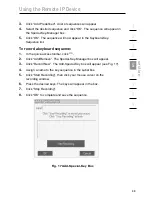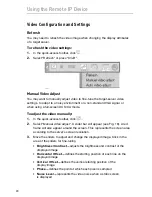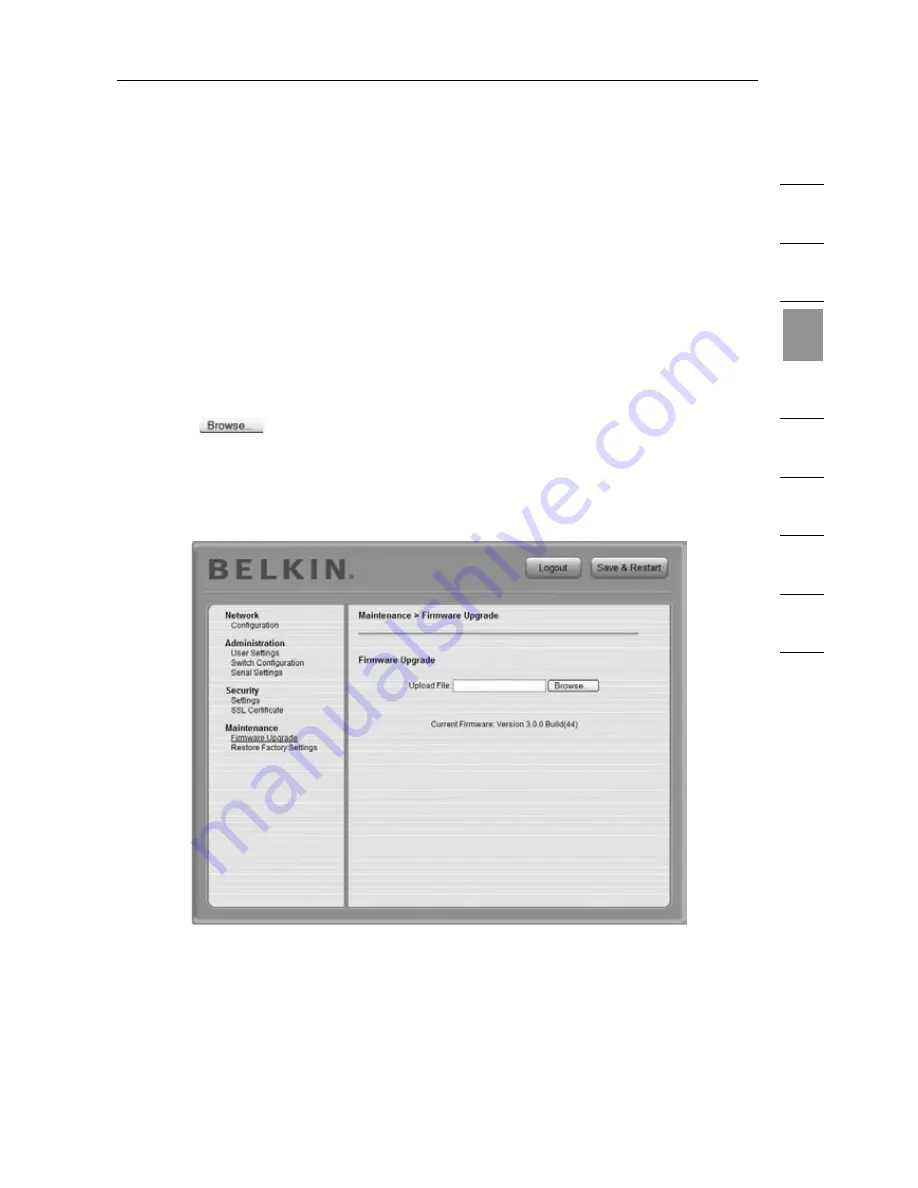
28
1
2
3
4
5
6
7
8
9
se
ct
io
n
Remote Installation
Maintenance
Firmware Upgrade
You can upgrade the IP Device’s firmware to take advantage of new features
or fixes as they become available. Visit www.belkin.com/support to check for
firmware updates.
To upgrade firmware:
1.
Download and save the firmware file on the client computer.
2.
Select “Firmware Upgrade” under “Maintenance” in the far-left menu of the
web interface. The Firmware-Upgrade page will appear (see Fig. 8).
3.
Click
to locate and install the firmware file.
4.
Click “Start Upgrade”.
5.
Once the upgrade is complete, click “Reboot” immediately. The unit
should reboot. After about 30 seconds, the Login page should appear.
Fig. 8 Firmware-Upgrade Page
Note:
Depending on the type of firmware upgrade, the following settings
may be erased: user settings, switch-configuration settings, mouse and video
adjustments, and RS232 serial-device settings. For more information, refer to
the firmware release notes. The network settings will remain intact.