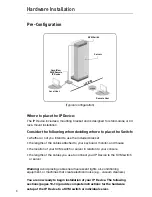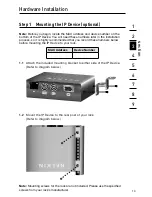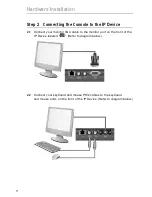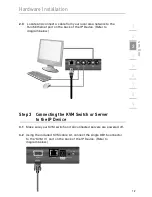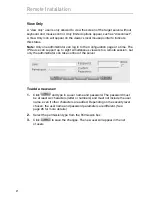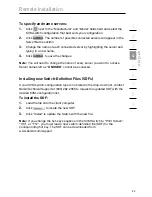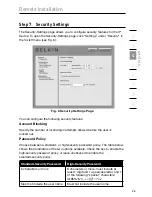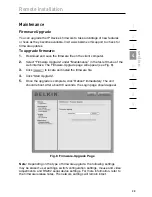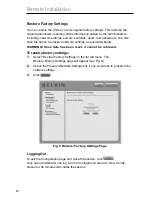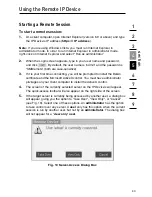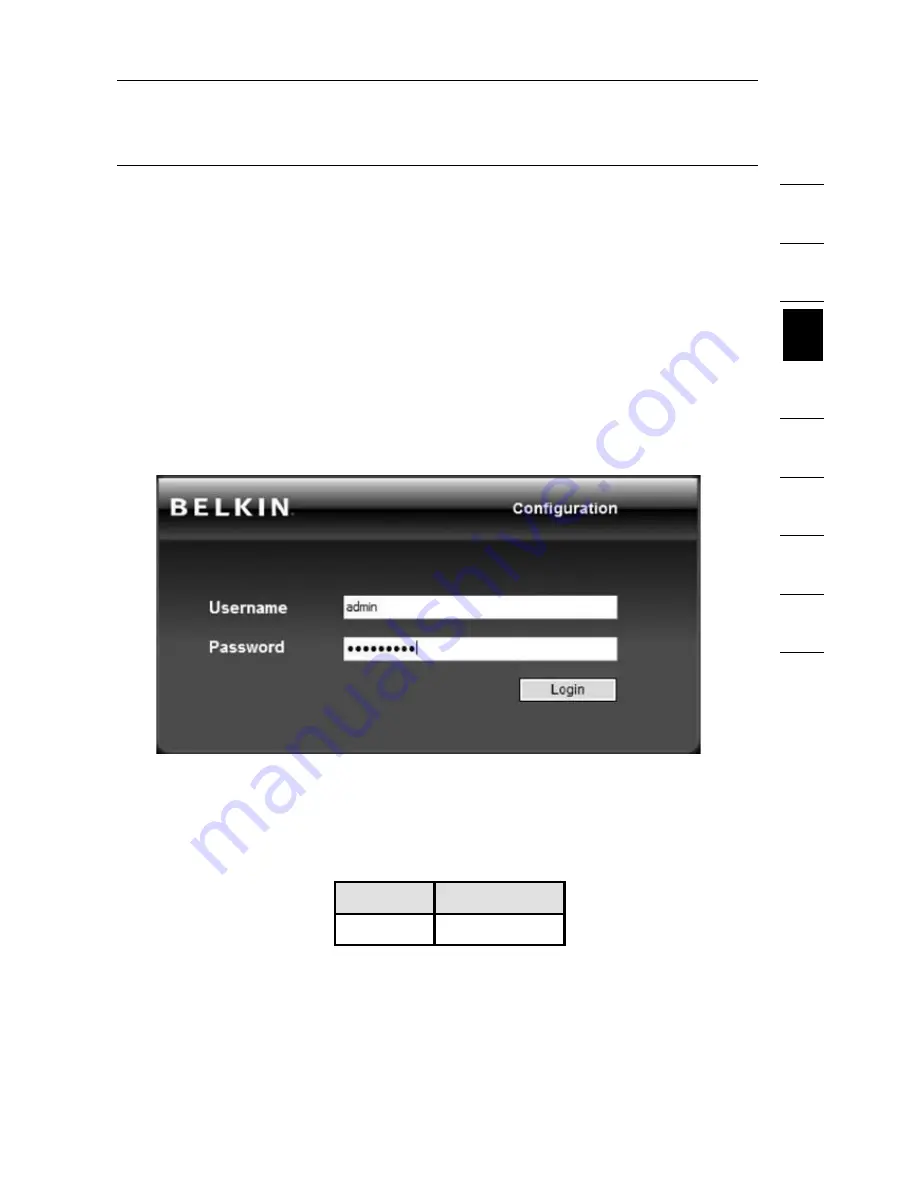
16
1
2
3
4
5
6
7
8
9
se
ct
io
n
Remote Installation
Step 2 Logging into the Web Interface
To log into the web interface:
1.
Open your web browser (Internet Explorer version 6.0 or above is
required).
If you are using Windows Vista, you must run Internet
Explorer in administrator mode. In order to run Internet Explorer in
administrator mode, right-click on Internet Explorer and select “Run
as Administrator”.
2.
Type in the IP Device’s IP address in the address field, using this format:
https://192.168.2.155/config
. The login page will appear (see Fig. 1).
Bookmark the page for easy reference.
Note:
HTTPS is used for communication over an encrypted secure socket
layer (SSL) mechanism.
Fig. 1 Login Page
3.
Type in the following default user name and password (case-sensitive):
User
Password
admin
SMBremote