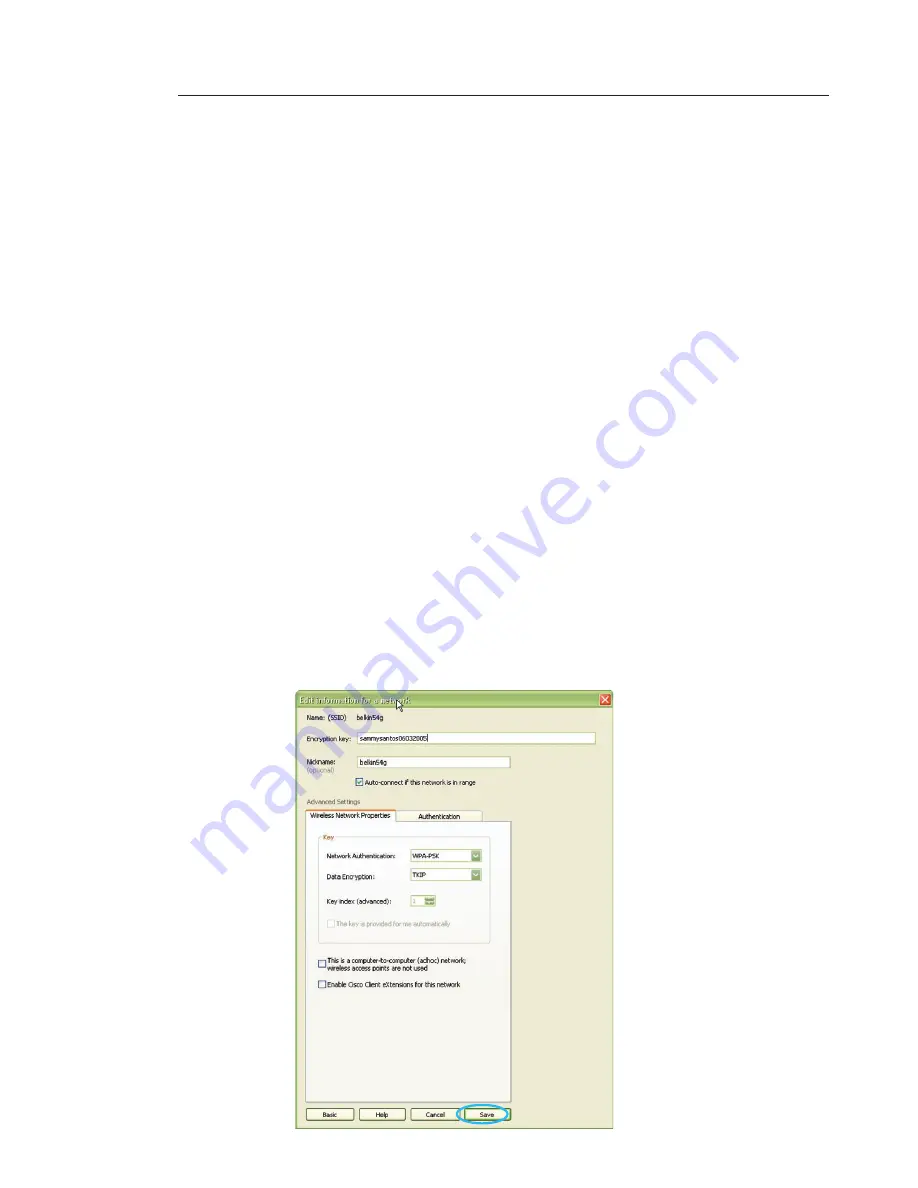
23
22
Using the Belkin Wireless Networking Utility
23
22
Using the Belkin Wireless Networking Utility
3.
Click “Save” to finish. Encryption in the wireless router (or
access point) is now set. Each of the computers on your wireless
network will now need to be configured with the same security
settings.
WARNING:
If you are using a wireless client to turn on the security
settings in your wireless router (or access point), you will temporarily
lose your wireless connection until you activate security on your
wireless client. Please record the key prior to applying changes in the
wireless router (or access point). If you don’t remember the hex key,
your client will be locked out of the wireless router (or access point).
WPA-PSK (no server)
Choose this setting if your network does not use a radius server. WPA-PSK
(no server) is typically used in home and small office networking.
1.
From the “Network Authentication” drop-down menu, select
“WPA-PSK (no server)”.
2.
Enter your network key. This can be from eight to 63 characters
and can be letters, numbers, or symbols. This same key must be
used on all of the clients (network cards) that you want to include
in your wireless network.
Содержание G+MIMO
Страница 36: ...34 Information 34 Information...
Страница 41: ...39 Information 39 1 2 3 4 5 6 section...
Страница 78: ...34 Information 34 Information...
Страница 83: ...39 Information 39 1 2 3 4 5 6 section...
Страница 120: ...34 Informationen 34 Informationen...
Страница 125: ...39 Hinweise 39 1 2 3 4 5 6 Kapitel...
Страница 161: ...34 Informatie 34 Informatie...
Страница 166: ...39 Informatie 39 1 2 3 4 5 6 Hoofdstuk...
Страница 203: ...34 Informaci n 34 Informaci n...
Страница 208: ...39 Informaci n 39 1 2 3 4 5 6 secci n...
Страница 245: ...34 Informazioni 34 Informazioni...
Страница 250: ...39 Informazioni 39 1 2 3 4 5 6 sezione...
















































