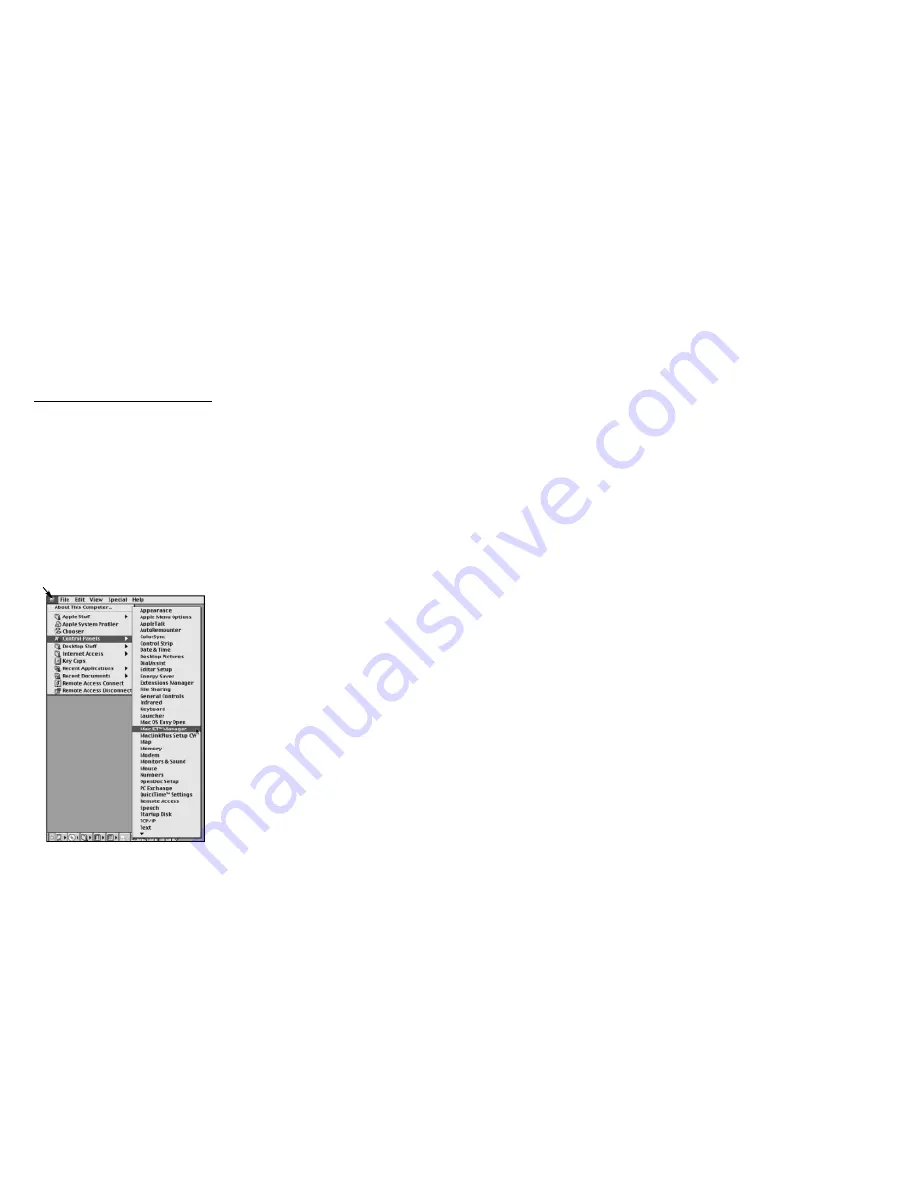
Section 3:
Printing Settings
3.1 MacJET
™
Manager
The MacJET
™
Manager controls the
print settings that may need to be
adjusted based on the type of printer
you are using, as in the case of HP
DeskJets. To open MacJET
™
Manager,
click on the Apple pull-down menu,
scroll down to control panels and
select MacJET
™
Manager. MacJET
™
Manager allows you to adjust the
following settings: resolution, printer
memory, installed fonts and
compression.
Resolution
Resolution will adjust the print quality of
your printouts. The higher the resolution,
the better print quality. The resolution
should default to the resolution your
printer supports.
Note: most models of HP DeskJets
support only 300 DPI when printing in
color. If a higher resolution is selected,
color capability will be disabled.
Printer Memory
Printer memory controls how much data
can be stored by your printer. If you are
unsure how much memory your printer
has, please leave this at its default.
Compression
Compressed data will be sent to the
printer at a faster rate than non-
compressed data. Check with your printer
manufacturer to determine if your printer
supports compression.
3.2 Print Dialog
The MacJET
™
print dialog is accessed
from the File menu and is used every time
a document is printed. This dialog
controls the various settings that can be
selected each time you print. Note, for
color printers, go to the Options tab in this
dialog and select millions of colors in the
color tab and check “use RET color.”
Print To
The printer you have connected to the
parallel adapter will be the default printer.
However, this pop-up menu allows you to
send a document to a “PCL File” and
prints the document to disk in PCL format
or “PICT File” and prints each page of the
Resolution
Resolution will change the amount of
detail in the printed document through
DPI. The resolution will default to the
highest DPI your printer supports.
RET
(Resolution Enhancement Technology)
RET will enhance photographic
and color printing. If you are using
a HP DeskJet, check the RET
check box.
Color
This option allows you to select from
black and white, grays and colors. Select
millions of colors if you are using a color
printer. Select number of grays if you
would like to print in grayscale (shades of
gray). Black and white will not allow you
to print in grayscale.
Note: most models of HP DeskJets
®
support only 300 DPI when printing in
color. If a higher resolution is selected,
color capability will be disabled.
Page Range
This allows you to select which pages of a
document to print.
Paper Form
This option allows you to select from
which paper tray to feed the paper
during printing. If “manual” is selected,
each sheet must be inserted manually in
the printer.
Cover In
If this box is checked, you are able to
designate from which tray to pull the first
page of your document. This is useful
when your print job has a cover page
that is to be printed on a different type or
color of paper.
Copies
This allows you to select the number of
copies of the document to print.
3.3 Page Set Up Dialog
The MacJET
™
page set up dialog is also
accessed from the File menu but is not
used every time a document is printed.
This dialog controls paper related settings
such as page size, page orientation, fonts
and colors. Colors and RET can also be
configured through the options tab in
this dialog.
Page Size
This allows you to select the paper size
you are using in your printer.
Page Orientation
Prints a document portrait (normal vertical
format) or landscape (horizontal format).
Reduce/Enlarge
This option allows you to print a
document at a reduced or enlarged
percentage of the normal print output.





