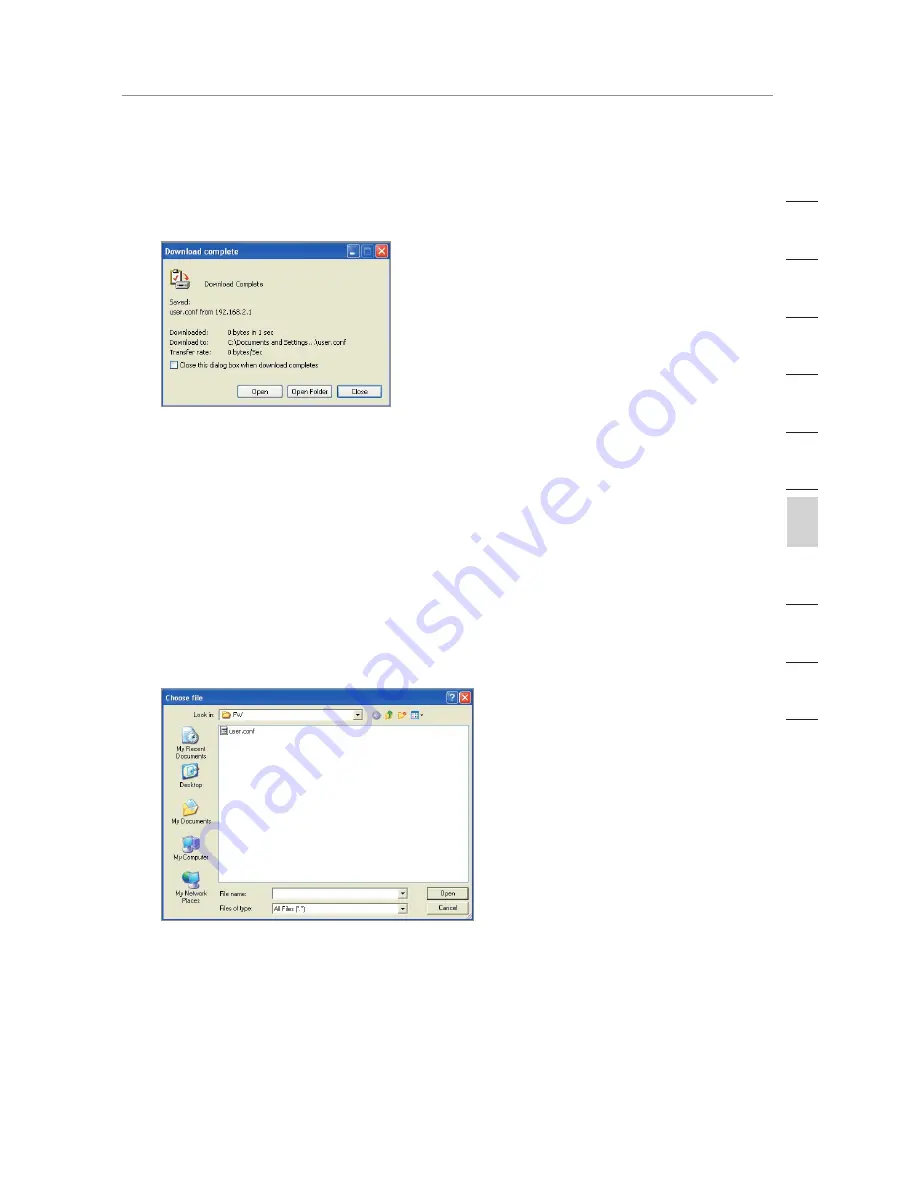
59
Handmatige configuratie van de router
Handmatige configuratie van de router
59
Handmatige configuratie van de router
H
oo
fd
st
u
k
2
1
3
4
5
6
7
8
9
10
12
3.
Als het bestand is opgeslagen, verschijnt het volgende scherm.
Klik op “Close” (Sluiten).
De configuratie is nu bewaard.
Vorige instellingen herstellen
Met deze optie kunt u een eerder opgeslagen configuratie herstellen.
1.
Klik op “Browse” (Bladeren). Er gaat een venster open waarin
u de locatie van het configuratiebestand kunt selecteren. Alle
configuratiebestanden hebben de extensie “.conf”. Zoek het
configuratiebestand op dat u wilt herstellen en dubbelklik erop.
2.
Klik op “Open” (Openen).






























