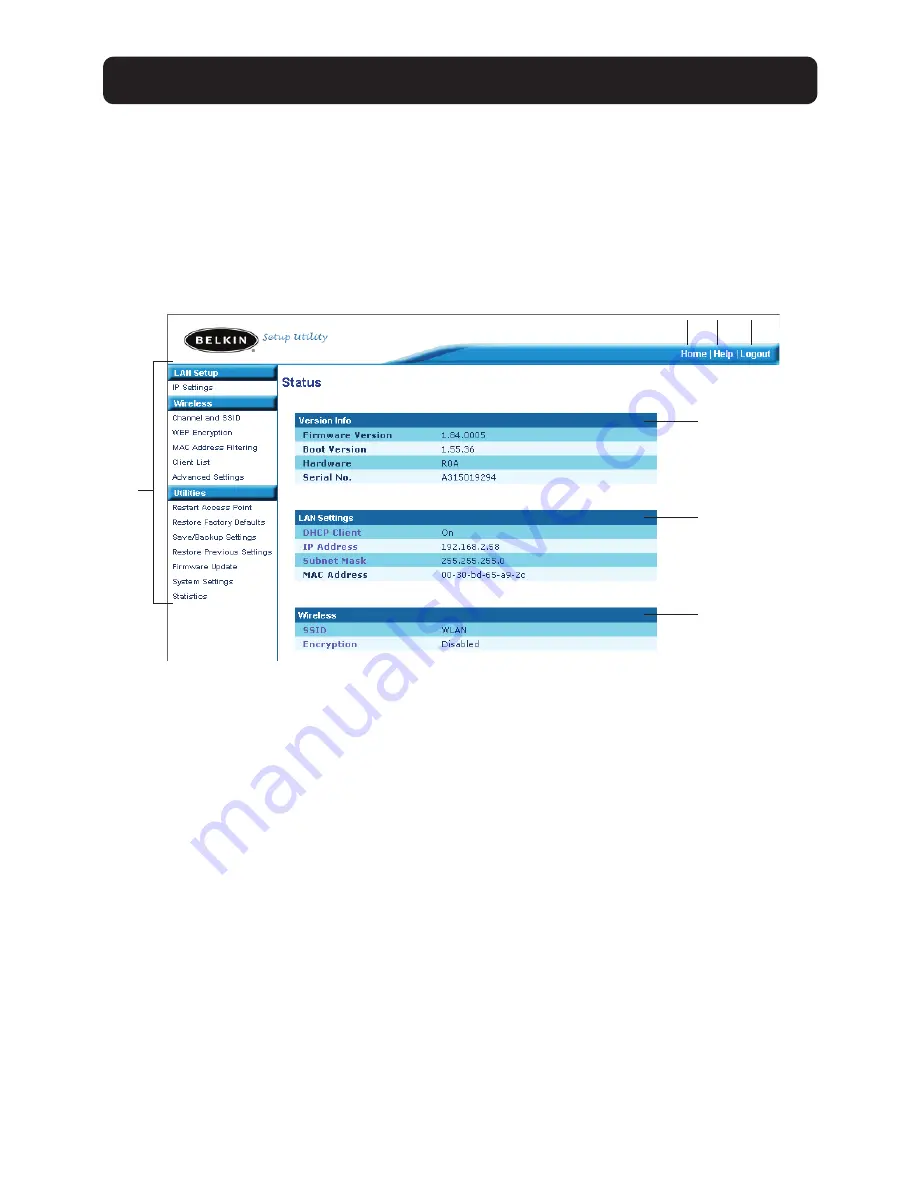
Understanding the Access Point User Interface
The home page is the first page you will see when you access the Advanced
User Interface (UI). The home page shows you a quick view of the AP’s status
and settings. All advanced setup pages can be reached from this page.
(1) Quick-Navigation Links
You can go directly to any of the AP’s advanced UI pages by clicking directly
on these links. The links are divided into logical categories and grouped by
tabs to make finding a particular setting easier to find. Clicking on the purple
header of each tab will show you a short description of the tab’s function.
(2) Home Button
The home button is available in every page of the UI. Pressing this button
will take you back to the home page.
(3) Help Button
The “Help” button gives you access to the AP’s help pages. Help is also avail-
able on many pages by clicking “more info” next to certain sections of each
page.
13
USING THE DISCOVERY WIZARD TO CONFIGURE THE AP
(3)
(1)
(2)
(4)
(5)
(6)
(7)
Содержание F5D6130
Страница 2: ...User Manual F5D6130 Wireless Network Access Point...
Страница 38: ...Manuel de l Utilisateur F5D6130 Point d acc s R seau sans fil...
Страница 74: ...Benutzerhandbuch F5D6130 Kabelloser Netzwerk Access Point...
Страница 110: ...Handleiding F5D6130 Draadloos netwerk accesspoint...
Страница 146: ...Manual del usuario F5D6130 Punto de acceso a la red inal mbrico...
Страница 182: ...Manuale utente F5D6130 Access point di rete wireless...






























