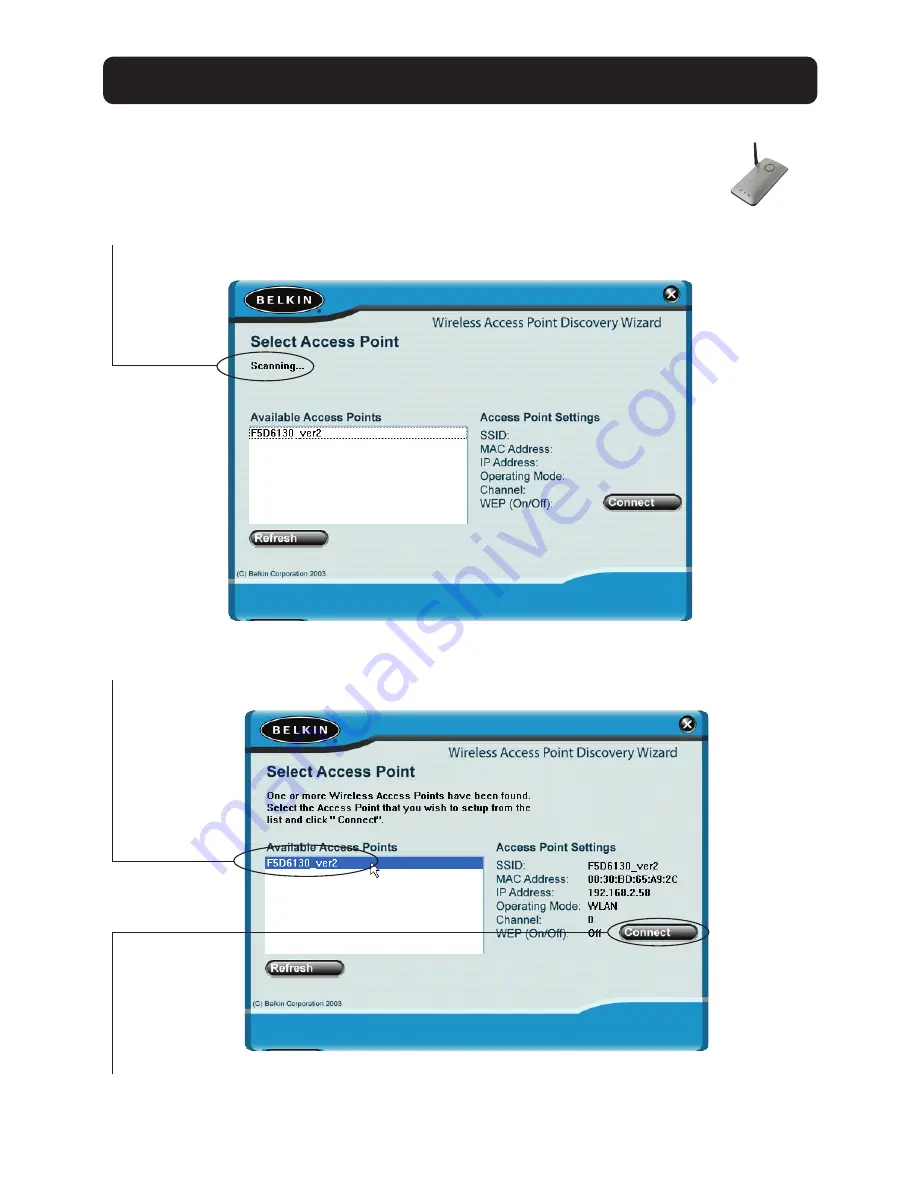
1.
After you have installed the Discovery Wizard, you will see an
icon on the desktop. Double-click the icon to start the Wizard.
2.
When you start the Wizard, you will see the word “Scanning…”.
This means the Wizard is looking for Access Points on your network.
3.
When the Wizard finds your Access Point(s), the Access Point’s name will
appear in this window. Click on the Access Point’s name.
4.
Click “Connect”. This will launch your web browser.
11
USING THE DISCOVERY WIZARD TO CONFIGURE THE AP
Содержание F5D6130
Страница 2: ...User Manual F5D6130 Wireless Network Access Point...
Страница 38: ...Manuel de l Utilisateur F5D6130 Point d acc s R seau sans fil...
Страница 74: ...Benutzerhandbuch F5D6130 Kabelloser Netzwerk Access Point...
Страница 110: ...Handleiding F5D6130 Draadloos netwerk accesspoint...
Страница 146: ...Manual del usuario F5D6130 Punto de acceso a la red inal mbrico...
Страница 182: ...Manuale utente F5D6130 Access point di rete wireless...





























