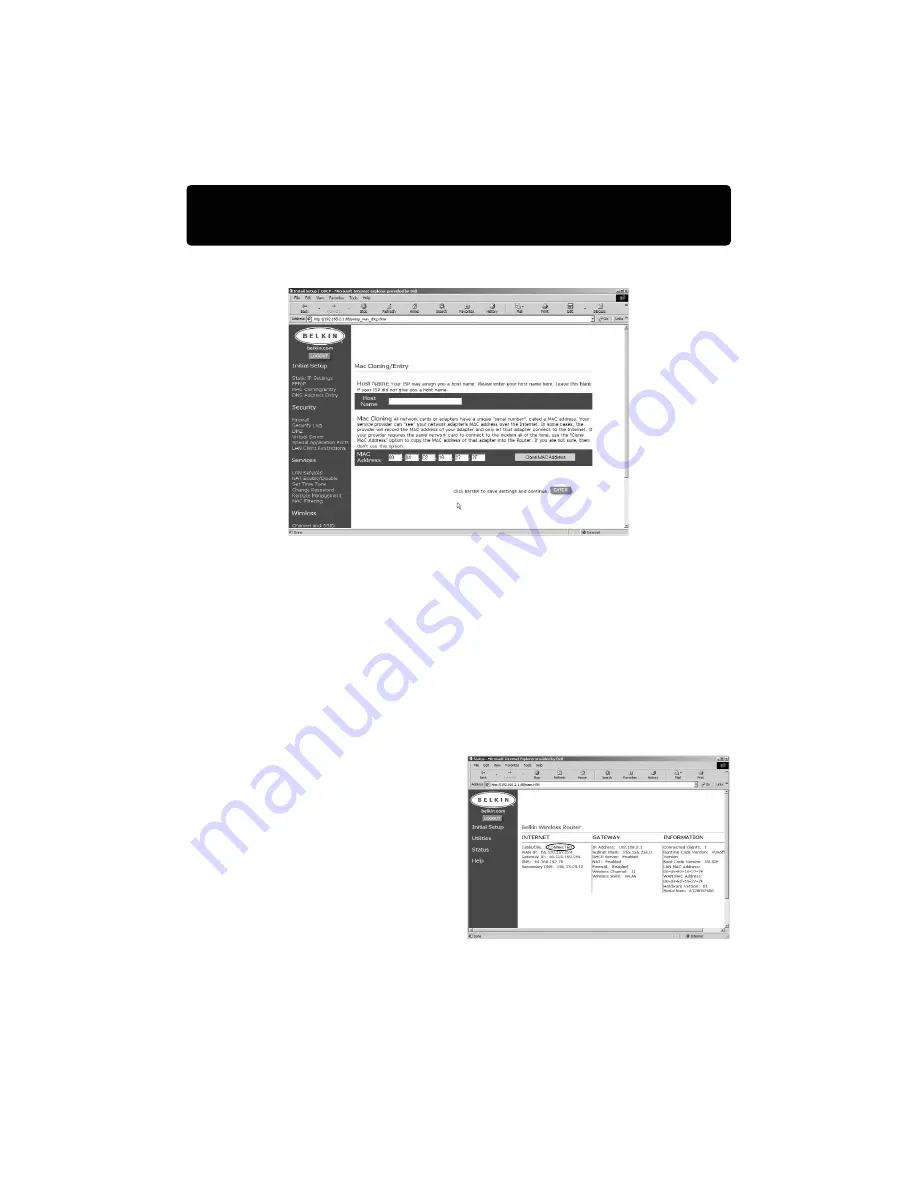
42
Step 4: Configuring your Belkin Wireless Cable/DSL Router
(the Router) for connection to the Internet
7. The“MAC Cloning/Entry” screen will now appear.
8. If your ISP assigned you a host name, enter the host name here. If not, leave
this field blank.
9. If your ISP binds the connection to a MAC address, you will need the
Router to copy that MAC address. If your ISP does bind your MAC address,
or you are not sure, click “Clone MAC Address”. This will clone (copy) the
MAC address of the first PC connected to the Router. This will also ensure
that the ISP, if it binds your connection to that MAC address, will remain
active. Click “Enter” to save the setting.
Finishing Static Address Setup
At this point, initial setup of the Router
is now complete for a static
configuration. To verify that your
Router is connected to the modem,
click on “Status” in the lower left hand
corner of the router setup page. The
status page shows you a variety of
information about the Router’s current
state. Under the heading “INTERNET”,
the connection status is displayed as
“Cable/DSL:” The word “Connected”
will appear if the Router is connected to the Internet, this indicates that initial
setup was successful.






























