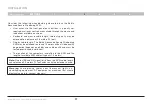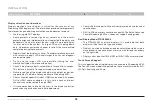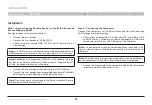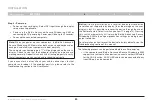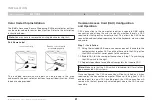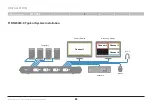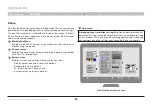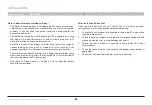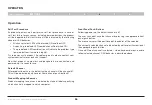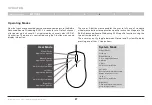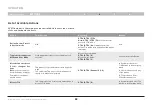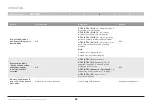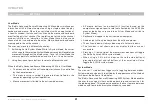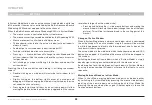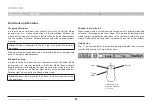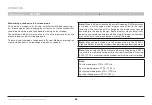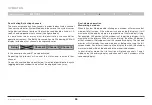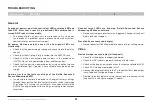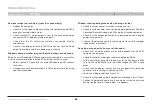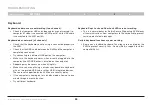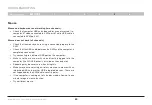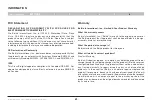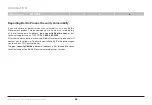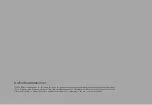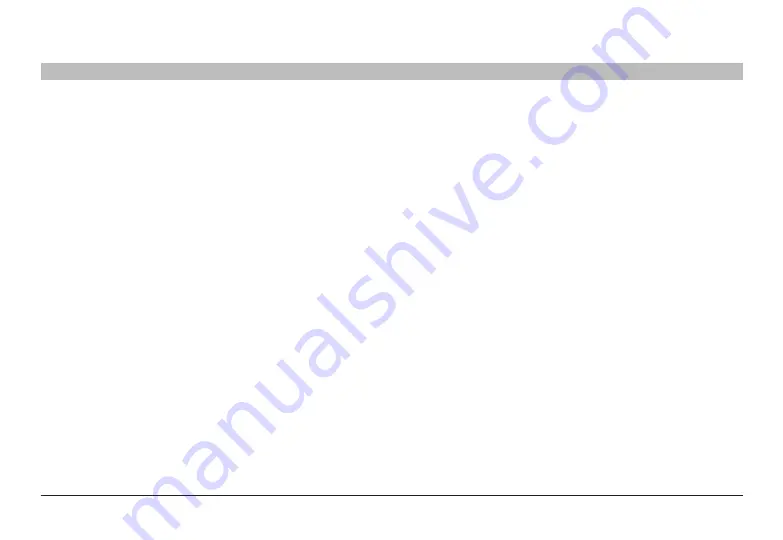
31
Belkin
®
Advanced Secure Windowing KVM User Manual
SECTIONS
oPeraTIon
4
user Mode
The Belkin Advanced Secure Windowing KVM enables simultaneous
interaction with 4 different computers using a single or dual display,
keyboard and mouse. When the user interacts with an application at
a specific window, that channel is active and the mouse and keyboard
are affecting only that channel. The top left corner of the active channel
window is white as an indication. In User Mode there is always one
channel which is considered to be active. Mouse, keyboard and audio
are mapped to the active channel.
The user may move to a different channel by:
1. Switching first to System Mode. While in System Mode, the cursor
will change to the selected System Mode cursor and will enable free
movement throughout the display area. Once in System Mode the
user may point at another window and use the +/- to make it active.
2. Using front-panel push buttons to select a different channel.
When the Belkin Advanced Secure Windowing KVM is in User Mode:
• The mouse cursor of the active computer (channel) is controlled
by the console mouse.
• The mouse cursor symbol is generated/controlled by the
computer operating system/application.
• Mouse movement is limited to the active window area.
• All mouse buttons (and wheel) will function based on the
computer-assigned specific role (not affected by the KVM) (the
mouse side buttons are used to exit User Mode and switch to
System Mode).
• Keyboard is mapped to the active window computer.
• Audio output will only be heard from the active computer.
• The active window will always be on top of all other windows.
• The task-bar is not shown on user display, buttons are not
accessible.
• Pr / - (on the side of the mouse) mouse buttons will toggle
the Belkin Secure KVM to system mode.
• When using a PS/2 (which does not have the side buttons)
pressing both right and left buttons at the same time will also
toggle the KVM to system mode.
system Mode
The mouse +/- side buttons trigger cyclic toggling between modes.
System mode can be easily identified by the appearance of the title bar/
task-bar at the bottom of the display.
The Belkin Advanced Secure Windowing KVM System Mode enables
the user to manage his/her combined desktop and customize it for
the job being done. This mode also enables the user to move between
windows and to minimize/maximize windows as needed.