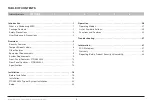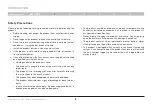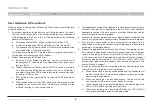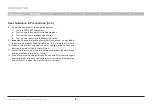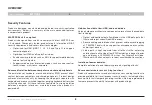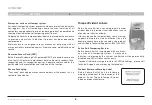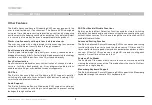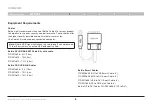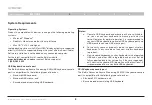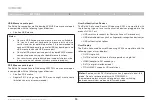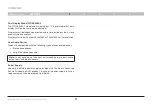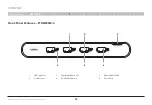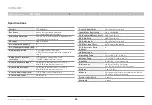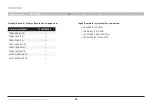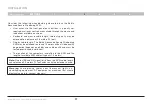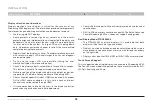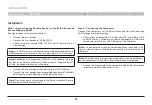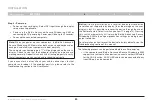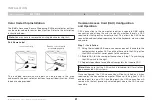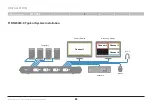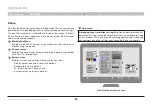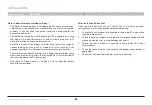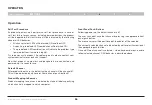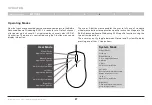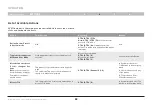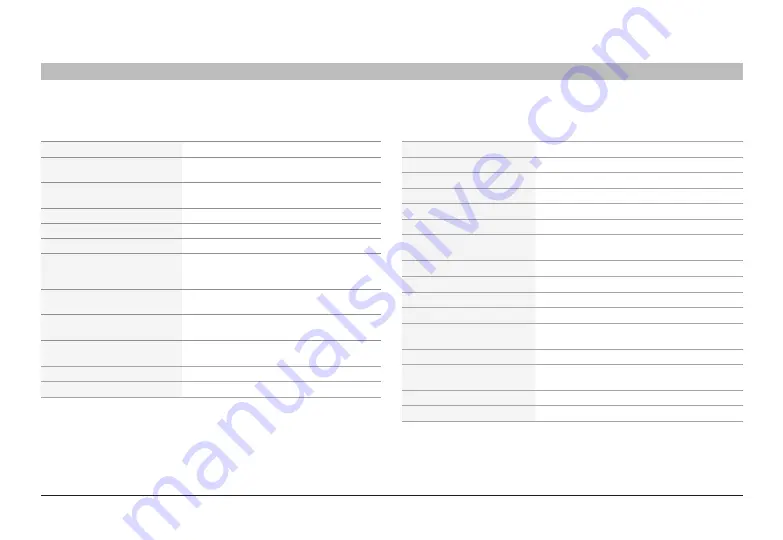
14
Belkin
®
Advanced Secure Windowing KVM User Manual
SECTIONS
oVerVIeW
2
specifications
Part no .
F1DN204M-3
enclosure
Heavy-duty extruded aluminum
enclosure with metal faceplate
Power requirements
12V DC, 5A (maximum) power adapter with
center-pin-positive polarity
aC Input
100 to 240VAC
no . of secure Channels
4
no . of Computers supported
4
displays supported
2 x single-link DVI-D display;
HDMI interface supported with compatible
cable
output (console) video
resolution
F1DN204M-3 supports up to HD
(1920 X 1200 pixels) resolutions
Console Keyboard Input
USB Type-A female connector or PS/2
Mini-DIN 6-pin female connector
Console Mouse Input
USB Type-A female connector or PS/2
Mini-DIN 6-pin female connector
Console audio input jack:
1/8" (3.5mm) stereo female jack
Console CaC Input
USB Type A
Console audio out
1/8" (3.5mm) stereo jack
Input Video resolution
Up to 1920x1200
PC Keyboard/Mouse Ports
USB Type-B jack
PC CaC Ports
USB Type-B jack
PC audio Input
1/8" (3.5mm) stereo jack
PC Video Input Port
DVI-D single-link female
Port-selectors Push
buttons
4
led Indicators
4
operating Temp
32° to 104° F (0° to 40° C)
storage Temp
-4° to 140° F (-20° to 60° C)
Humidity
0-80% RH, non-condensing
dimensions
80 (W) x 158 (D) x 34 (H) mm
3.15 (W) x 6.22 (D) x 1.34 (H) inches
Weight
1 kg. (2.2 lbs.)
Made in
Designed in California. Assembled in US with
US and Foreign components.
Product life-Cycle
5 years
Warranty
3 years