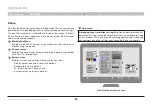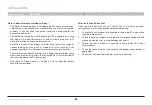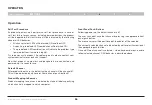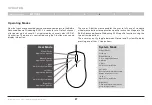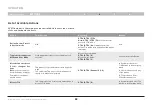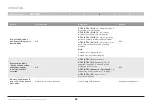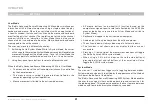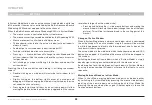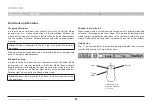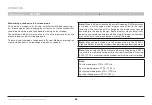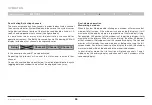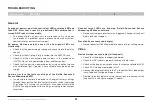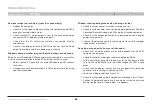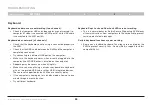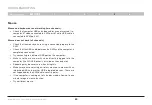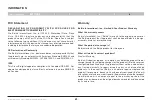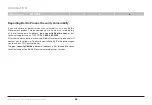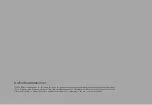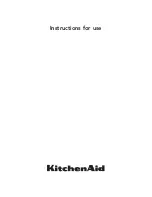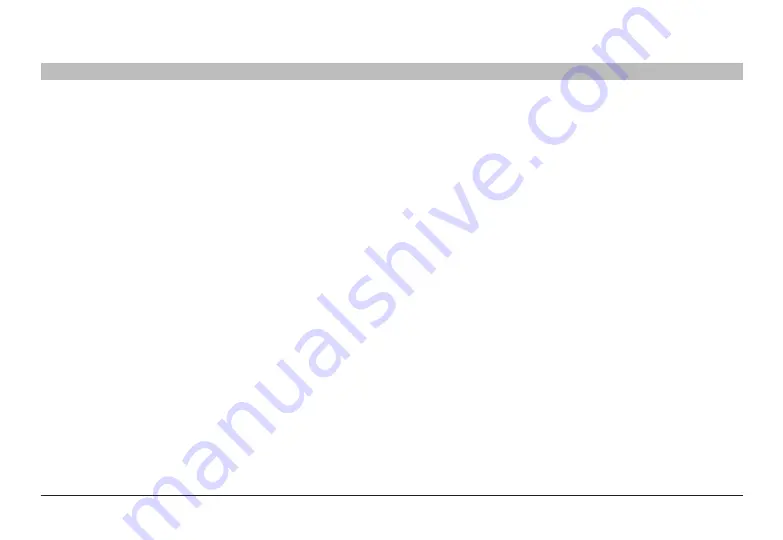
37
Belkin
®
Advanced Secure Windowing KVM User Manual
TroublesHooTInG
SECTIONS
5
General
as product powers-up all channel-select leds are turned on and
then off . after that a specific, predefined led combination is
turned on . Product is inoperable .
• The product did not pass self-test procedure. Try to power
cycle product. If problem persists please contact your system
administrator or our technical support.
no power . no video output, none of the front-panel leds are
illuminating .
• Check that the power supply is properly connected to the mains
socket.
• Check that the DC plug is fully inserted into the KVM DC jack.
• Check that the connected power supply is the proper one
(12V/5A). Do not use power supply from another vendor!
• Check that the device is powered-on by using an optical mouse
with visible red light. If power is not available, change the power
supply.
How do I restore the factory settings of the belkin advanced
secure Windowing KVM?
• It is possible to restore the device to its original factory settings
through the use of the Restore Factory Defaults switch (see image
17 on page 12). Pressing this switch for 2–3 seconds will return the
KVM to the original production settings including lowest output
resolution.
Channel select leds are blinking . belkin advanced secure
Windowing KVM does not work .
• Device anti-tampering system was triggered. Change unit and call
Belkin technical support.
Preset buttons are erased (empty) .
• Normal behavior if KVM entered into administrator setting mode.
Video
no video image in user display (all channels)
• Check that the display is properly powered.
• Check that DVI cable is properly secured at both sides.
• Check at the display on-screen menu that source selected is DVI
• Check if PC video output mode is DVI.
• Connect the display directly to the PC to confirm that video output
is available and that good image is shown.
• Restore to factory defaults using the rear-panel recessed switch
(see item 16 in the figure at page 11 above).