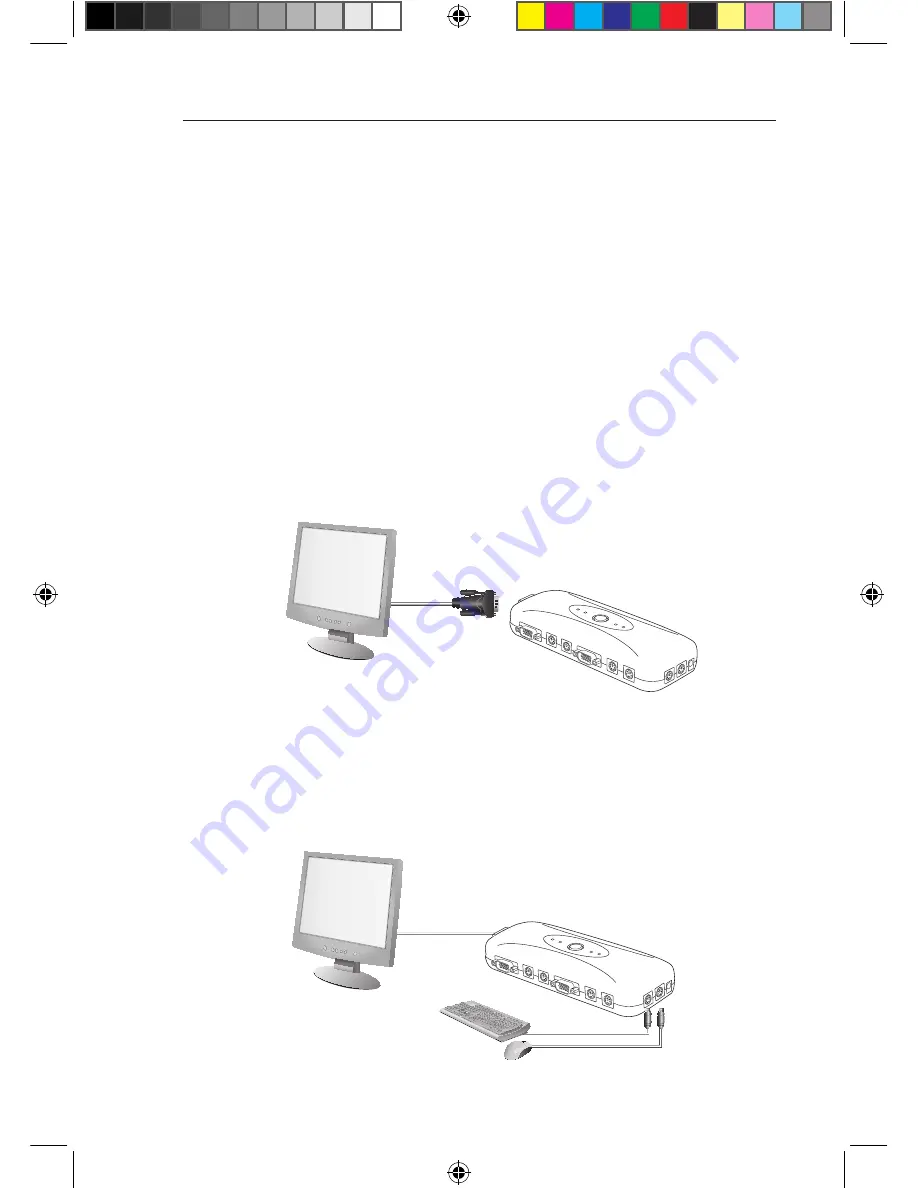
8
Installation
Installation Guide
You are now ready to begin installation of your KVM Switch. The following sections
(pages 8–10) provide complete instructions for the hardware setup.
Before attempting to connect anything to the PS/2 KVM Switch or your computers,
ensure that everything is powered off. Plugging and unplugging cables while
computers are powered on may cause irreversible damage of the computers and/or
the KVM Switch. Belkin is not responsible for damage caused in this way.
Keyboard, Monitor, and Mouse Connections
Connecting the Console
Step 1
Connect the monitor to the PS/2 KVM Switch. Using the cable that is attached to
your monitor, connect it to the HDDB15 female port of the PS/2 KVM Switch labeled
“VGA Out”. (Refer to diagram below.)
Step 2
Connect the PS/2 keyboard to the PURPLE keyboard port on the KVM Switch,
located on the same side as the optional power jack. (Refer to diagram below.)
Step 3
Connect the PS/2 mouse to the GREEN mouse port on the front of the KVM Switch,
located on the same side as the optional power jack. (Refer to diagram below.)
You are ready to connect your computers.
P74529ea_F1DJ10xP_uk.indd 8
10/01/2008 10:37:41






















