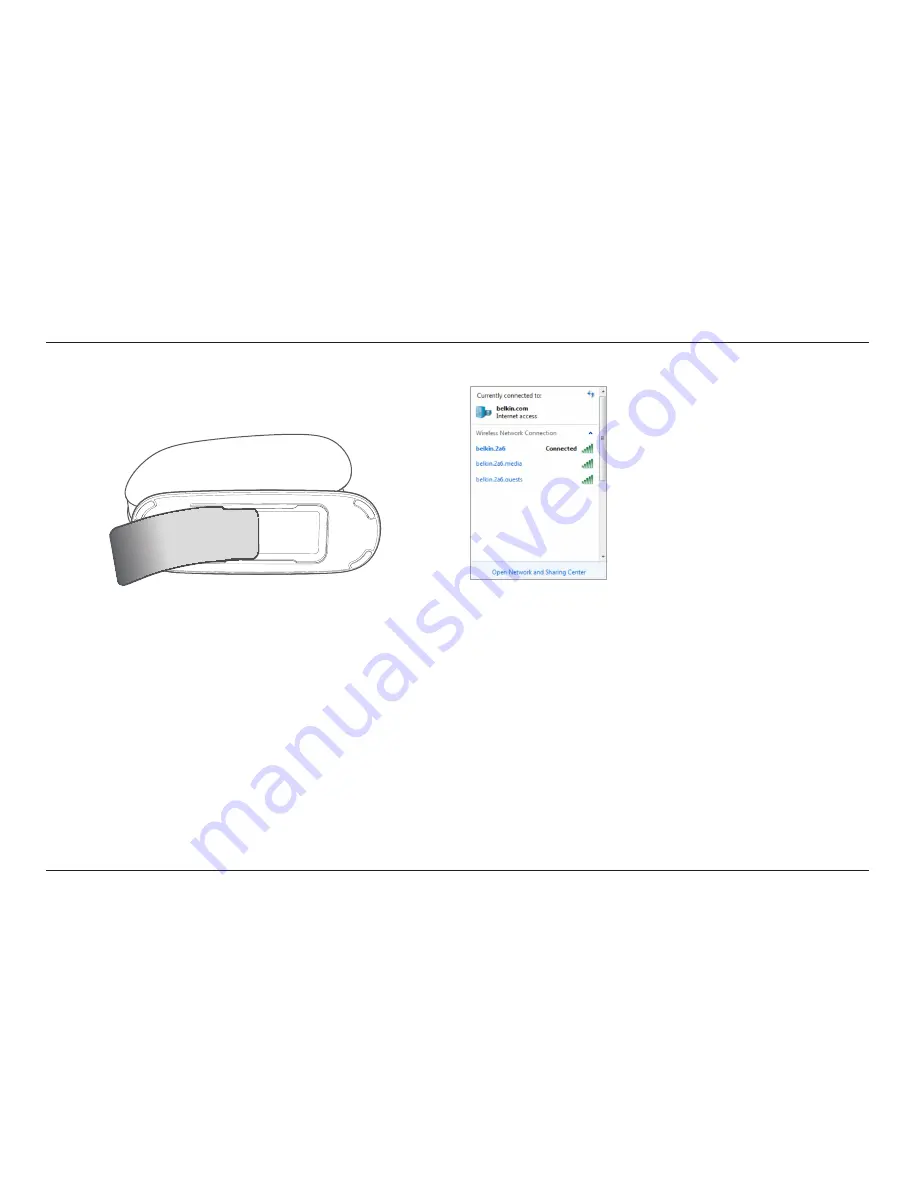
3
GETTING STARTED
Connect to Your Router
Retrieve the network ID card from the foot of your new Belkin Router .
Can’t find the card? The default network name and password are also printed on
the foot of the Router .
Use your computer, tablet, or smartphone to connect to the wireless network
shown on the network ID card .
For information on how to connect your wireless devices, please see the
“Connect Your Wireless Devices” section on page 20 .
When requested, please enter the password (security key) provided on
the card .
When your device has connected to the Router, use a browser
to visit http://router/ . The router homepage will appear .






































