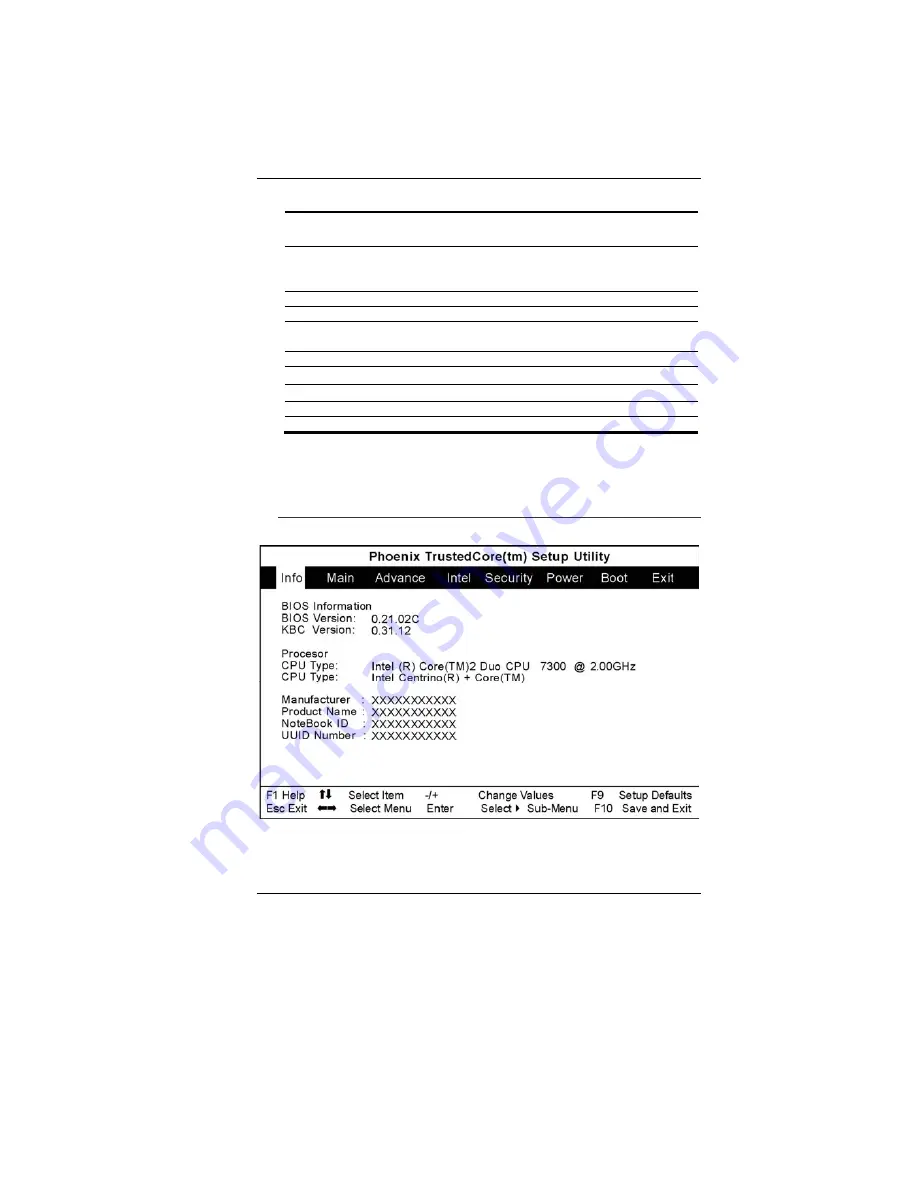
42
BIOS Action Keys
Function
Key
Command Description
ESC Exit
Leaves a sub-menu to return to the
previous menu OR exits the BIOS setup
while saving changes.
Enter
Go to Sub Screen Shows the Sub Menu
F1
General Help
Shows the Help Screen
F10
Save and Exit
Saves changes and reboots the
computer.
<Tab>
Select a field
Selects the next field.
↑
Select an item
Selects the next upper item.
↓
Select an item
Selects the next lower item.
-
Lower value
Selects the next value within a field.
+
Higher value
Selects the next value within a field.
Modifying the BIOS Settings
The Phoenix BIOS setup main menu is subdivided into sub-menus.
Each menu item is described in this section.
Info
Main info of the manufacturer.
Содержание NB
Страница 1: ...i...
Страница 2: ......
Страница 8: ......
Страница 18: ......
Страница 22: ...14 Right View 1 Card Reader 2 USB2 0 Port...
Страница 25: ...17 Bottom View 1 Battery Compartment 2 Battery Release Latch 3 Expansion Compartment 4 HDD Compartment...
Страница 30: ...22...
Страница 41: ...33...
Страница 42: ...34...
Страница 51: ...43 Main Setup Under this menu you may change time date and view basic processor and system memory information...
Страница 52: ...44...
Страница 53: ...45...
Страница 54: ...46...
Страница 55: ...47 Advanced Setup...
Страница 56: ...48 Intel Security...
Страница 57: ...49 Power Boot Setup...
Страница 58: ...50 Exit Setup...
Страница 60: ...52 3D Settings This application allows you to adjust the setting of the image that will appear on your screen...
Страница 62: ...54 This application allows you to specify the image quality of the image when you are using multiple displays...
Страница 63: ...55 Video Television This application allows you to control the color components of the video image...
Страница 64: ...56 It also allows you to adjust the video overlay effects...
Страница 65: ...57...
Страница 66: ...58...
















































