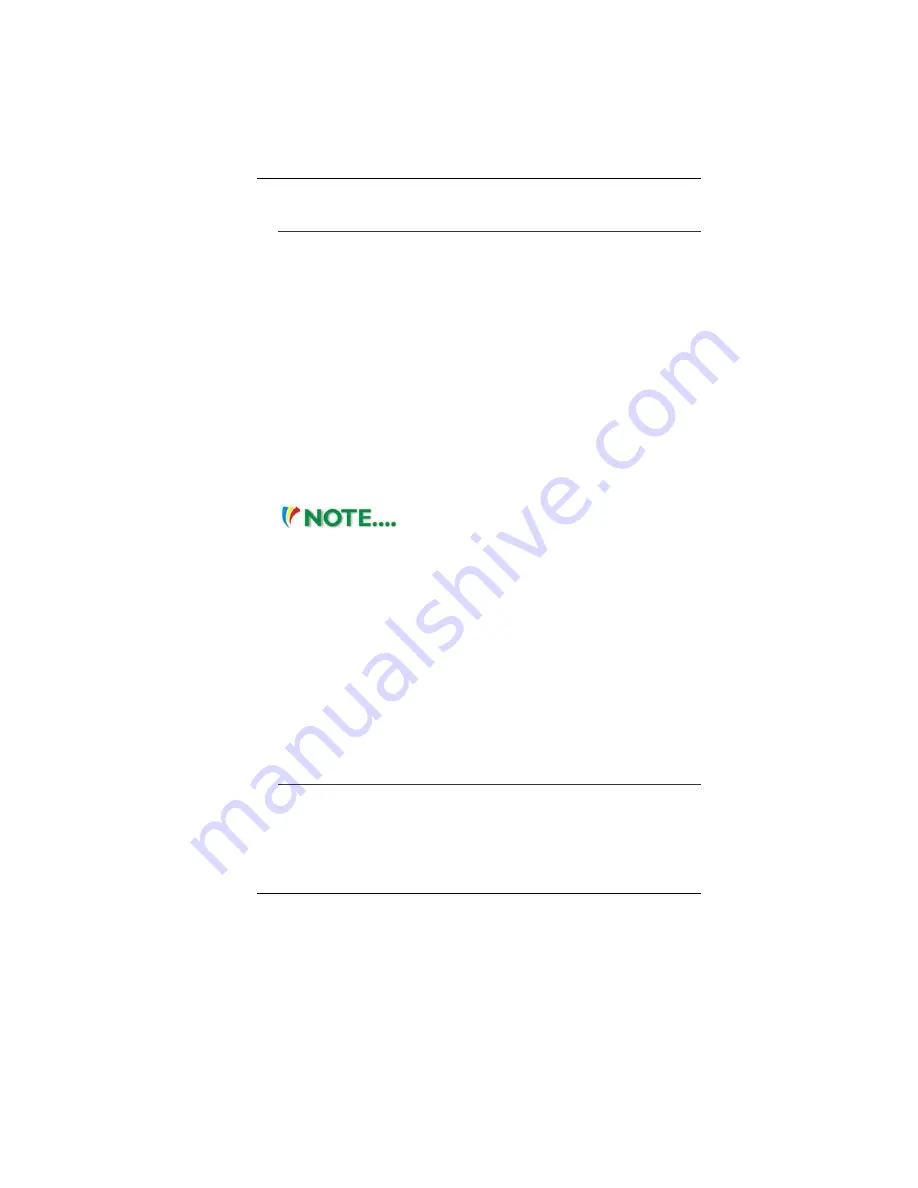
26
•
Do not bend or drop the discs.
Loading a Disc
To play a CD disc, follow the instructions listed below.
1.
Push the DVD Dual (Double Layer ) eject button on the CD
drive door. Gently pull the tray all the way out.
2.
Carefully lift the CD disc by the edges and make sure the
shiny surface is face down (the side with no writing on it).
Carefully insert the CD disc onto the tray. Push the CD disc
down gently so that it snaps onto the center ring.
3.
Push the tray back into the drive.
To remove a CD disc, do the following:
1.
Check the LED display and make sure that the computer is not
accessing the DVD Dual (Double Layer ).
2.
Push the eject button and pull the tray all the way out.
3.
Carefully pick up the CD disc by the edges and – while
pressing down on the center ring – remove the CD disc from
the tray.
Do not insert any foreign objects into the
disc tray. If you experience difficulty when ejecting the CD
disc tray, stretch a paper clip (or use a pin or a thin metal rod)
and insert it into the emergency eject hole located on the right
side of the front panel. The CD disk tray should eject
immediately. This procedure can also be used to remove a
CD from the drive when the Notebook is powered off.
Power Saving Modes
This section contains information on the Notebook’s power system,
including the AC Adapter, the battery system, recharging the
battery, and tips for conserving battery power.
The power system is comprised of two parts, the AC Adapter and
the battery system. The AC Adapter converts AC power from a wall
outlet to the DC power required by the computer.
The Battery Power System
Before using the computer on battery power for the first time,
check the battery status icon on the Windows Toolbar to make
sure the battery is fully charged.
Содержание NB
Страница 1: ...i...
Страница 2: ......
Страница 8: ......
Страница 18: ......
Страница 22: ...14 Right View 1 Card Reader 2 USB2 0 Port...
Страница 25: ...17 Bottom View 1 Battery Compartment 2 Battery Release Latch 3 Expansion Compartment 4 HDD Compartment...
Страница 30: ...22...
Страница 41: ...33...
Страница 42: ...34...
Страница 51: ...43 Main Setup Under this menu you may change time date and view basic processor and system memory information...
Страница 52: ...44...
Страница 53: ...45...
Страница 54: ...46...
Страница 55: ...47 Advanced Setup...
Страница 56: ...48 Intel Security...
Страница 57: ...49 Power Boot Setup...
Страница 58: ...50 Exit Setup...
Страница 60: ...52 3D Settings This application allows you to adjust the setting of the image that will appear on your screen...
Страница 62: ...54 This application allows you to specify the image quality of the image when you are using multiple displays...
Страница 63: ...55 Video Television This application allows you to control the color components of the video image...
Страница 64: ...56 It also allows you to adjust the video overlay effects...
Страница 65: ...57...
Страница 66: ...58...






























