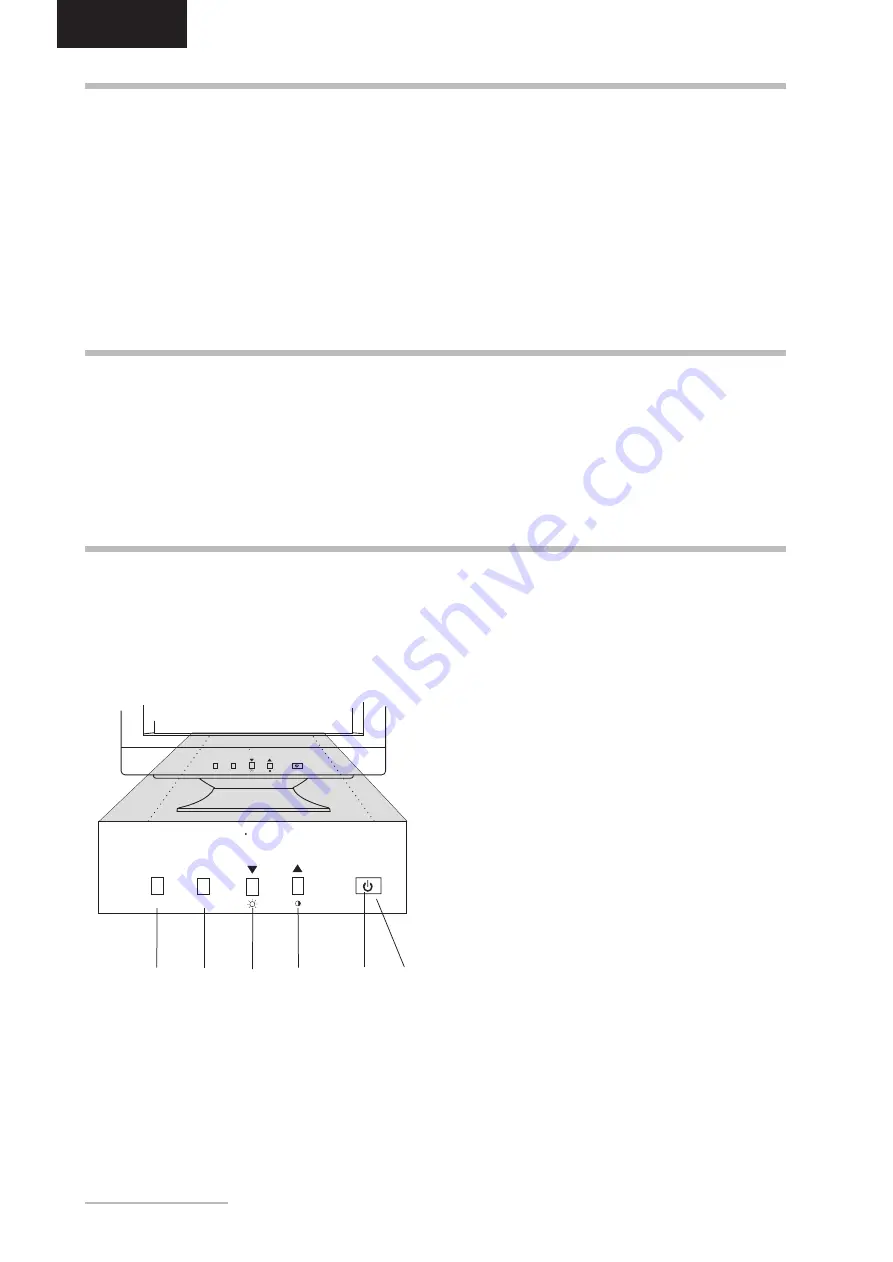
12
- Belinea 10 60 75
ENGLISH
CONFIGURATION
Monitor setup under Windows
®
9x/ME/2000 and
XP:
If using the monitor under Windows
®
9x/ME/2000 or XP
we strongly recommend installing the Belinea settings
file. You can get this file from your Belinea dealer or
download it from the MAXDATA FTP server at
ftp.maxdata.com.
Here, click the “Belinea_Treiber_Driver” directory and
download the Belinea.inf and README_Belinea.TXT
files. Follow the installation instructions in the
README_Belinea.TXT file.
Monitor setup under Windows
®
NT 4.0:
Under Windows
®
NT 4.0 no separate setup file is
required. Select the vertical frequency and the number
of colors directly from within the “Settings”, “Control
Panel”, “Display”, “Settings” menu.
BASIC SETUP
You can adjust the contrast and brightness directly by pressing the
or
buttons (
e
and
f
in fig. 4) while the
OSD menu is not displayed. To adjust the brightness directly, press the
button. To adjust the contrast directly,
press the
button. After the corresponding OSD menu is displayed, press the
button to increase the brightness
or contrast, or press the
button to reduce it. Press the
MENU
button (
h
in fig. 4) to close the corresponding menu.
Shortcut for adjusting contrast and brightness
...........................................................................................
The OSD menu appears in a window on your screen. It
allows you to select the image settings you want to
change.
1.
Press the
MENU
button (
h
in fig. 4) to display the
OSD menu on the screen.
2.
Select the desired function icon using the
and
buttons (
e
and
f
in fig. 4, see the following
section “OSD Menu functions”).
3.
Press the
SELECT
button (
g
in fig. 4) to activate
the function.
4.
Enter the desired value by using the buttons
and
buttons (
e
and
f
in fig. 4).
5.
To store the setting, press the
SELECT
button again.
Repeat steps 2-5 to make further adjustments as
needed.
6.
The OSD menu will automatically disappear if no
changes are made for more than 7 seconds. The
current settings will be saved. You can also close it
manually by pressing the
MENU
button.
IMAGE SETTINGS USING THE OSD MENU
Figure 4.
Monitor features
Belnea
MENU
SELECT
Belnea
MENU
MENU
SELECT










































