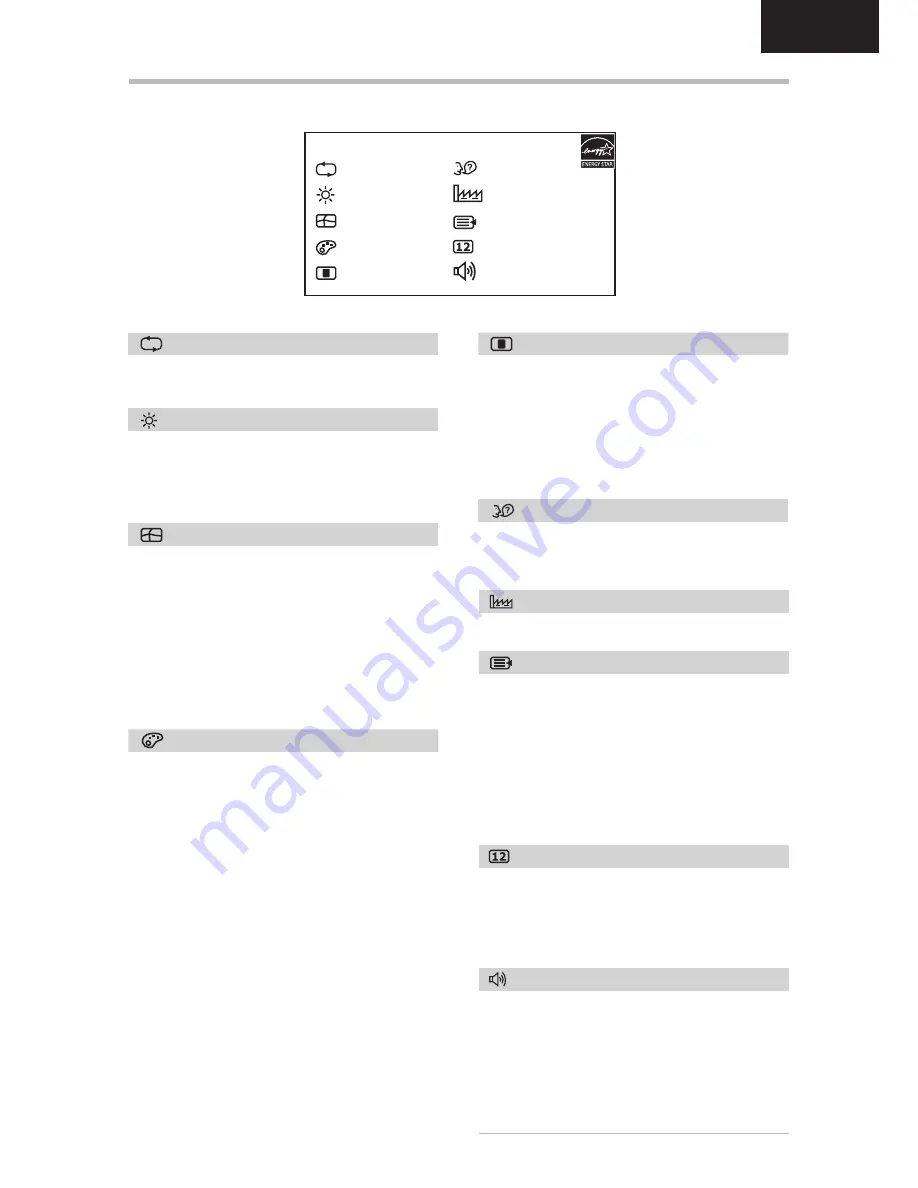
Belinea 10 17 28 / 10 19 03
-
Operating Instructions
-
6
ENGLISH
OSD MENU FUNCTIONS
LUMINANCE
Brightness:
Adjusts brightness by using the
buttons
or
(
and
in fig. 4).
Contrast:
Adjusts screen contrast by using the
buttons
or
(
and
in fig. 4).
Automatically selects the optimal settings for
image parameters (image position, phase, etc.).
LANGUAGE
OSD menu language selection: English, French,
German, Italian, Spanish, Dutch, Japanese, Chi-
nese simplified.
AUTO ADJUST
GEOMETRy
H. Position:
Controls the picture’s horizontal
position.
V. Position:
Controls the picture’s vertical posi-
tion.
Pixel Clock:
Sets up the internal clock. Larger
values make the displayed image appear wider;
smaller values make it appear compressed.
Phase:
Adjusts the internal clock’s time lag in
order to optimize the screen image.
COLOR
This menu lets you select a preset color tem-
perature (9300K, 7500K or 6500K) by pressing
the
or
OSD buttons. Changes to the color
temperature take immediate effect on screen.
If you wish to set individual color values, select
the User Preset option. Then press the ENTER
button (
in fig. 4) to select the red, green and
blue settings and set the desired value using the
or
OSD buttons. When you are happy with
the color settings, press the EXIT button (
in
fig. 4) twice to return to the OSD main menu.
RECALL
Restores factory display settings.
MISCELLANEOUS
OSD
H. Position:
Controls the OSD menu’s horizontal
position.
V. Position:
Controls the OSD menu’s vertical
position.
OSD Time:
Determines how long (in seconds)
the OSD menu waits before closing automatically
after no action has been performed.
Auto Adjust
Luminance
Geometry
Color
OSD
Language
Recall
Miscellaneous
Input Select
Audio
Main Menu
Sharpness:
Controls image sharpness (only for
resolutions less than 1280 × 1024 pixels).
DDC/CI:
Once the DDC/CI option is activated
you can adjust the monitor settings (brightness,
contrast, color, etc.) on the PC (optional software
required).
Display Information:
There is an optional OSD
window (on/off) that displays the newly adjusted
screen resolution settings.
Opens the menu items Volume and Mute On/Off.
Use the
or
OSD buttons to switch between
two functions.
Volume:
Adjusts the monitor loudspeaker output
volume.
Mute On/Off:
you can mute sound output or
switch the sound back on.
AUDIO
INPUT SELECT
Controls the selection of the input signal. The
monitor allows you to make the following con-
nections: analog graphics card via the 15-pin mini
D-Sub interface (see fig. 2a), digital graphics card
via the 24-pin DVI-D interface (see fig. 2b).






























