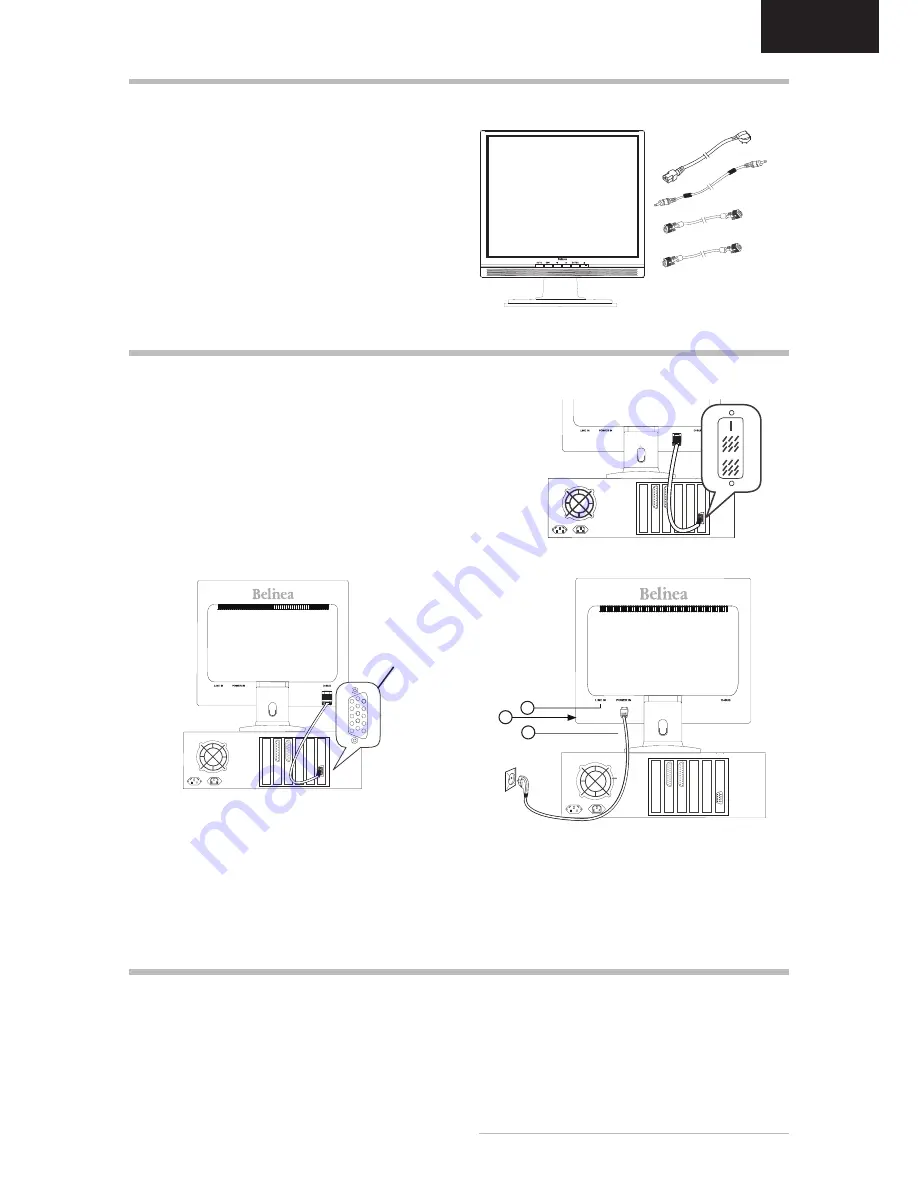
Belinea 10 17 28 / 10 19 03
-
Operating Instructions
-
ENGLISH
$6)$
Power cord
Audio cable
Figure 1.
Monitor LCD
Figure 3.
Connecting the monitor to the power source
VGA cable
UNPACkING
Carefully lift the monitor out of the packaging and make
sure that all components are included (see fig. 1).
Save the original box and packing material in case you
have to ship or transport the monitor.
To set up the device, you must fit the monitor base
together.
CONNECTING
To connect the monitor to your PC ........................
1.
Make sure that the PC and monitor are unplugged.
.
Connect the 15-pin signal cable to the PC and the
monitor (see fig. 2a).
.
The monitor is equipped with a DVI-D connector. If
you have a graphic card with a digital DVI-D con-
nector (24-pin socket), then connect one end of the
DVI-D cable (optional) to the DVI-D connector of
your monitor (see fig. 2b), the other end to the com
-
puter.
Connecting the audio cable ....................................
If your computer is equipped with an audio output port,
then connect one end of the sound cable to the audio
input connector of the monitor (
in fig. 3) and the other
end to the Line-Out connector of the computer.
STARTUP
1.
First start your PC and then turn on your Belinea
monitor using the power switch (
in fig. 4). The
status indicator (
in fig. 4) should light up green.
.
Adjust the image to meet your requirements (see the
following sections “Basic Setup” and “Image settings
using the OSD menu”).
.
If there is no image displayed on the monitor, consult
the section “Troubleshooting”.
$6)$
Signal cable
Headphone connector .............................................
you can directly connect your headphone to the monitor
through the monitor’s jack (
in fig. 3).
To connect the monitor to the power source ........
Connect the separate power cable (
in fig. 3) to the
monitor and a grounded outlet.
Figure 2a.
Connecting the monitor to the PC
Figure 2b.
Connection via the DVI-D interface
$6)$
$6)$
1
2
3
DVI-D cable
(optional)












