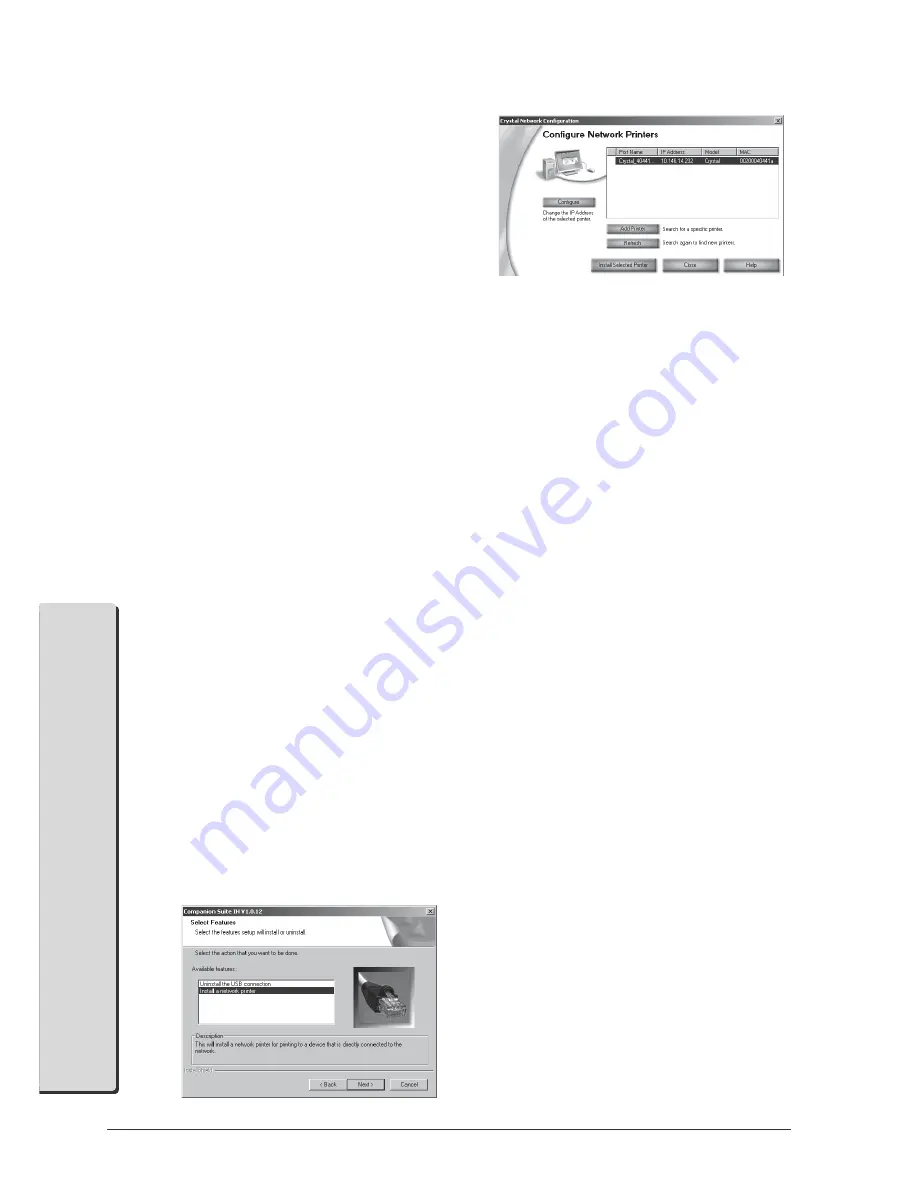
50
2. Networks
PC Functions
Press
MENU/OK
and
916
. Enter the IP ad-
dress (for example 192.168.001.×××—the first three
sets of numbers are the IP range, these values must
match the IP address on your PC. The last three
digits determine are the individual IP address of the
machine. You can enter any number between
000
and
255
. However, this number must be unique
within the network; it may not be used on any oth-
er PC or network component. Confirm with
OK
.
b
In a network with a gateway or router, the subnet
mask indicates whether the respective data packets
are addressed to an internal recipient in the network
or whether they should be sent to a recipient out-
side of the network. You can find the subnet mask
in the network settings of your PC. Press
MENU/
OK
and
917
. Enter the subnet mask (for ex-
ample 255.255.255.000). Confirm with
OK
.
Entering the Host Name
Your multifunction machine will log onto the network
with the host name. Entry of a name is optional; if you
do not change the factory settings, the machine will log
on as
Crystal
. Press
MENU/OK
and
918
. En-
ter any host name and confirm with
OK
.
²
All entries must match the settings on the PC
and on all other connected PCs or the ac-
cess point (gateway, router). The radio channel,
the network name (SSID), the WEP key and the
subnet mask must be the same; the IP address must
be within the same IP range, but must be unique
within the network. You can find the necessary
information in the network settings of your PC.
Installing Printer Drivers
After you have configured your multifunction ma-
chine, you must install Companion Suite IH with the
required printer drivers. If you have not yet installed
the software, select custom installation of Companion
Suite IH (see Installing Individual Applications (Cus-
tom Install)). During the installation, select Network
printing as the connection type.
If you have already installed Companion Suite IH, you
can start the setup process again from the installation
CD and select Modify. You can also click on Start >
Programs > Companion Suite > Companion Suite
IH > Add or Remove a Device.
Select Install a network printer and confirm with
Next.
Select Crystal Printer and click on Install the Se-
lected Printer.
Printing a Network Report
You can print an overview of all network settings. Press
MENU/OK
and
95
. The network report is printed
out.
Restoring the Factory Settings
You can restore the factory settings with the function
919.
1
Press
MENU/OK
and
919
.
2
Use
/
to select
are you sure: yes
, and con-
firm with
OK
. All WLAN settings are reset to the
factory settings.
Содержание Belgafax 710
Страница 2: ......
Страница 68: ...68 Appendix...
Страница 69: ...Appendix 69 Appendix...
Страница 70: ...70 Appendix...
Страница 71: ......






























