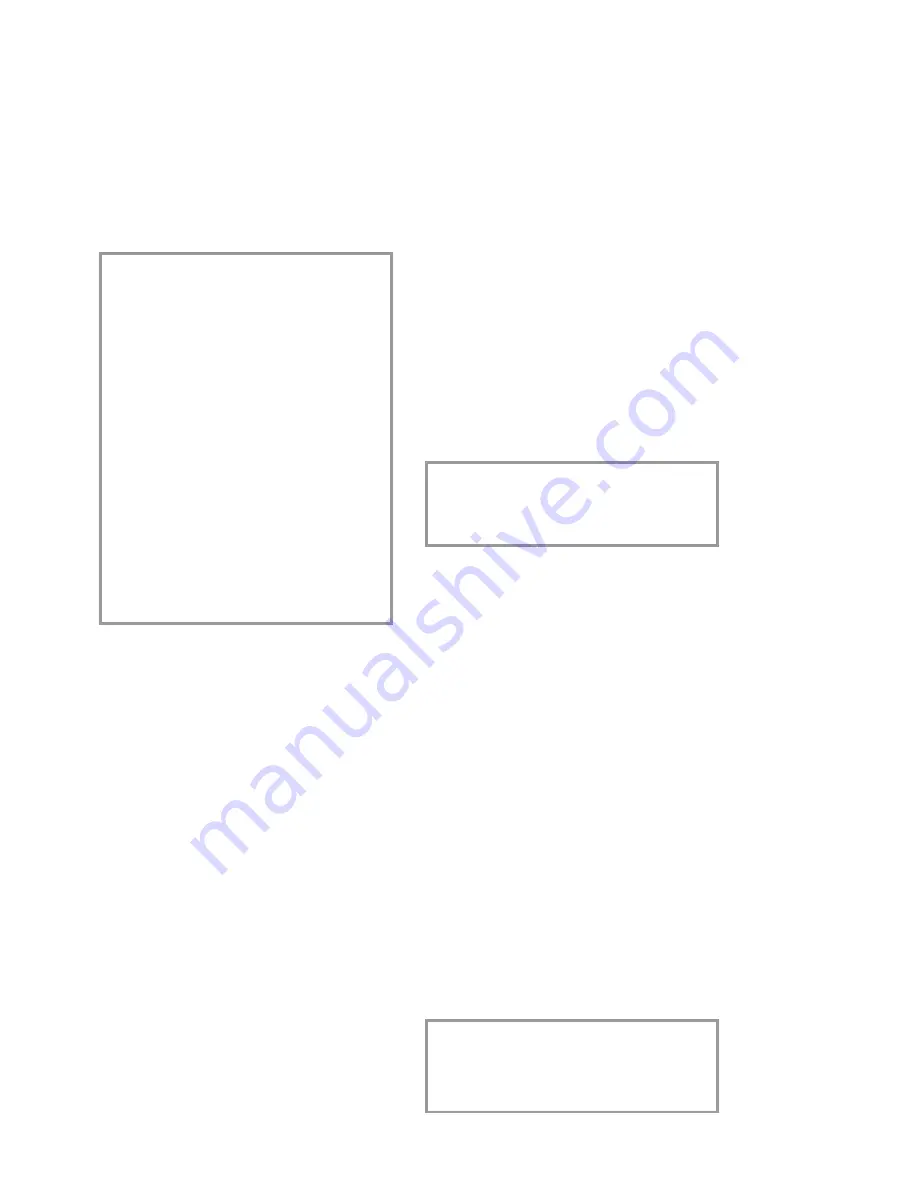
23
SM
S
SMS
W
You can send and receive SMS (Short Message
Service) messages with your fax machine. Your
fax machine is already set up to make use of
SMS services – depending on the country and
network.
• Before you can send and receive SMS mes-
sages the CLIP feature (Calling Line Iden-
ti
fi
cation Presentation) must be enabled for
your telephone line.
• Make sure that this feature is activated on
your line.
• To send an SMS the call number of an SMS
provider must be entered in your fax (SMS
center).
Check the following with Belgacom:
• What costs are billed for sending and pos-
sibly receiving an SMS message,
• Which mobile networks can you send SMS
messages to and which mobile networks
can you receive SMS messages from,
• Which functions are offered by your SMS
service.
SMS settings
Your fax machine is already set up to make use
of SMS services. If you do have any problems,
however, you should contact your telephone
network provider.
You can change the prede
fi
ned SMS provider and
enter a second provider.
1
Press
M
,
64
and
OK
.
2
The current provider will be displayed. Use
u
to select either
SMS CENTER 1
or
2
.
3
Con
fi
rm with
OK
.
4
Enter the
NO. for transm.
Con
fi
rm
with
OK
.
5
Enter the
NO. for recept.
Con
fi
rm
with
OK
.
The
NO. for transm.
and the
NO. for recept.
are needed in order to
use SMS services. In some countries these num-
bers may be identical.
6
The display shows
TERMINAL ID: 0
. If
you have more than one device for SMS re-
ception, insert the number of the correspon-
ding sub address here. Con
fi
rm with
OK
.
7
The display shows
PRINT SMS: YES
. Use
u
to choose whether to have incoming
messages automatically printed or not:
YES
or
NO
.
8
Press
OK
to complete your action.
Disable SMS printing
1
Press
M
,
64
and then
OK
fi
ve times.
2
Use
u
to choose whether to have in-
coming messages automatically printed or
not:
PRINT SMS: YES, NO
3
Press
OK
to complete your action.
v
If your fax machine is connected to a
PABX system you may not be able to use
SMS services. Contact the operator or ma-
nufacturer of the PABX system.
Reading SMS messages
When you receive an SMS message you will hear
a beep. The message will be stored and automa-
tically printed out. You can disable automatic
printout (see Disable SMS printing).
In this case, the
SMS
key will
fl
ash when a new
SMS message is received and the display will show
W
and the number of new SMS messages. You
can read these SMS messages on the display:
1
Press
SMS
.
2
Press
u
to select
READ SMS
.
3
Press
OK
.
4
The number, date and time of the last mes-
sage will be displayed. Unread messages are
marked with an asterisk. Press
u
to select
the SMS you want and press
OK
.
5
The SMS message will be displayed. Use
u
to move within the message. If you
hold down
u
the cursor will move to the
start or end of the SMS message.
With
OK
and
u
you can select any of a
wide range of options (see Other SMS func-
tions).
Press
COPY
and
OK
to print the message.
Содержание Belgafax 170S
Страница 1: ......




























