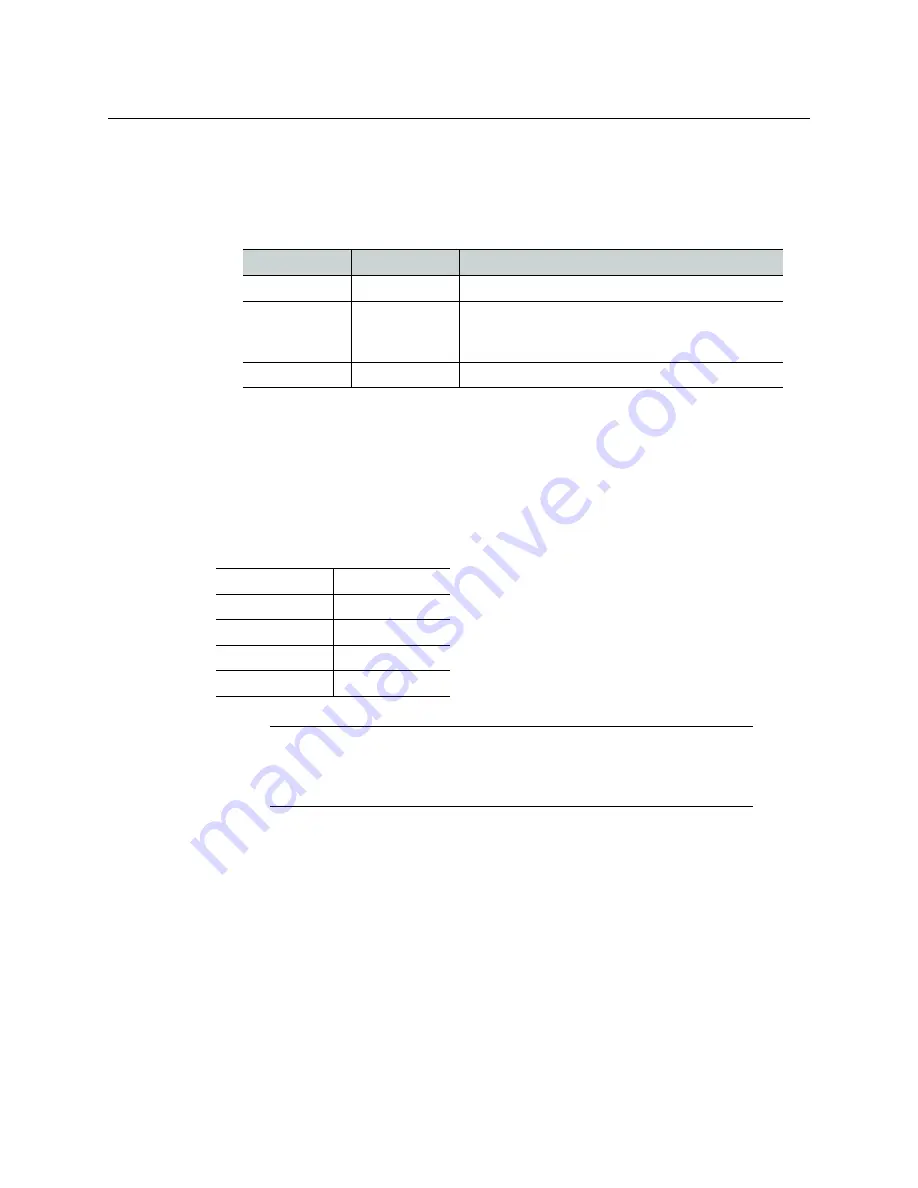
8
Setting Up Your Multiviewer
Verifying that the Cards are Ready
Verifying that the Cards are Ready
To verify that the cards (modules) are ready
• Check the status LEDs on each card installed in the Kaleido-X frame. Make sure that
none are indicating an error condition (see table below).
Step 2: Networking Setup
For the Kaleido-X unit to join a TCP/IP network, it must be configured with an IP address, a
network mask, a gateway, and a system name. In addition, a client PC must be configured
to communicate with the Kaleido-X. You must also configure the Kaleido-RCP2 unit, and
any Audio Bridge Terminal unit you may have ordered.
The Kaleido-X is shipped with the following default settings:
Changing the IP Address of a Kaleido-X from the Monitor Wall
The IP address, system name, and other parameters can be set via a control panel on the
monitor wall.
To change the IP address of the Kaleido-X from the monitor wall
1 Connect a mouse to the USB connector of an output card.
2 Connect a USB keyboard to the USB connector of an output card.
3 Right-click anywhere on the monitor wall, point to
Monitor wall
(if you clicked a
monitor), and then click
System configuration
.
The
System Configuration
window appears.
4 Click the
Ethernet
tab.
CPU LED Color
Card Status
Action Required
Solid green
Ready
None
Red
Fault
Verify that the card is securely seated in the proper
slot in the frame. If status remains unchanged,
remove the card, reseat it and then reboot.
Flashing green
Rebooting
Wait for card to reboot before starting operations.
Frame IP address 10.0.3.70
Network mask
255.255.0.0
Gateway
10.0.0.1
Output A
10.0.3.69
Output B
10.0.3.68
Note:
If the IP address of the Kaleido-X has been changed (i.e. it no longer
corresponds to the as-shipped configuration), it is still possible to determine
the IP address. To determine the IP address of your Kaleido-X, see
Содержание Miranda Kaleido-X (4RU)
Страница 1: ...Quick Start Guide M809 9905 110 12 January 2014...
Страница 30: ......













































