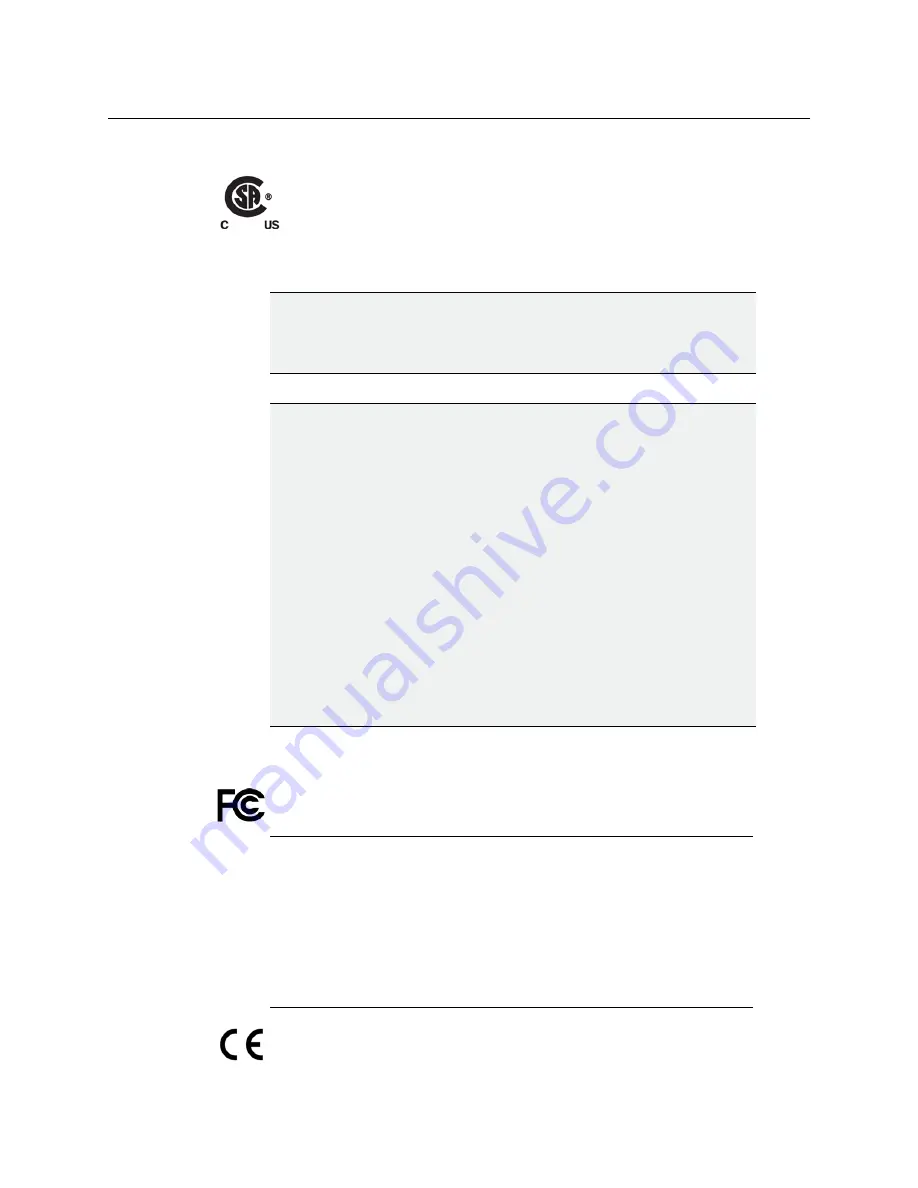
iii
Kaleido-X (4RU)
Quick Start Guide
Safety Compliance
Th
is equipment complies with the requirements of the following standards for
safety of information technology equipment:
– CSA-C22.2 No. 60950-1-07
– UL 60950-1 (2
nd
Edition)
– IEC 60950-1:2005 (2
nd
Edition)
Electromagnetic Compatibility
This equipment has been tested for verification of compliance with FCC Part 15,
Subpart B requirements for class A digital devices.
This equipment has been tested and found to comply with the requirements of the
EMC directive 2004/108/EC:
WARNING
An appropriately listed/certified mains supply power cord must be used
for the connection of the equipment to the mains voltage at either 120V~
or 240V~
CAUTION
This equipment is meant to be installed in a restricted access location
These servicing instructions are for use by qualified service personnel
only
To reduce the risk of electric shock, do not perform any servicing other than
that contained in the operating instructions unless you are qualified to do so.
Refer all servicing to qualified service personnel. Disconnect both power
supply units before servicing. Servicing should be done in a static-free
environment.
Battery handling
There is a danger of explosion if the battery is replaced incorrectly. Replace
the battery only with the same or equivalent type recommended by the
manufacturer. Dispose of used batteries according to the manufacturer’s
instructions. Before disposing of your Miranda equipment, please review the
“Disposal and Recycling Information” appendix, in the
Kaleido-X (4RU)
Hardware Description & Installation Manual.
Note:
This equipment has been tested and found to comply with the limits
for a Class A digital device, pursuant to Part 15 of the FCC rules. These limits
are designed to provide reasonable protection against harmful interference
when the equipment is operated in a commercial environment. This
equipment generates, uses, and can radiate radio frequency energy, and, if
not installed and used in accordance with the instruction manual, may cause
harmful interference to radio communications. Operation of this equipment
in a residential area is likely to cause harmful interference in which case the
user will be required to correct the interference at his own expense.
Содержание Miranda Kaleido-X (4RU)
Страница 1: ...Quick Start Guide M809 9905 110 12 January 2014...
Страница 30: ......




































