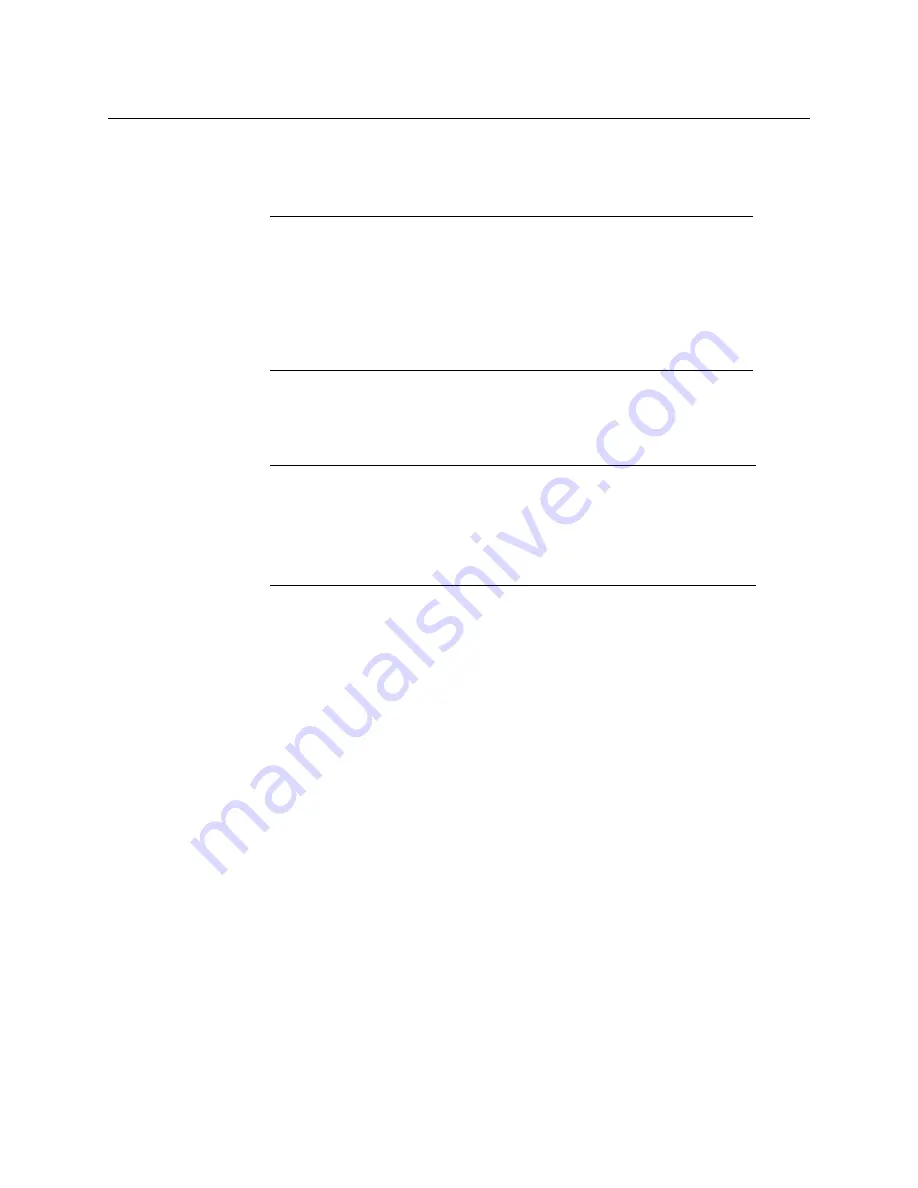
5
Kaleido-IP VM
Quick Start Guide
The system prompts you for a system name, the management IP address, network
mask and default gateway.
19 Enter the appropriate values.
20 If you wish to change the settings you just entered, repeat from
above.
21 If you are satisfied with your settings, type
reboot
, and then press Enter.
The Kaleido-IP VM restarts with the new network settings.
From this point, the Kaleido-IP VM functions just like a physical Kaleido-IP multiviewer with
two network adapters (identified as
Kaleido-IP-2,
in XEdit and XAdmin). The Kaleido-X
software supports Kaleido-IP configurations with two, four, or six network adapters. If you
require more network adapters for your Kaleido-IP VM, proceed with
Adding Network Adapters
To add network adapters to your Kaleido-IP VM multiviewer
1 In the vSphere Client inventory, right-click the virtual machine you just created, point
to
Power
, and then click
Power Off.
A message appears, prompting you to confirm your intention.
2 Click
Yes
.
Your virtual machine is powered off.
3 Right-click the virtual machine, and then click
Edit Settings
.
The
Virtual Machine Properties
window appears.
4 In the
Hardware
tab, click
Add
.
The
Add Hardware
wizard appears.
5 Click
Ethernet Adapter
, and then click
Next
.
The
Network Type
page appears.
6 Select the appropriate adapter type, and physical network connection for this new
virtual network adapter, and then click
Next
.
Note:
If there are more than one multiviewer in the same network
environment, it is important to assign each a unique system name, so that
you can tell them apart (for example, when using a remote control panel
such as the Kaleido-RCP2 or RCP-200).
In the case of a Kaleido-IP VM multiviewer, the system name must comply
with RFC 1123, because it is also used as the device’s host name. Up to 8
characters are allowed, limited to A-Z, a-z, 0-9, and the hyphen. The system
name cannot start or end with an hyphen.
TIP
To leave the console
1 Press Ctrl+Alt+Enter.
The console window opens in full screen mode.
2 Click the Restore down button to close the full screen window.
Your mouse pointer is now free.
Содержание grass valley KALEIDO-IP VM
Страница 27: ......






















