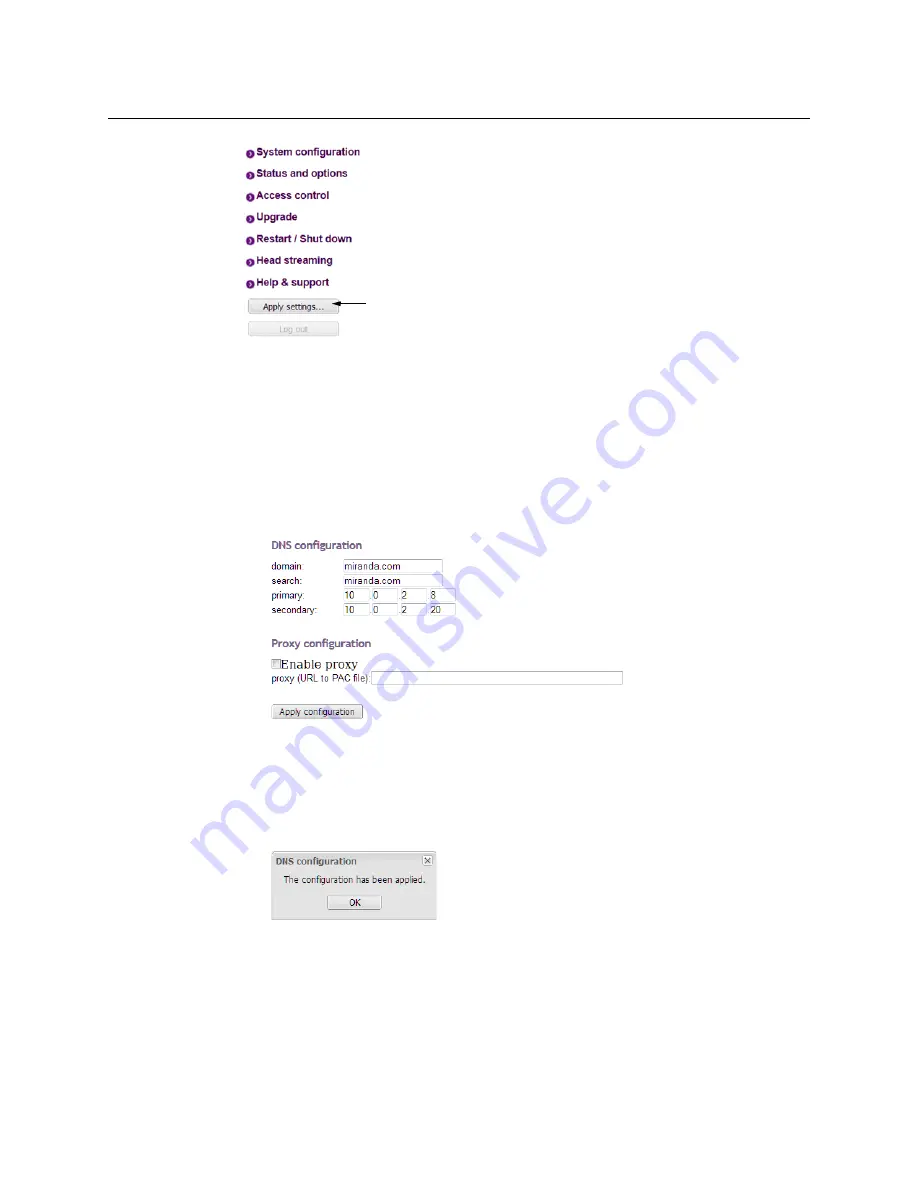
8
Setting up the Kaleido-IP VM
Networking Setup
8 Click
Apply settings
.
The multiviewer must be restarted for changes to the network configuration to take
effect. A message appears, prompting you to reboot the system immediately.
9 Click
OK
.
Your Kaleido-IP VM restarts.
10 If this Kaleido-IP VM is meant to monitor HLS, RTSP, or RTMP sources, then you must
also configure access to your facilities’ DNS, and proxy servers:
a Click
Configure
, under
DNS and proxy configuration
.
The DNS and Proxy Configuration page appears.
b Type the appropriate suffixes for your primary domain, and search domain, and the
IP addresses for the primary, and secondary DNS server.
c Select
Enable proxy
, and then type the URL of the appropriate proxy auto-config
(PAC) file, if required.
d Click
Apply configuration
.
A message appears confirming that the changes have been applied.
e Click
OK
to dismiss the message.
11 If this system must monitor sources from a VLAN environment, then refer to
Configuring
Virtual Network Adapters on a Kaleido-IP
, in the Kaleido-X User’s Manual, to add the
required virtual network adapters.
12 If you need to change the head streaming settings, see
Содержание grass valley KALEIDO-IP VM
Страница 27: ......

























