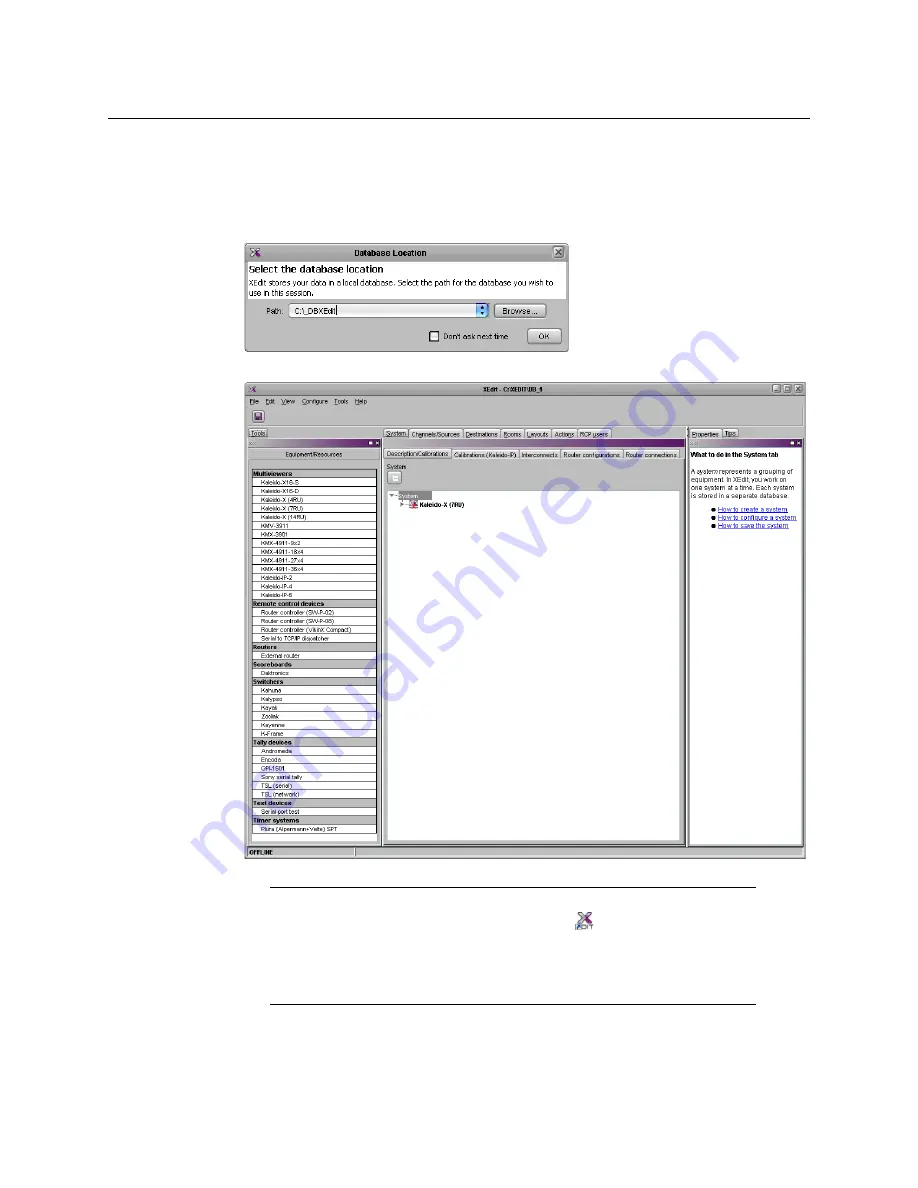
14
Setting up the Kaleido-IP VM
XEdit Installation
• Click
OK
to continue, and then open XEdit again, by using the shortcut on your
desktop, in your Apps view (Windows 8.1) or Start screen (Windows 8), or from the
Start menu (Windows 7, Windows 10).
4 When prompted to specify a database, choose one from the
Path
list, or click
Browse
to
navigate to the database you wish to use as your local workspace, and then click
OK
.
Once the database has completed loading, XEdit’s main application window appears.
Note:
Once it has been installed from the multiviewer, XEdit remains on
your PC or laptop, and can be launched from the
shortcut that was added
to your desktop, Apps view, or Start screen (see
), or from the Start
menu. Whenever you install a new version of the Kaleido-X software on the
multiviewer, the next time you open XEdit, your installed copy of the
application will be automatically updated from the multiviewer.
Содержание grass valley KALEIDO-IP VM
Страница 27: ......



























