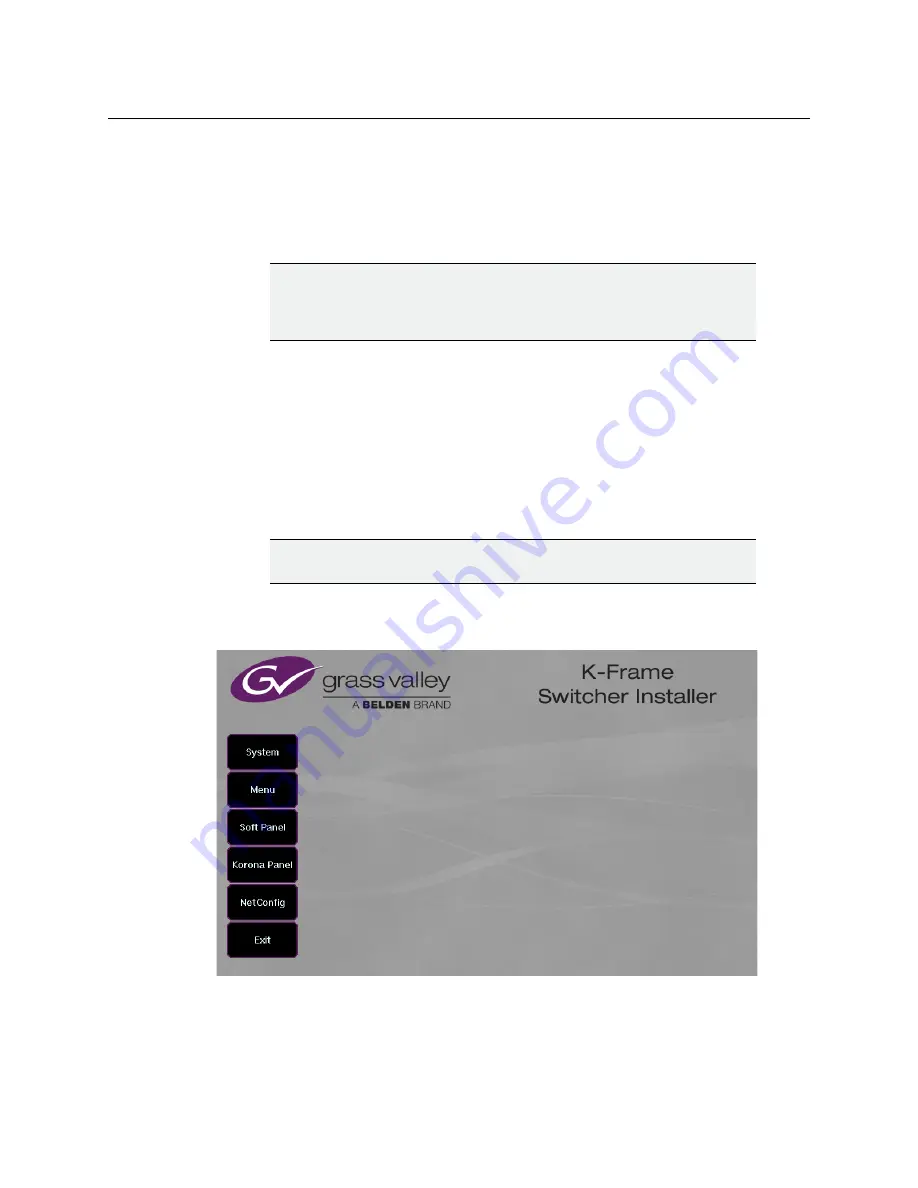
11
K-FRAME
Release Notes
About Updating Spare Kayenne Control Panel Modules
The Kayenne K-Frame Control Panel FPGAs will automatically be updated with software
installation. However spare Kayenne Control Panel Modules must be connected to the
Control Panel after initial software installation and the Control Panel software re-installed
so all modules are loaded with the current FPGAs and ready for use when needed.
Install the Menu Panel Application Update
The first-time installation of the Menu application onto a user PC may require installing
Windows .NET Framework software. See Install .NET for First Time Menu on PC Installation
on page 21 for more information.
The K-Frame Deployment Tool must be run on each Menu Panel or PC onto which you will
be installing the Menu Panel application. See Deploy Switcher Update Package Files and
Installer on page 12.
1 Click on the K-Frame Switcher Installer desktop icon, if necessary, to launch the K-Frame
Switcher Installer Program.
2 Click the
Menu
button. The K-Frame Menu Installation tool will launch.
CAUTION:
Do not interrupt power to GV switcher systems during
software installation; the FPGAs will revert to an older version.
If power is lost during software installation, install the
software once the power has been restored.
CAUTION:
For Menu on PC, you must be logged on as administrator or
the installation will fail.






















