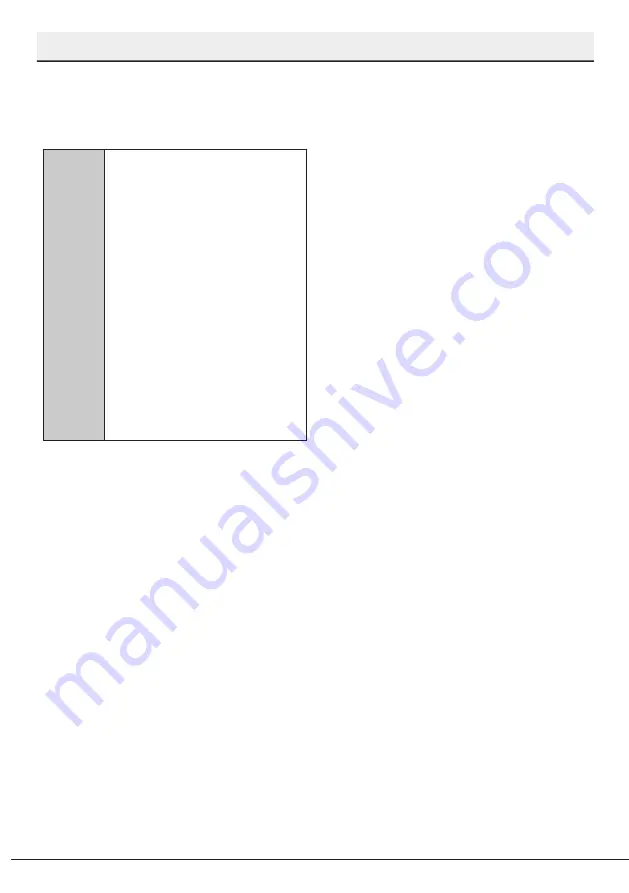
Dishwasher / User’s Manual
37 / 53
EN
HomeWhiz Function
will be disabled, and the product indicator
will return to the delay time/programme
time display. In the off position, the
HomeWhiz key LED will go off.
C
You can check the indicator on
the product to see if wireless
connection is enabled or not.
If the wireless connection is off,
you can see that the Wireless
icon is off.
If the Wireless icon is on,
this means that the wireless
connection of the product is on
and the product is connected
to the wireless network. If the
Wireless icon is continuously
flashing at regular intervals,
this means that it is enabled but
could not connect or is trying to
connect the network.
Wireless connection is on / off When the
machine is on, press the “Menu” key for 1
second to enter the settings menu. Follow
the screen and press <- and +> keys on
the panel, then wait until the Wireless
connection indicator comes on. Press the
selection key and if the Wireless connection
is on, turn it off; if it is off, turn it on. In the
wireless connection on/off settings menu,
if the wireless connection is on, the Wireless
connection indicator will light permanently;
if it is off, the Wireless connection indicator
will flash at short intervals.
Once the wireless connection has been
turned “On”, your machine will connect
to the home network by using the setup
settings you made before.
Deleting the HomeWhiz settings
While the dishwasher is on, press and hold
Remote start and Menu Direction Selection
(-) keys on the panel for 5 seconds. After the
5 - 4 - 3 - 2 - 1 countdown on the display,
your settings will be deleted.
HomeWhiz troubleshooting
Follow these instructions if you encounter a
control or connection problem. If it persists,
take the next step.
1. Check if your smart device is connected
to the internet.
2. Close the HomeWhiz application on your
smart device and start it again.
3. Restart your smart device.
4. Check the wireless connection status of
your dishwasher. If you see "WLAN: Off",
switch it to "WLAN: On" and wait for
the machine to connect. Then close the
HomeWhiz application on your smart
device and start it again.
5. If the connection cannot be established
following the instructions above,
repeat the initial setup settings on the
appliance.
6. If the problem persists, contact the
authorised service.
Changing the Downloaded
Program
You can use the HomeWhiz application to
change the Downloaded Programme, which
is the last program on the product.
You can check the Table of Program Data
and Average Consumption Values
to see what the downloaded programs
might be and the default Downloaded
Program.
To change the Downloaded
Program:
•
Connect to your product on the
HomeWhiz application.
•
Turn on the Remote Control function
for the product.
















































