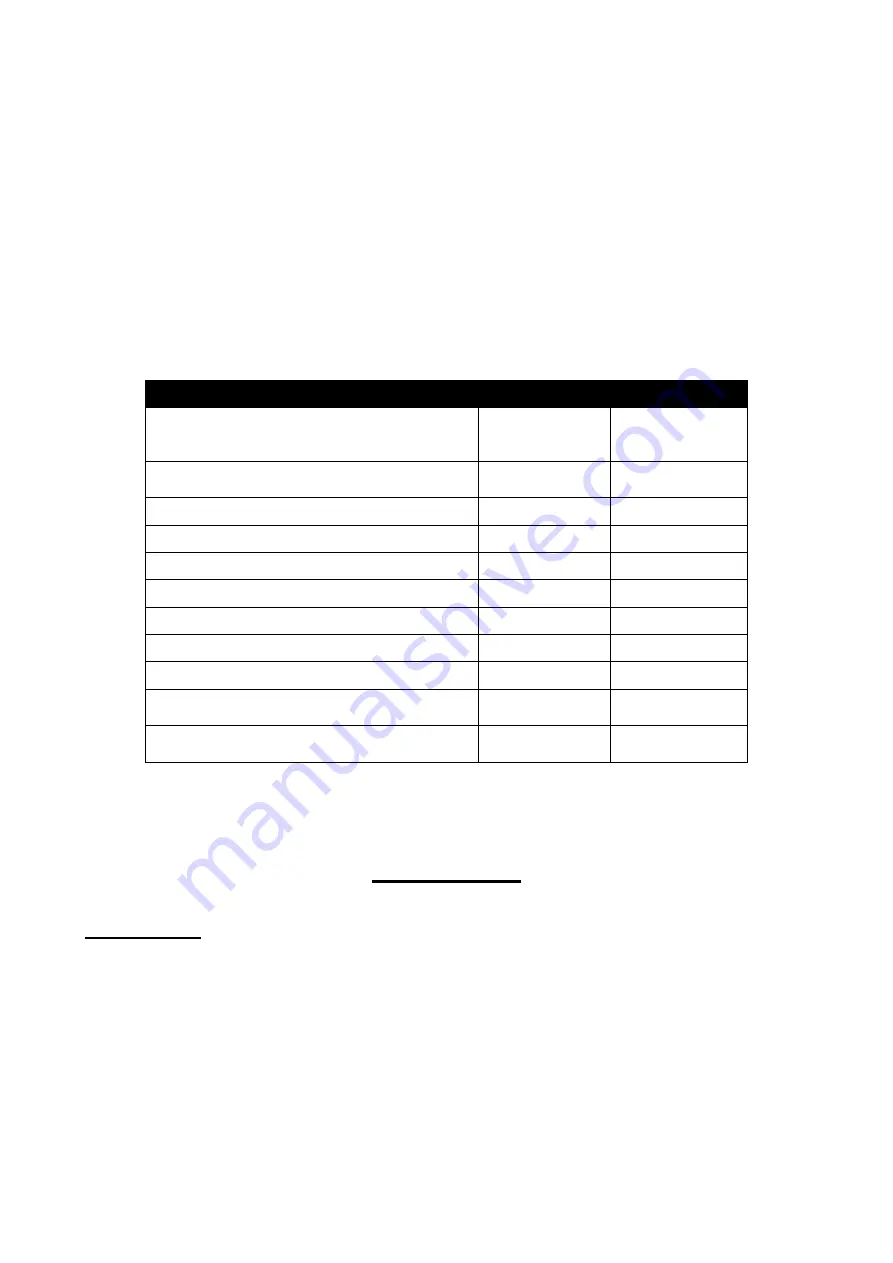
16
Up to eight process variables can be displayed. Commands are provided to “Map” a numeric ASCII string to one of
eight Input Variables IN_1 to IN_8. Each variable can also have an associated “Tag description” and “Units” displayed
alongside by using the appropriate commands. The front panel buttons are used to scroll the display between the input
variables. Unused variables can be hidden by using the <VL
n
> Variable Last command or the menu option.
The “Status” of the data is used to mark the data
GOOD
or
BAD
. When marked
BAD
the appearance of the value will be
in inverse video i.e. clear pixels on a dark background. The host can therefore signal to the operator that a displayed
value may be suspect. Screens 1 and 4 also display the text “Status:Good” or “Status:Bad”, which may be inappropriate
for some applications. It is now possible to hide this extra text by using the <SH
n
> Status Hide command.
The number of decimal places that are displayed is selectable between a value of 0 and 5. A value of 0 will display no
decimal places, 1 will display one decimal place and so on. However, a value of 5 will select an automatic mode
whereby the maximum number of decimal places is shown, dependant on the available space.
The following list of commands are the only ones necessary to use the standard screens:
Function
Command
Meaning
Send 40 bytes of binary data to update all the input
variables with one command. A faster alternative then
using the <CV> command multiple times.
<CD>
Cyclic Data
Data can be automatically marked as
BAD
if cyclic
data is not received within a set period.
<CTn>
Cyclic-data Timeout
Update a single variable using a numeric ASCII string
<CVn,string>
Cyclic Variable
The number of decimal places to display.
<DDn,m>
Define Decimal
Define upper and lower limits for the bargraphs.
<DLn,m,p>
Define Limits
Assign “Tag” information for each input variable.
<DTn,string>
Define Tag
Assign “Units” information for each input variable.
<DUn,string>
Define Units
Show or hide the data status.
<SHn>
Status Hide
Select the standard screen format to display.
<SOn>
Screen Option
Select which value to display using the current
standard screen – equivalent to pressing the buttons
<SVn>
Show Variable
Select the last variable to show when scrolling through
the list.
<VLn>
Variable Last
Full details of each command are listed in the “Command Reference” section (Page 24).
Cyclic Data
Basic Concepts
The concept of “Cyclic Data” comes from the Foundation Fieldbus and Profibus protocols. We have developed a range
of indicators that use these protocols, and have taken some of their features and brought them to the simpler Serial Text
Display product range.
In more complex protocols, an instrument either supplies or takes in data at regular intervals. Depending on the
configuration, a group of instruments can make up a small subsystem without very much intervention from a host
controller. The Serial Text Display has always been designed for use in a simple Host-Client arrangement, meaning that
there has always been a significant amount of work to do by the host. By taking some of the concepts from these more
advanced protocols, we have reduced the burden on the hosts to a much simpler level.
Instead of the host having to update all the features on the screen, we have made it possible to use the standard screens
by sending data in a fixed format from the host. the programmer has the option of updating each variable one at a time
with the <CV> Cyclic Variable command, or all eight at once by using the <CD> Cyclic Data command.














































