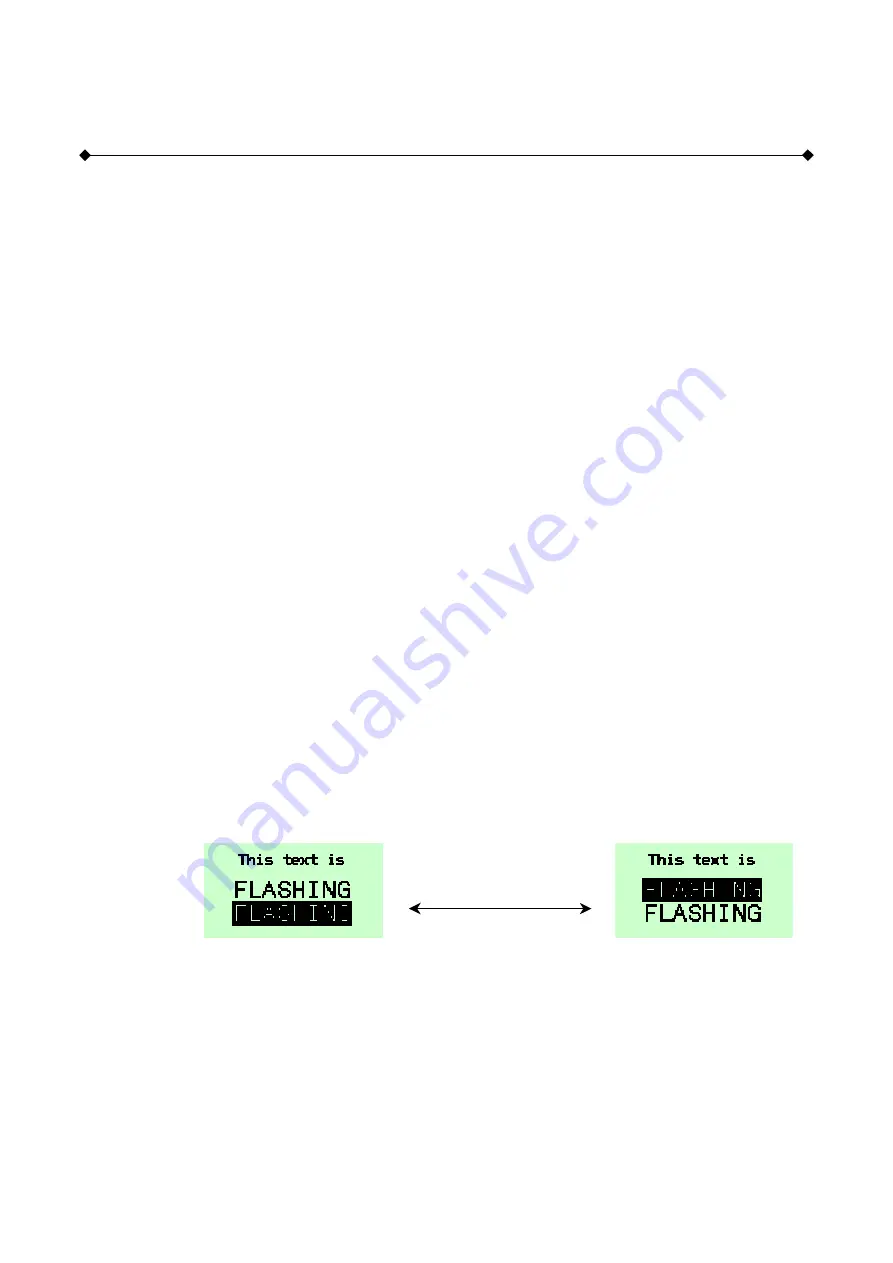
61
<FL>
Flashing
Attributes
Description
Set the flashing attribute, so that any subsequently written text or graphic will flash when the global
attribute <EF> is set.
Parameters
None
Initial Value
Steady (No Flashing)
Modes
All Modes
Notes
The <BMn> Background Mode attribute controls what background appears when the image flashes.
This attribute applies to all writes to the screen except bargraphs.
The Flashing attribute is cancelled by the <ST> STeady attribute.
Uses
The <FL> command allows:
•
Attention grabbing messages to be displayed
•
Screens to be built with both flashing and non-flashing text and graphics
•
Sending the <EF> command after the text is written ensures that all the text (written with
the flashing attribute set) starts flashing at the same time.
Example
<SD>
Set a known state for the display
<CM1,0>
Move the cursor to the first line down from the top of the screen
<CA>
All text is aligned centrally
<WTThis text is>
Write out the text
<BM2>
Set the flash background to the inverse of the foreground image
<F2>
Font size 2, 16 x 10 pixels
<CM4,0>
Move the cursor to the fourth line down from the top of the screen
<FL>
Set the Flashing attribute, so any text written will flash if flashing is
enabled
<WTFLASHING>
Write out the text
<CM6,0>
Move the cursor to the sixth line down from the top of the screen
<WM3>
Write the foreground text as inverse (white on black background)
<WTFLASHING>
Write out some text
<EF>
Enable the flashing for the whole screen
Alternating each second with
Gotchas!
Flashing messages with a blank background can cause the message to be missed on a glance at the
display. If this could be a problem, use a flash background which is the inverse of the of the image
<BM2> as in the example above.
Attributes are not saved and restored when screens are moved to and from memory with the <SFnm>
and <RFm> commands
See Also
BM
Background Mode
EF
Enable Flashing
IF
Inhibit Flashing
ST
Steady
















































