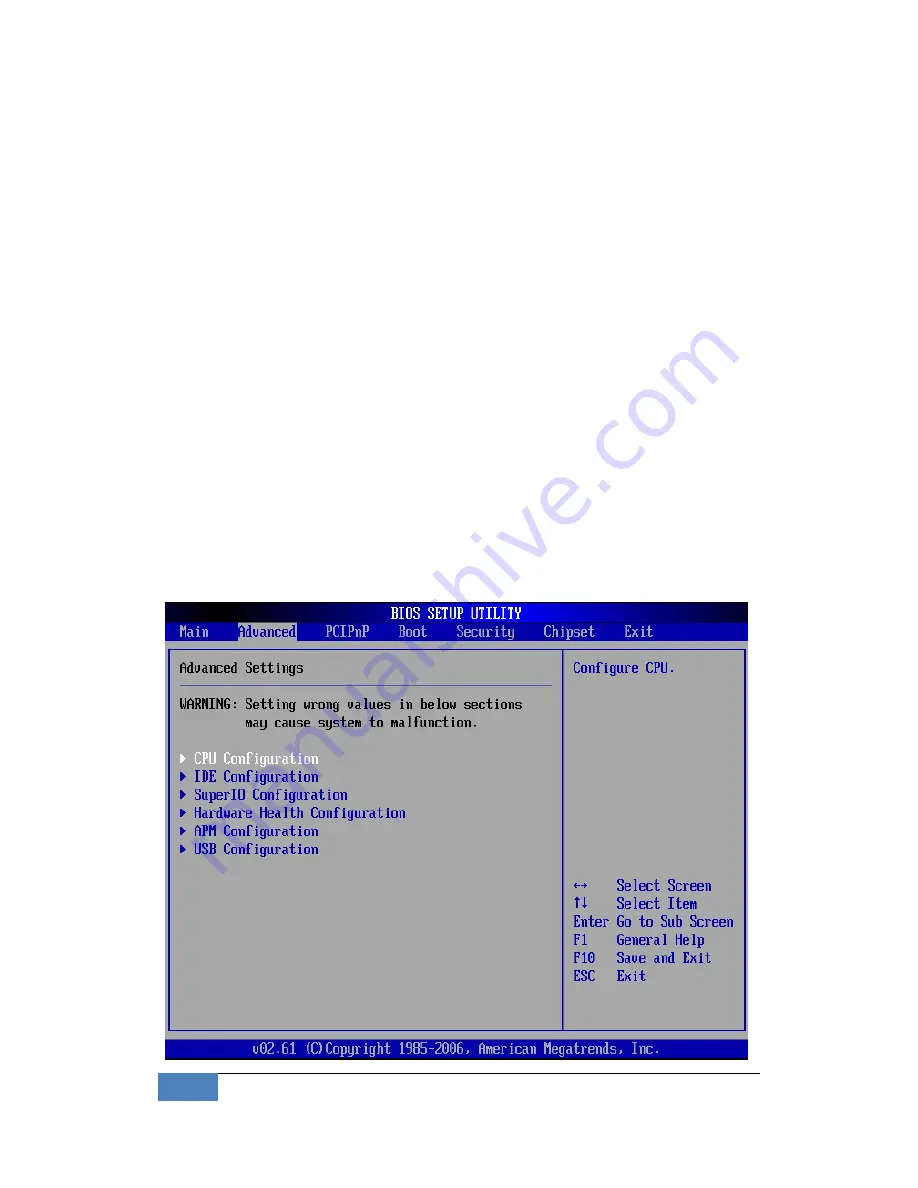
22
BIOS
|
4
1
2
System
Date
&
Time
Setup
Highlight
the
<Date>
field
and
then
press
the
[Page
Up]
/
[Page
Down]
or
[+]/
[
‐
]
keys
to
set
the
current
date.
Follow
the
month,
day
and
year
format.
Highlight
the
<Time>
field
and
then
press
the
[Page
Up]
/
[Page
Down]
or
[+]/
[
‐
]
keys
to
set
the
current
date.
Follow
the
hour,
minute
and
second
format.
The
user
can
bypass
the
date
and
time
prompts
by
creating
an
AUTOEXEC.BAT
file.
For
information
on
how
to
create
this
file,
please
refer
to
the
MS
‐
DOS
manual.
4
2
Advanced
Setup
Select
the
Advanced
tab
from
the
setup
screen
to
enter
the
Advanced
BIOS
Setup
screen.
You
can
select
any
of
the
items
in
the
left
frame
of
the
screen,
such
as
SuperIO
Configuration,
to
go
to
the
sub
menu
for
that
item.
You
can
display
an
Advanced
BIOS
Setup
option
by
highlighting
it
using
the
<Arrow>
keys.
All
Advanced
BIOS
Setup
options
are
described
in
this
section.
The
Advanced
BIOS
Setup
screen
is
shown
below.
The
sub
menus
are
described
on
the
following
pages.






























