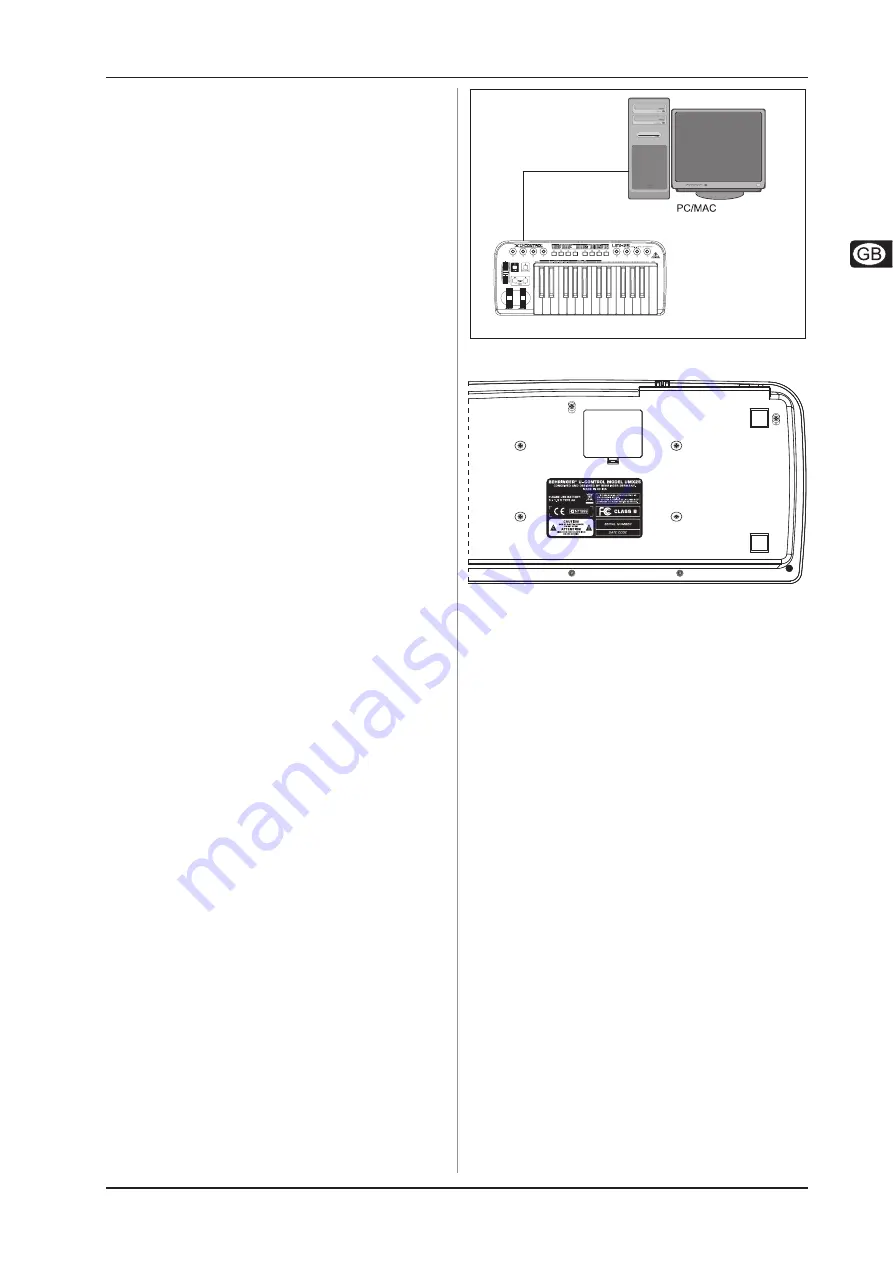
5
U-CONTROL UMX25
1. INTRODUCTION
Thank you for showing your confidence in BEHRINGER
products by purchasing the UMX25. The UMX25 is an extremely
flexible master keyboard with a controller unit that can be used
for a wide array of applications. Whether you need independent
control of computer rack synthesizers, General MIDI sound
modules or effects devices, or want to use the UMX25 for
conveniently operating sequencing software or computer plug-
ins—the UMX25 offers you tremendous ease of use and allows
you to realize your ideas intuitively.
The following user’s manual is intended to
familiarize you with the unit’s control elements,
so that you can master all the functions. After having
thoroughly read the user’s manual, store it at a safe
place for future reference.
1.1 Before you get started
1.1.1 Shipment
The U-CONTROL was carefully packed at the assembly plant
to assure secure transport. Should the condition of the cardboard
box suggest that damage may have taken place, please inspect
the unit immediately and look for physical indications of damage.
Damaged equipment should NEVER be sent directly to
us. Please inform the dealer from whom you acquired
the unit immediately as well as the transportation
company from which you took delivery of the unit.
Otherwise, all claims for replacement/repair may be
rendered invalid.
To assure optimal protection of your UMX25 during
transport, we recommend utilizing a carrying case.
Please always use the original packaging to avoid
damage due to storage or shipping.
Never let unsupervised children play with the
device or with its packaging.
Please dispose of all packaging materials in an
environment-friendly fashion.
1.1.2 Initial operation and power supply
Please make sure that the unit is provided with sufficient
ventilation, and never place the UMX25 on top of an amplifier or
in the vicinity of a heater to avoid the risk of overheating.
The power supply can be realized in different ways depending
on the main application area. For the installation of the UMX25 in
a studio environment, it is possible to connect the device directly
to a free USB port of the computer using the USB cable provided
(see Fig. 1.1).
In case it is not possible to establish the power supply over
USB (e.g. because of an overload of the host computer due to
several USB devices connected), it is also possible to operate
the UMX25 with three 1.5-Volt batteries (type “AA”, see Fig.
1.2).
U-CONTROL UMX25
USB Cable (included)
Fig. 1.1: Power supply via USB
Figure 1.2: The battery compartment on the bottom side of
the UMX25
Open the battery compartment by pressing the shutter clamp
carefully in the direction of the battery compartment, while pulling
the cover of the compartment upwards.
Please note the following points when inserting the batteries:
V
The +symbol of the batteries must coincide with the +symbol
of the compartment! Incorrect polarity will damage the
electronics!
V
Do not mix old and new batteries! When you change the
batteries, always change all 3 batteries at the same time.
V
Do not use damaged batteries. The UMX25 could be damaged
due to the leakage of chemicals.
V
If you do not use the unit for an extended period of time,
please remove the batteries from the compartment. Here
again, the batteries could leak and damage the device.
After inserting the batteries, please close the battery
compartment and make sure the shutter clamp snaps into place
again.
If you do neither want to connect the power supply over USB
nor operate the unit with batteries, there is yet another possibility
to connect the UMX25 over an external power pack. Please
observe the correct operational data (DC 9 V; 100 mA) and
correct polarity of the connector plug; you will find information
about this above the DC input on the rear of the unit. Reverse
polarity can damage the electronics.
1. INTRODUCTION

































