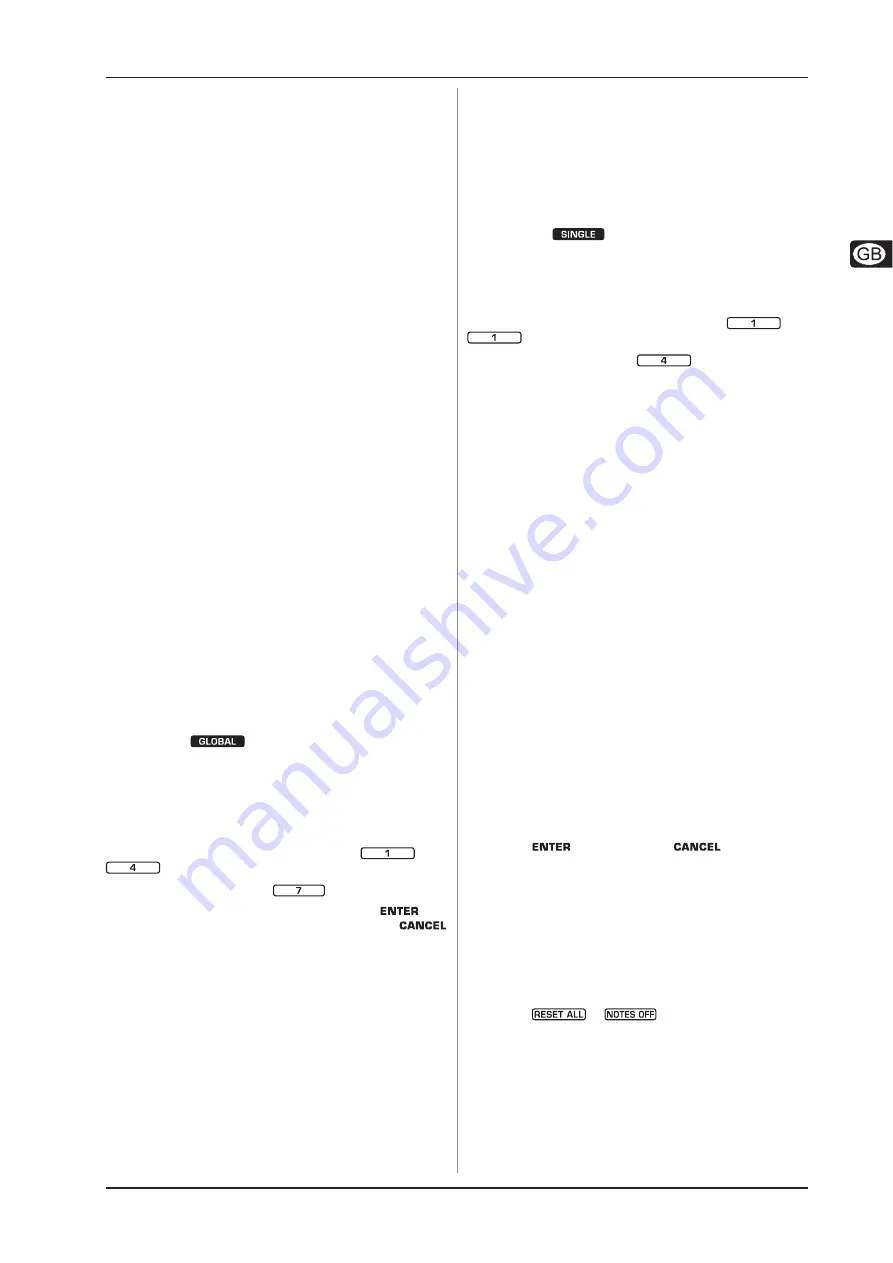
9
U-CONTROL UMX25
4. OPERATION
4.1.2 The USER MEMORY
Settings that are stored in the USER MEMORY, are stored
permanently in the internal flash ROM and will be retained even
after switching the unit off.
Change to the USER MEMORY by pressing button 6. When you
access the USER MEMORY for the first time, it stores a copy of
the FACTORY MEMORY settings. As soon as you make changes
to the existing controller map, they are stored automatically
without your intervention.
The following control element assignments including channel
information can be permanently stored in the USER MEMORY:
- FOOT SWITCH connector
- OCTAVE SHIFT button
- VOLUME/DATA fader
- PITCH BEND wheel
- MODULATION wheel
- Rotary controls R1 – R8
- Buttons B1 – B8
4.2 ASSIGN mode
As already mentioned in the preceding chapters, the ASSIGN
mode is a powerful tool which allows you to re-configure the
UMX25 to an extremely easy-to-use controller.
The fundamental logic of the assignment procedure was
already presented in Chapter 3 “CONTROL ELEMENTS AND
CONNECTIONS”.
4.2.1 Setting the GLOBAL CHANNEL
MIDI channels are classified into two types: one GLOBAL
CHANNEL and 15 additional SINGLE CHANNELS.
The GLOBAL MIDI CHANNEL is a factory setting and all MIDI
instructions are sent over this channel: messages of various
control elements as well as note-on and note-off messages.
Please proceed as follows to modify the GLOBAL MIDI CHANNEL:
1)
Press the ASSIGN button and keep it pressed.
2)
Press the
button.
3)
Release the ASSIGN button.
4)
Now define the GLOBAL CHANNEL by entering a number
between 1 and 16 using the number keys. If you enter a
number greater than 16, your entry will be rejected.
Examples:
- If you want to enter channel 14, press keys
and
.
- To enter channel 7 press key
.
5)
In order to confirm your selection, press the
key.
To discard your assignments either press the
button or the ASSIGN button again. In either case the
ASSIGN LED goes out.
Ex works the GLOBAL CHANNEL is set to channel 1.
4.2.2 Individual channel assignment
The assignment of individual control elements to a certain
channel is useful if you want to control external devices
independently of one another.
Example:
You play synthesizer A over channel 2 from the keyboard, while
synthesizer B is controlled on channel 5 by a sequencer software.
Now you can control the filter frequency of device B in real time
using one of the eight rotary controls, and at the same time
continue playing device A without changes to the filter frequency.
1)
Press the ASSIGN button and keep it pressed.
2)
Operate the control element whose channel shall be set to
differ from the GLOBAL CHANNEL. If it is a controller or a
fader, move it briefly. If it is a button, press it once. Now the
UMX25 “knows” which control element shall be assigned to
a SINGLE CHANNEL.
3)
Release the ASSIGN button.
4)
Press the
button.
5)
Now define the SINGLE CHANNEL by entering a number
between 1 and 16 using the number keys. If you enter a
number greater than 16, your entry will be rejected.
Example:
- If you want to enter channel 11, press keys
and
.
- To enter channel 4 press key
.
Special case: If you want to assign the control
element to the GLOBAL CHANNEL again, please
press the 0 key next to the ENTER key (instead of
the number keys 1 to 9).
6)
To finalize your settings, press the ENTER button. To discard
your assignments either press the CANCEL button or the
ASSIGN button again. In either case the ASSIGN LED goes
out.
The channel set-up of all control elements of the UMX25
is based on the GLOBAL CHANNEL. This means that a
control element is always set to the GLOBAL CHANNEL
until you assign a different channel to it. Whenever
you change the GLOBAL CHANNEL you also change
the channels assigned to the various control elements!
4.2.3 GLOBAL CHANNEL assignment
In comparison to the procedure described in the previous
chapter, the advantage of the method shown here is that you
have to press fewer buttons to make adjustments.
1)
Press the ASSIGN button and keep it pressed.
2)
Operate the control element whose GLOBAL CHANNEL
shall be set.
3)
Release the ASSIGN button.
4)
Press the SINGLE-key.
5)
Press the 0-key.
6)
Press
to confirm. Press
or the ASSIGN
button again to discard your assignments. In either case
the ASSIGN LED goes out.
4.2.4 The PANIC key combination
Imagine you have already worked several hours on a song
and suddenly one of your sound modules produces a “hanging
note”. If you execute a PANIC instruction, a sound module
receiving this instruction will be muted immediately.
1)
Press the ASSIGN button and keep it pressed.
2)
Press
or
.
3)
Release the ASSIGN button. The device automatically enters
Play mode again.
The instruction chosen will be sent immediately
after pressing one of the two buttons mentioned
above.















