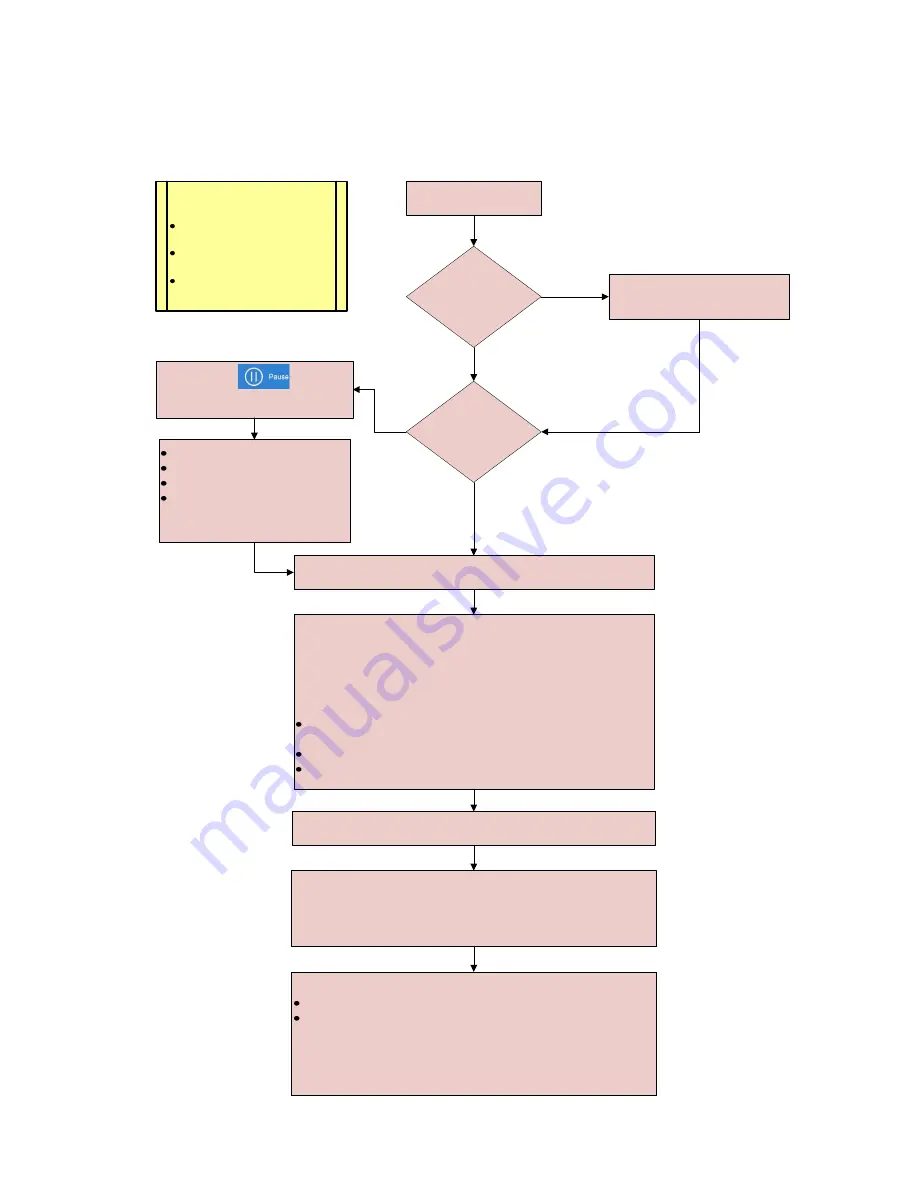
DxC 700 AU, Customer, Job Aid Booklet
Page 54 of 60
Version 2.0 (June 2018)
Beckman Coulter Technical Product Training
Sample Processing Using the STAT Table with
Laboratory Automation System
Note
: If
STAT PAUSE (F2)
was selected to load samples, then
the new samples need to be placed in any position with a
higher position number
than those for the existing samples.
Place each sample in a STAT table position:
For the correct container size (tube adapters are for either
13 mm or 16 mm diameter containers)
With the bar code facing out
With caps removed
Close the small STAT table cover
Sufficient
volume in
primary sample
tube?
No
No
Transfer sample into a
validated low volume container
To monitor sample status on the analyzer:
Select
RESULT
Select:
- A sample ID and then
Detail
to view the tests
ordered, results, and flags for the selected sample
-
Realtime List
to view a list of completed samples
with test results
STAT TABLE
ROTATION LED
blinking?
Yes
Yes
Select
STAT > STAT Status
Select
STAT Pause (F2)
Select
OK
Wait for the
STAT TABLE
ROTATION LED
to stop
blinking
Open the small STAT table cover
START HERE
Press the green
STAT START
button on the analyzer.
The system starts analysis and the
STAT TABLE
ROTATION LED
begins to blink
Notes:
This procedure applies
when:
Multiple Loads STAT table
operation is
Enabled
STAT Table Settings
are
set to
Bar Code
Auto Rerun for the STAT
table is set to
Disabled
Select the
Pause
button
from the action button area





















