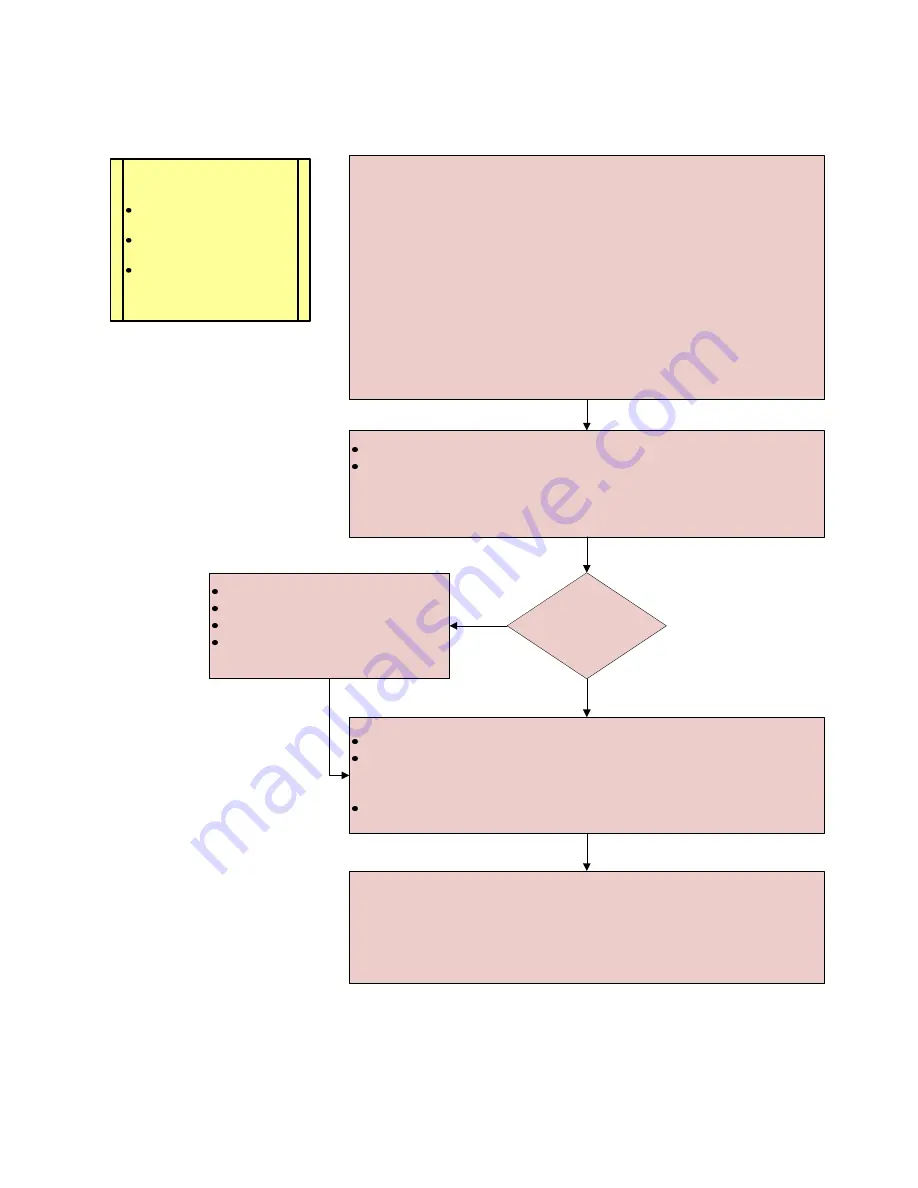
DxC 700 AU, Customer, Job Aid Booklet
Page 18 of 60
Version 2.0 (June 2018)
Beckman Coulter Technical Product Training
Manual Programming for Samples on the STAT Table
Manually order a sample:
1. Select
STAT > STAT (Patient) > Test Order
2. In
Type
, select the sample type
3. Enter the bar code number in
Sample ID
4. Select each test individually or select
Panel
to select a panel, and then
select
OK
. Selected tests are highlighted in blue
5. If a manual dilution was made, enter the dilution rate in the
Sample
Dilution Rate
6. Select the
Demographics
tab to enter required patient demographic
information
7. Select
Save (F2)
8. To order more samples, select the Test Order tab, repeat steps 2 to 7
Select
Close (F1)
Optional:
Select
Pending List (F4)
to view a list of samples ordered
- Select
Close
to close the Pending List, or
- Select the sample from the Pending List and select
Jump to the
Selected Sample
to view the specific sample order
Open the small STAT table cover
Load samples in the appropriate available positions with the bar codes
facing out. Press the green
DIAG/TABLE ROTATION
button to rotate
the STAT table to the desired position
Close the small STAT table cover
STAT TABLE
ROTATION
LED
blinking?
Select
STAT Status
Select
STAT Pause (F2)
Select
OK
Wait for the
STAT TABLE
ROTATION LED
to stop blinking
No
Yes
Press the green
STAT START
button on the analyzer.
The system starts analysis and the
STAT TABLE ROTATION LED
begins to blink
Notes:
This procedure
applies when:
STAT Table Settings
are
set to
Bar Code
Auto Rerun for the STAT
table is set to
Disabled
Multiple Loads STAT
table operation is
Disabled






























