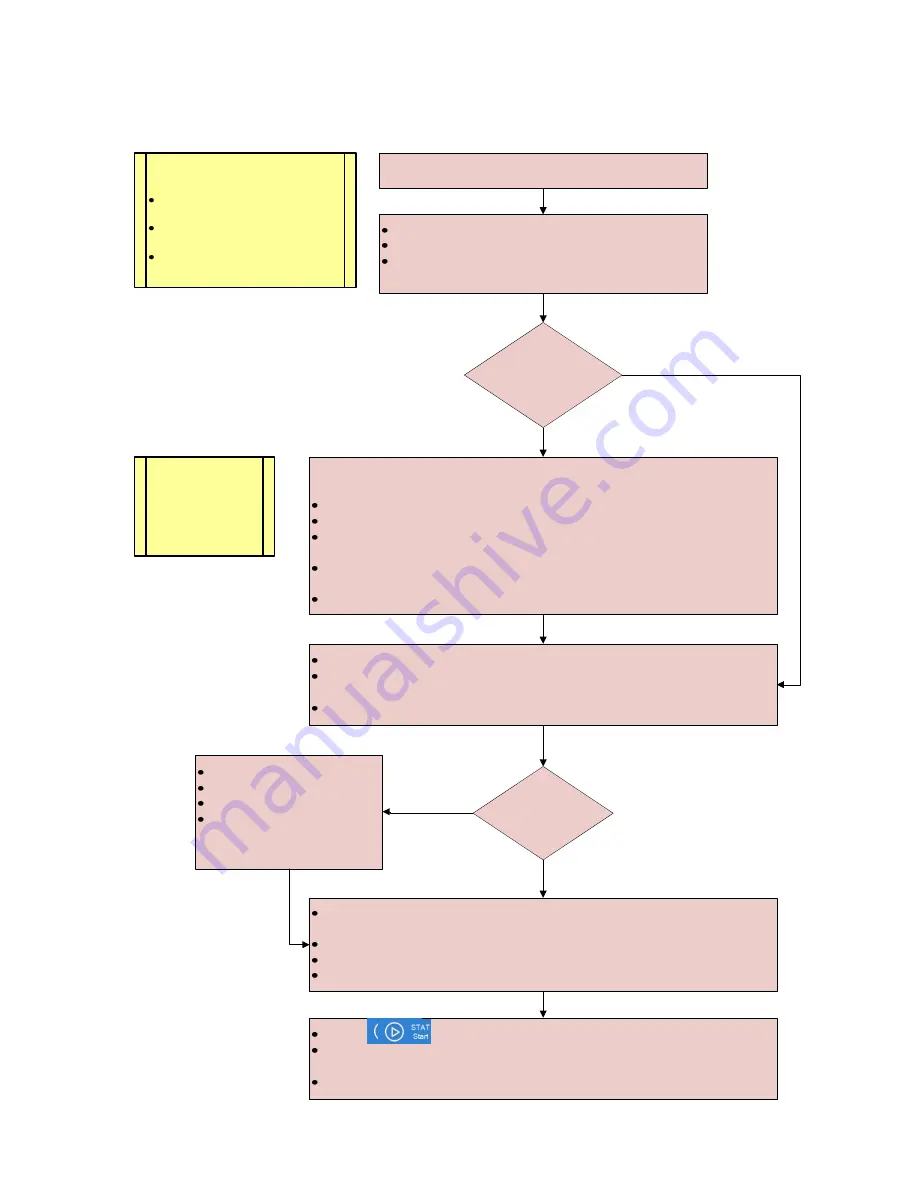
DxC 700 AU, Customer, Job Aid Booklet
Page 52 of 60
Version 2.0 (June 2018)
Beckman Coulter Technical Product Training
Perform Analyzer Calibration from the STAT Table
Select
STAT > STAT (Calibration)
In
Type
, select the sample type
Select
Auto CAL/QC Order (F4)
Select
OK.
The system displays tests for
calibration and reagent blank in blue.
Manually order calibration:
To select a panel, select
Panel
. Select a panel, and select
OK
To select a specific test, select the test from the RB or Cal. column
Optional:
Select
Individual Order (F3)
to order sequential bottles of the
same test. Make appropriate test selections, select
Close
to save the order
In
Type
, select the sample type to order reagent blank and calibration for
other sample types
Select
Save (F2)
Yes
No
Select
CAL/QC Position (F6)
to view the calibrators required
Pour reagent blank and calibrators in the appropriate bar code
labeled containers
Select
Close
to close the Cal/QC Position dialog
Open the small STAT table cover. Press the green
DIAG/TABLE ROTATION
button to rotate the table, if necessary
Place the reagent blank (DI water) in the position labeled
RB1
Load required calibrators in any available positions with bar codes facing out
Close the small STAT table cover
STAT
TABLE
ROTATION LED
blinking?
Select
STAT Status
Select
STAT Pause (F2)
Select
OK
Wait for
STAT TABLE
ROTATION LED
to stop
blinking
Select
STAT Start
from the action button area
Review errors on the Error List in the STAT Start dialog and perform any
corrective actions, if necessary
Select
Start
from the STAT Start dialog
No
Yes
Automatic order
correct for all sample
types?
Note
: Select
QC
Same Order (F5)
if
you would like to
process QC for the
same tests as
calibration
Notes:
This procedure applies
when:
STAT Table Settings
are set to
Bar Code
Auto Rerun for the STAT table is
set to
Disabled
Multiple Loads STAT table
operation is
Disabled























