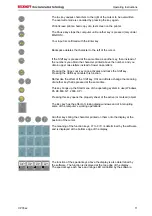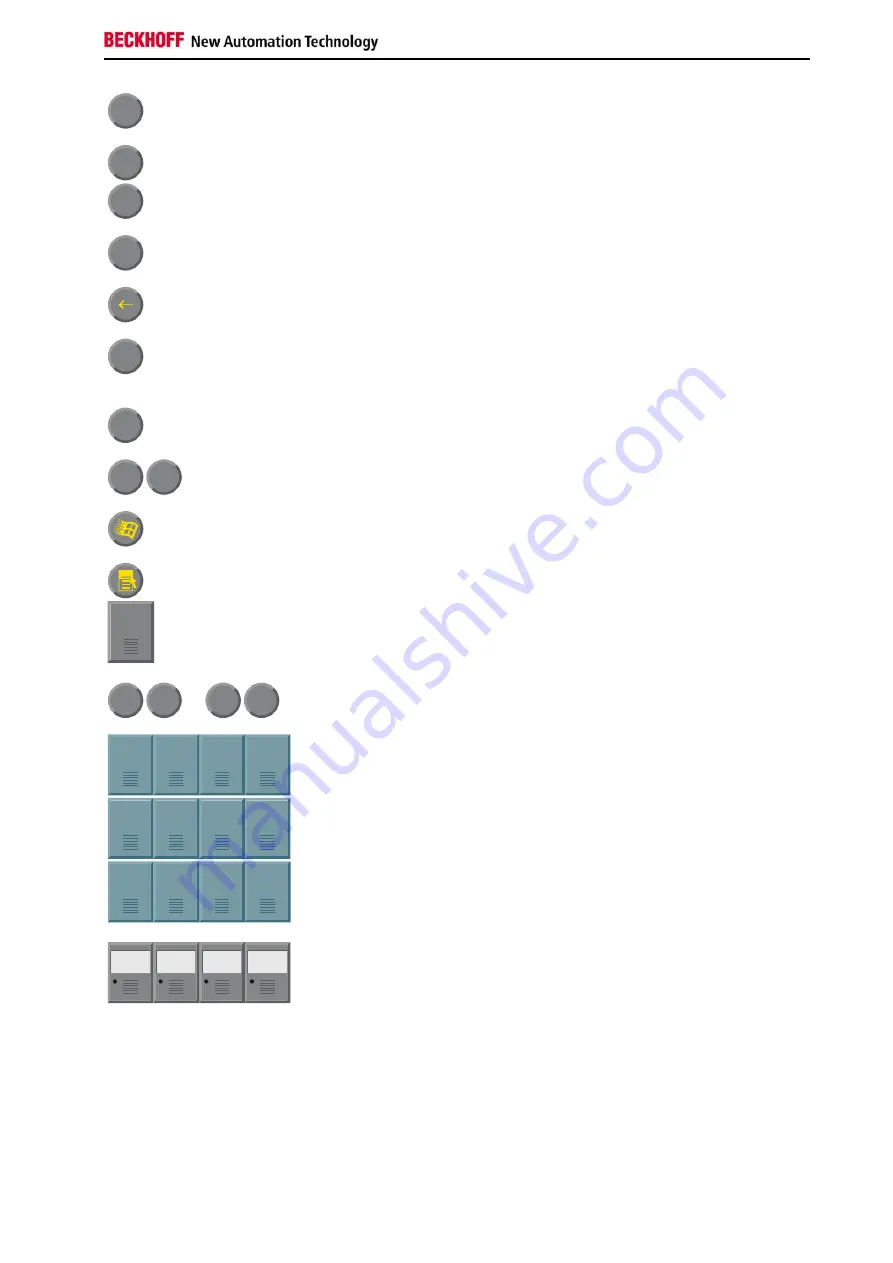
Operating Instructions
Ins
The
Ins
key causes characters to the right of the cursor to be overwritten.
The overwrite mode is cancelled by pressing the key again.
Print-Screen
prints a hard copy of a text screen on the printer.
Pause
The Pause key stops the computer until another key is pressed (only under
MS-DOS).
Enter
Your input is confirmed with the Enter key.
Backspace deletes the character to the left of the cursor.
Shift
If the Shift key is pressed at the same time as another key, then instead of
the numbers you obtain the character printed above the number, and you
obtain upper case letters instead of lower case letters.
Caps
Lock
Pressing the
Caps Lock
key once activates and locks the
Shift
key.
Pressing the
Shift
key cancels this function.
Ctrl
Alt
Rather like the effect of the
Shift
key,
Ctrl
and
Alt
also change the meaning
of another key that is pressed at the same time.
This key brings up the Start menu of the operating system in use (Windows
95, 98, ME, NT, 2000, XP).
Pressing this key opens the property sheet of the active (or marked) object.
Esc
The
Esc
key has the effect of closing dialog windows and of interrupting
some of the computer’s working operations.
Q
W
...
1
!
2
@
All other keys bring the character printed on them onto the display at the
position of the cursor.
F1
F2
F3
F4
F5
F6
F7
F8
F9
F10
F11
F12
The meaning of the function keys,
F1
to
F10
, is determined by the software
and is displayed at the bottom edge of the display.
Plug-in
strip
Plug-in
strip
Plug-in
strip
Plug-in
strip
The function of the special keys above the display is also determined by
the software. The function is displayed at the top edge of the display.
The special keys each have an orange LED controlled by the software.
CP78xx
11