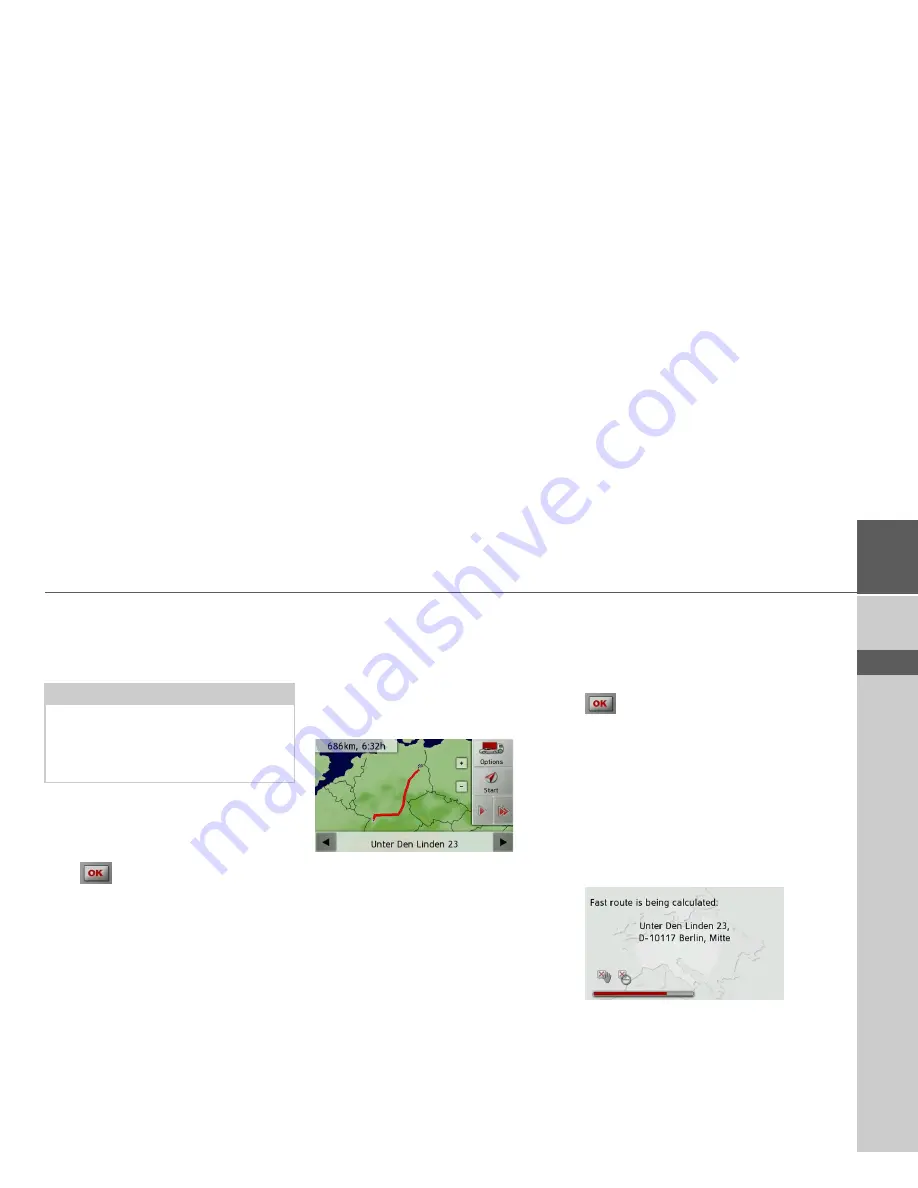
37
NAVIGATION MODE
>>>
> D
> GB
> F
> I
> E
> P
> NL
> DK
> S
> N
> FIN
> TR
> GR
> PL
> CZ
> H
> SK
Selecting a house number
After entering the destination town and
street, you can enter a house number so as
to further limit the choice.
>
Press
No.
The input menu for the house number
will appear.
>
Enter the house number and then press
the
button.
Displaying the route
Once the address has been entered, the ad-
dress input menu allows the route to the
destination to be displayed on the map.
>
Press the
Show route
button to display
the route on the map.
The route is calculated.
You can start the route guidance directly
from this screen using the
Start
button.
The other options on this screen are de-
scribed under “Displaying the entire
route” on page 63.
Storing a destination
In the address input menu, the
Save
but-
ton opens a menu where a name can be
entered for the specified destination.
If the desired name has been entered and
has been pressed to accept it, the
destination is transferred to fast access
mode and protected.
Starting navigation (trace)
The
Start
button starts the route guid-
ance.
All data entered thus far is processed when
calculating the route.
>
Press
Start
to start the route guidance.
The route is calculated. The map will then
be displayed and the route guidance will
begin.
Note:
Instead of entering the house number,
you can also enter a junction. However, it
is not possible to enter both at the same
time.
Содержание Traffic Assist Z 098
Страница 1: ...Operating instructions ...






























