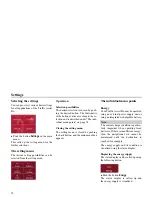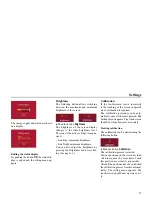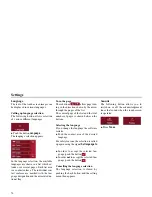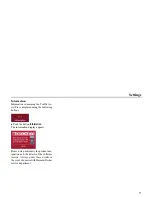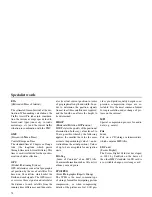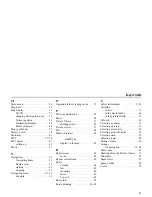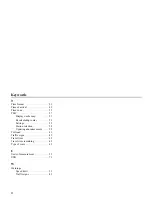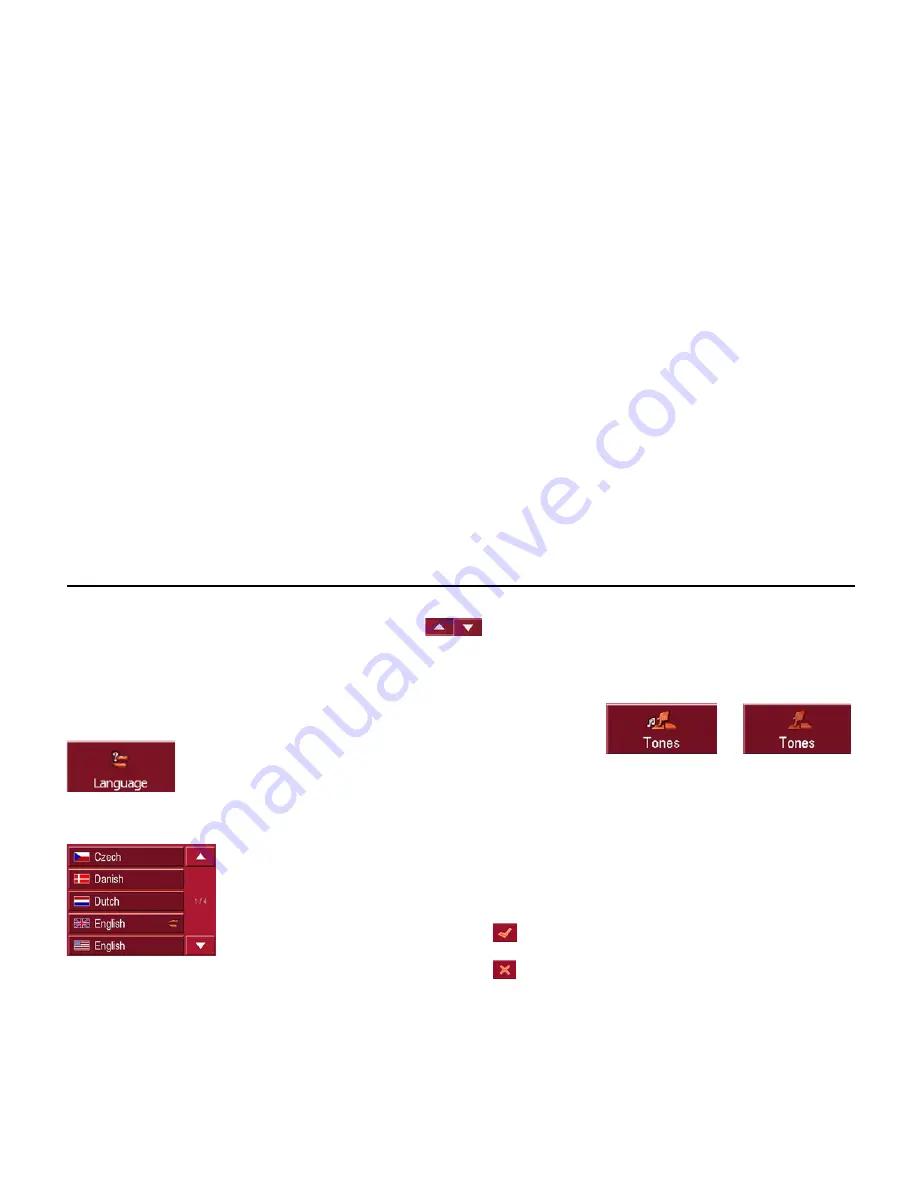
76
Settings
Language
The text of the touch-screen images can
be displayed in various languages.
Calling up language selection
The following button allows selection
of various different languages.
!
Push the button
Language
.
The language selection appears.
In the language selection, the available
languages are shown in a list which ex-
tends over several pages. Each list area
is a contact surface. The individual con-
tact surfaces are marked with the lan-
guage designation and the associated na-
tional flag.
Turn the page
These buttons
allow page turn-
ing in the direction shown by the arrow
through the pages of the list.
The current page of the list and the total
number of pages is shown between the
buttons.
Selecting the language
If you change the language the software
restarts.
!
Push the contact area of the desired
language.
For safety reasons, the selection is called
up again using the signal
Set language to
.
!
In order to accept the selected lan-
guage, push the button
.
!
In order
not
to accept the selected lan-
guage, push the button
.
Cancelling the language selection
The language selection is closed by
pushing the back button, and the setting
menu then appears.
Sounds
The following button allows you to
switch on or off the acknowledgement
tones that sound when the touch screen
is operated.
!
Press
Tones
.
9026
9020
7006
5059
5060
9001
9002
Содержание TRAFFIC ASSIST PRO 7929
Страница 1: ...Operating instructions GB ...