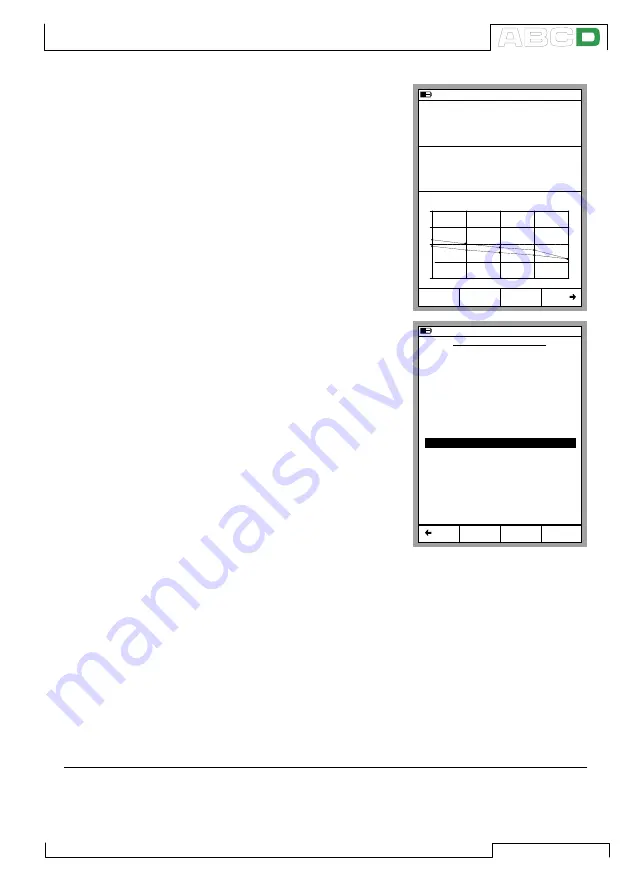
111
3. When the calibration run is
ready, you can either Reject
the results (
A
/
Reject Calibra-
tion
) or Continue by pressing
the
D
/
Save
è
Function Key.
Note.
If the maximum error of the
calibration results exceed the
Adjust if >
error limit, a mes-
sage window with the follow-
ing text:
”
The calibrated instrument
need to be adjusted.
”
4. Enter the environmental data
and save the results using one
of the options provided in the
Function Keys
B
to
D
.
Note.
Some of the temperature data
may be pre-entered by MC5P,
provided the data is available
for MC5P (pressure modules,
the E module, the ET module
or the optional ENV sensor
was used during the calibra-
tion).
5. Continue either with another
calibration run or end the calibration procedure. In the latter
case you will see the possible
Finishing Guide
text before
you are back viewing the Instrument Data.
Note.
If you are calibrating instruments using off-line method then please
keep in mind this: When you upload the results from MC5P to the
calibration software, the results are by default also left in MC5P’s
memory. To free memory in MC5P by deleting the results, see
De-
leting Instruments
on page 128.
See also:
MC5P’s Support for Instrument Adjustment on page 123.
Viewing Calibration Results on page 129.
11.11.2003 13:18
Input
Error
1.00
Output
Pt100
α
385
°C (ITS90)
4.0293
0.18 % of span
0.00
+
0
-
0%
50%
100%
RTD Temperature [ET: Simul]
Current [E: Meas]
mA
Calibration
Reject
Save
11.11.2003 13:19
ENVIRONMENTAL DATA
Device Temperature
Environment Temp.
Input Module Temp.
Output Module Temp.
Humidity
Calibrated by:
Notes:
Andy Handyman
Just Testing
21.0
21.0
31.6
29.6
°C
°C
°C
°C
30
%
As Found
Save
As Left
Save
As Both
Save
Back
Calibrating an Instrument






























