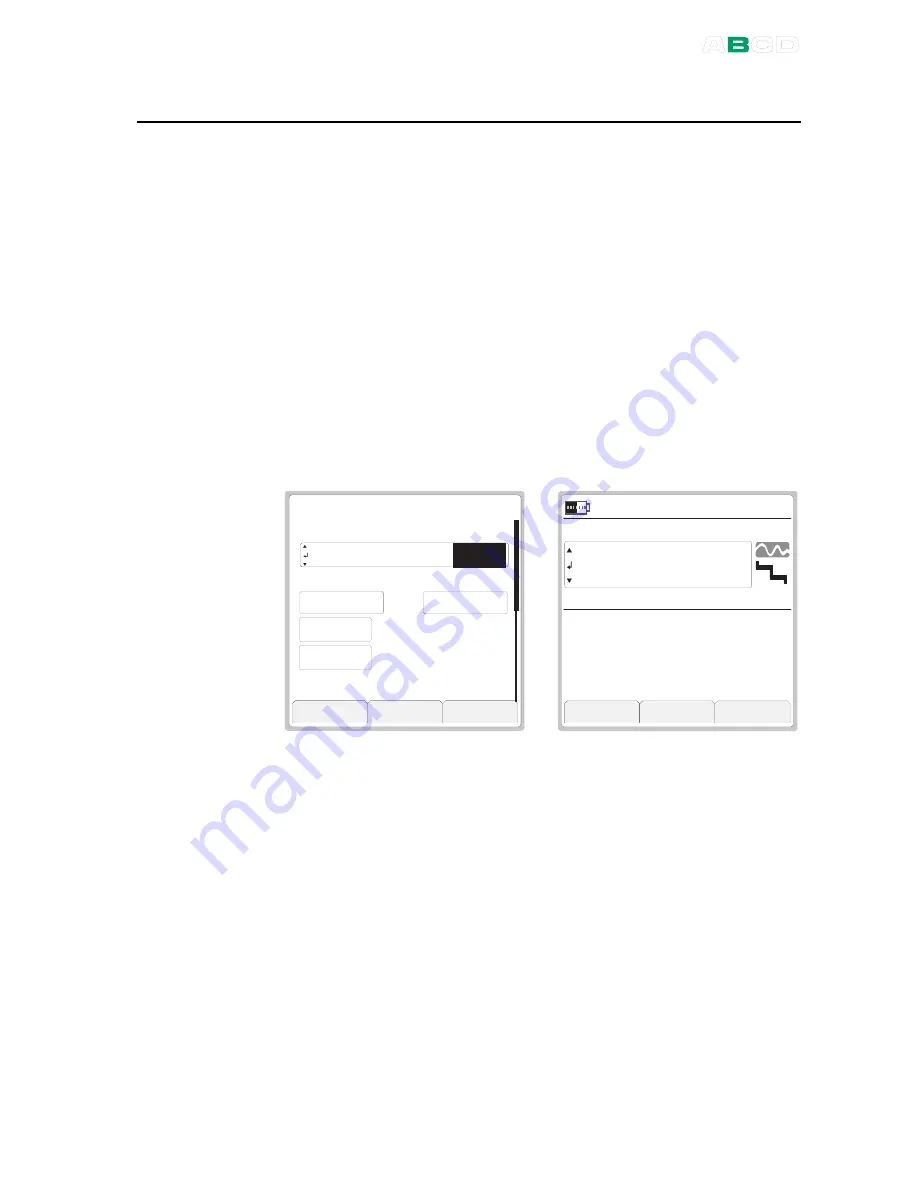
Stepping
MC4 User Guide
73
Stepping
Stepping utility is one of three tools allowing you to create
generation/simulation signals that vary with time. This one could be
called "automatic stepping" since one of the other tools is a manual
stepping utility.
Other similar tools:
Ramping
on page 76
Manual Stepping
on page 78.
To open the stepping configuration window, enter the following menu
commands:
F1
/
Setup
or
F2
/
Setup
(depending on which
window you want to configure the stepping to),
F2
/
Tools
and
Step
from the opened menu.
The leftmost picture below shows the configuration window and the
rightmost picture the stepping utility in use.
5 . 9 6
O
u t p u t
S T E P
S t e p T i m
e , s
C l o s e
C a p t u r e
S t a r t
V
I N T
R a n g e ( 0 %
. . . 1 0 0 %
)
0 . 0 0 0 0
1 2 . 0 0 0 0
R e p e a t F o r m
a t
. . .
5
0
R e p e a t s ( 0 =
¥
)
3 . 0 0 0 0
S e t u p
S e t u p
M
e n u
V
2 9 . 0 8 . 2 0 0 5 1 4 : 5 8 : 2 2
N o n e
6 . 0 0 0 0
Start stepping by selecting the
F3
/
Start
Function Key in the
configuration window. To stop a stepping that is in progress, open
the stepping configuration window and press
F1
/
Stop Step
Function
Key.
When stepping is ready, or stopped, you may restart it as follows:
F1
/
Setup
or
F2
/
Setup
(depending on which window you want
to configure the stepping to),
F1
/
Start Step
. This possibility is
available until a new Function is selected for the window where
stepping was used or MC4 is shut down.
Содержание MC4
Страница 46: ...Service 34 MC4 User Guide Empty ...
Страница 106: ...Tools Menu 94 MC4 User Guide Empty ...
Страница 134: ...Related Information 122 MC4 User Guide Empty ...
Страница 195: ...Appendixes Appendix 1 Technical Data 184 Appendix 3 Index 203 ...
Страница 223: ...Notes MC4 User Guide 211 Notes ...
Страница 224: ...Notes 212 MC4 User Guide ...






























