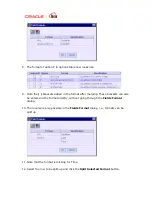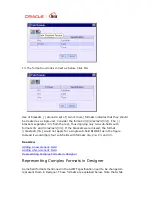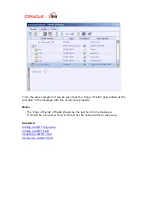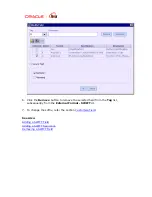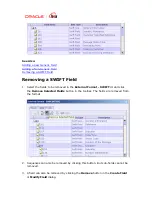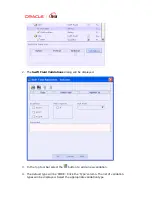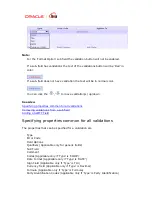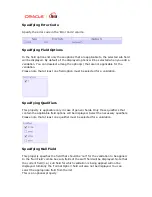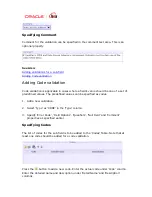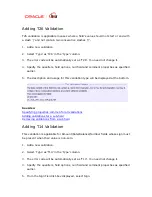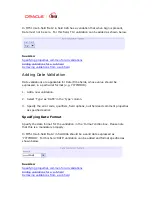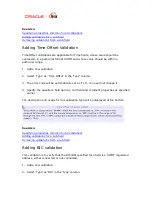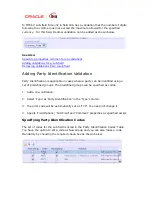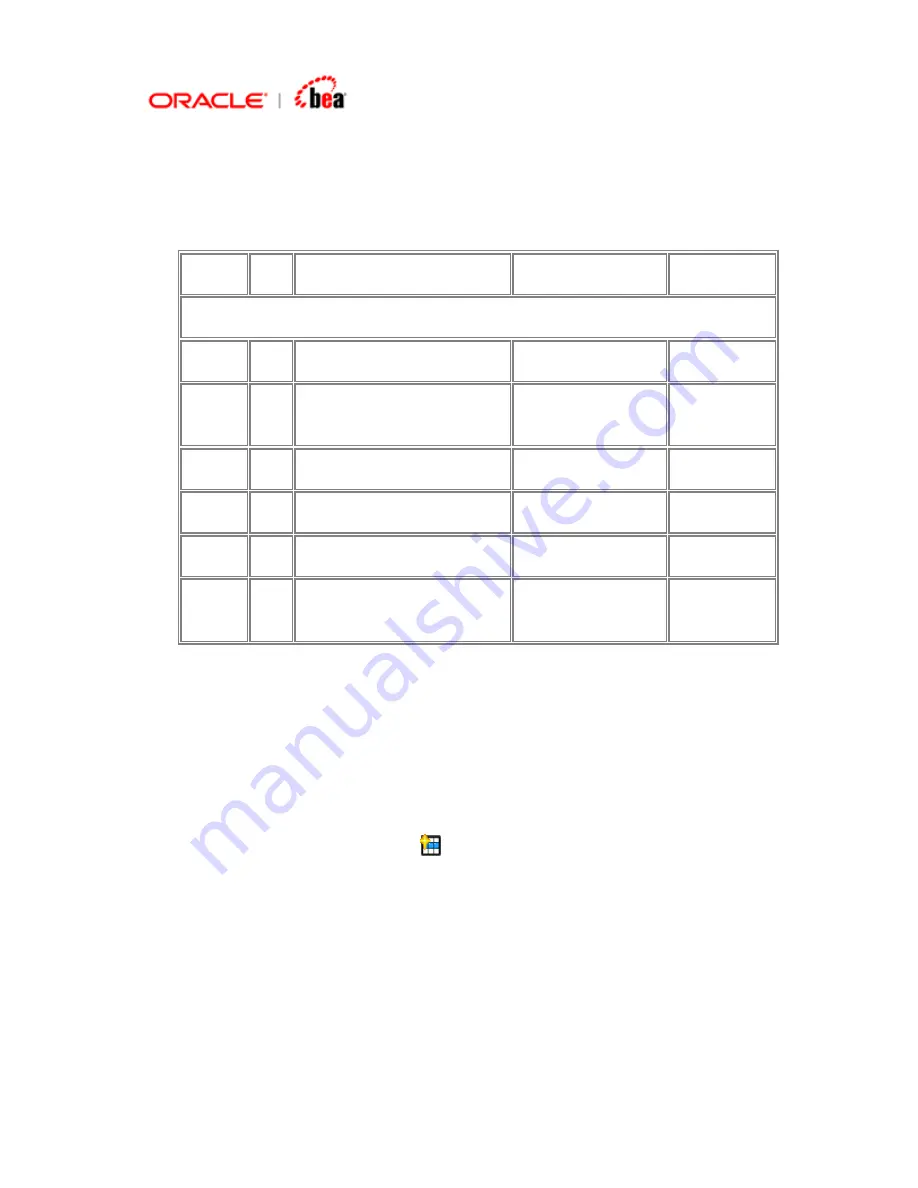
Customize Field
Consider the message format MT101.
Status Tag Field Name
Content/Options No.
Mandatory Sequence A General Information
M 20
Sender's
Reference 16x
1
O 21R
Customer
Specified
Reference
16x
2
M 28D
Message
Index/Total 5n/5n
3
O
50a Instructing Party
C or L
4
O
50a Ordering Customer
G or H
5
O 52a
Account
Servicing
Institution
A or C
6
…….
…….
…….
Note that the field 50a appears twice consequently. When such a data format is
entered in the designer and validated, the designer shows an error that the field is
duplicated. Hence in order to avoid this, the suffix a needs to be changed. Anyhow,
this will not affect the format of the field. To change the suffix:
1.
Click the Add New SWIFT Field
button in the External Format - SWIFT UI
to bring the Create Field dialog. Or select the row to change the suffix (if the
field is already added) and click the Modify SWIFT Field button to bring the
Modify Field dialog.