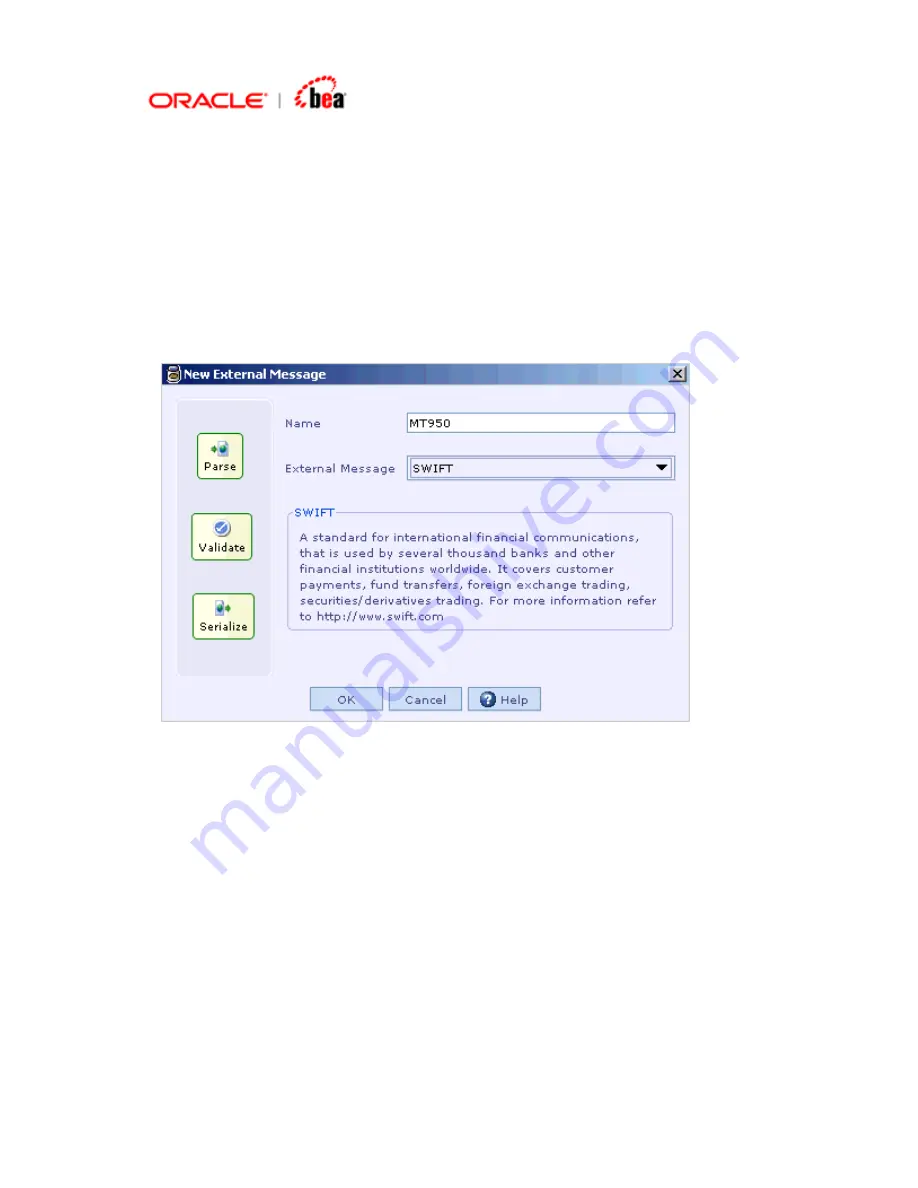
Creating a SWIFT Format Based on an Existing
SWIFT Message Format
1.
Right-click the Cartridge node in the Designer. Select the New External
Message menu item from the context menu to create a SWIFT external format.
2.
In the New External Message dialog that appears enter the Transformation
Name and select
SWIFT
from the External Message listbox . Click OK.
3.
In the New Swift Message Format dialog that appears, select an existing
format based on which the new format is to be created. Select Create based on
selected format radio button. Click Next.

























