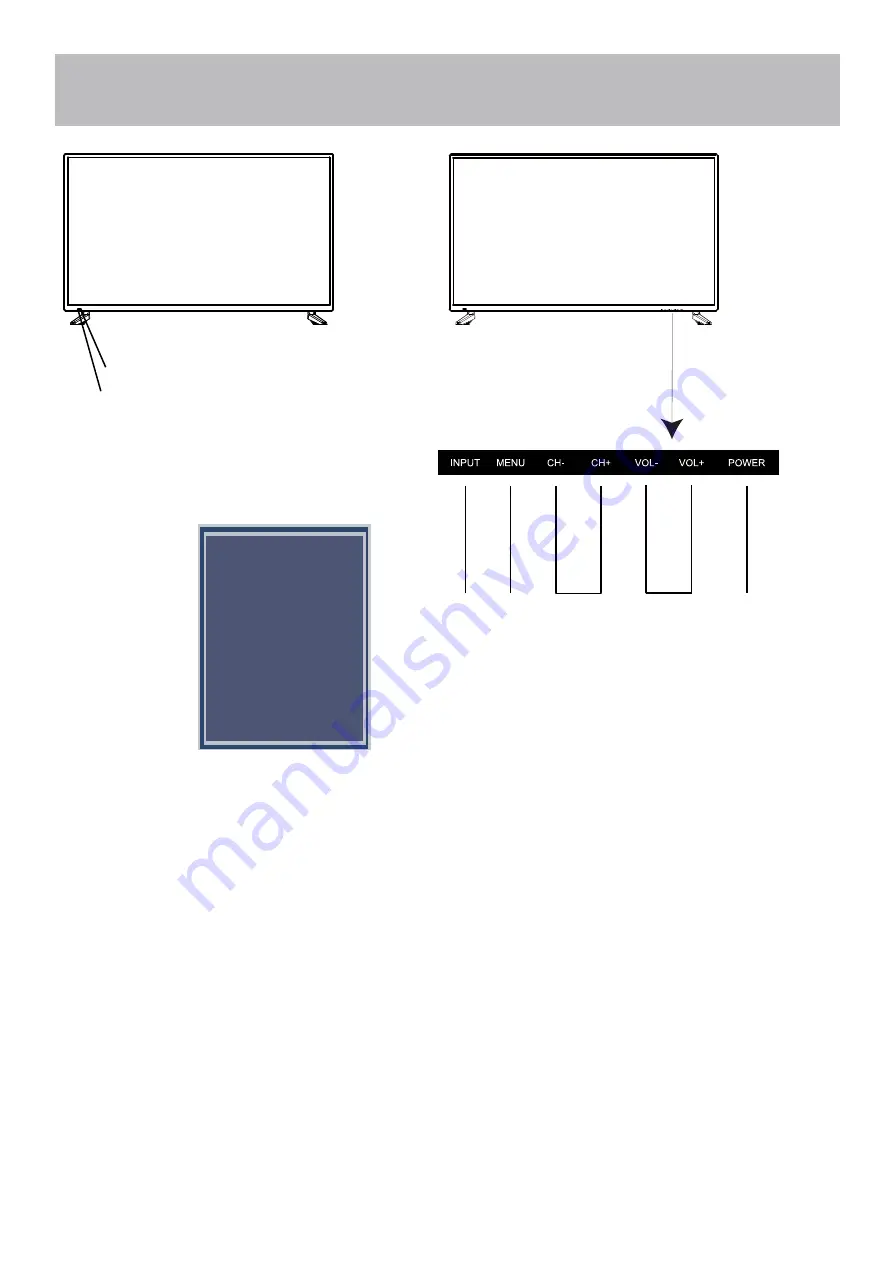
TV Overview
2.
)
+ H
C
-
(
l
e
n
n
a
h
C
e
h
t
s
s
e
r
P
-
CH
-
+
H
C
/
buttons to select a channel in the TV mode.
3.
Volume (+VOL-)
- Press the
VOL+ / VOL-
buttons to adjust the volume up or down.
Front Panel
1.
POWER
- Press the
POWER
button to turn the
TV ON/ OFF (power). The screen image will
appear within a few seconds, and the LED will turn on.
Source Select
TV
AV
Component
HDMI1
HDMI2
HDMI3
HDMI4
Media
11
IR Receiver
A soft light illuminates when the
television power is on.
5.
INPUT
- After connecting your DVD, cable box, etc. select the appropriate input source to view. Press the
INPUT
button to display the input options. Press the
CH+ / CH-
buttons to highlight the input source and
press the
VOL+
button to select.
4.
MENU
- Press the
MENU
button to display. Press
VOL+
to select from the 6 menu options available.
Press the
CH+ / CH-
buttons to select a feature from the selected menu then press the
VOL+/VOL-
buttons
to adjust the volume settings.













































