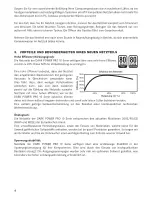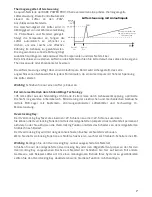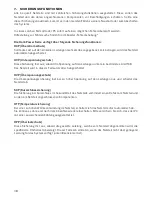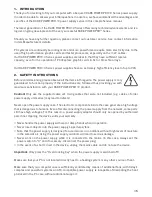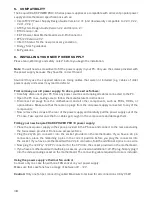20
If the system in which you installed the power supply does not work properly, check for these possible
sources of error first:
• Check that the mains cable to the power supply is correctly and firmly plugged into the power supply
and the socket. Ideally, you should use a separate power socket for the computer power supply.
•
Check whether all connectors are correctly plugged in, and make any necessary adjustments, such
as un case of incorrect polarity.
• Check the connection between the on/off switch on the case to the motherboard. Refer to the
motherboard manual if needed! Switch the power supply on by setting the switch to position “I” and
then pressing the on/off switch on the case. If the power supply still does not switch on, continue
with the next item.
• Check your system for possible short circuits or faulty hardware, making sure that you switch off the
computer and disconnect all devices not required for the computer to start. Switch the computer
back on. Repeat this process and connect one device after each reboot, until you discover the fault.
If the power supply does not react due to a short circuit, wait for at least 5 minutes before switching
back on as the device is equipped with overload protection.
9. FREQUENT PROBLEMS
Problem: The selected voltages (via BIOS) are to low/high
If you check the power supply voltages via the BIOS on the motherboard or the operating system,
note that they may be displayed incorrectly. This typically results from imprecise measurements by
motherboard and does not necessarily imply a genuine problem.
Problem: After installing a new graphics card, the PC will not power on, or it crashes frequently.
You have installed a new higher performance graphics card in your system and now your PC fails to
boot, or it crashes immediately with minimal workload. The power supply is inadequately dimensioned
for your graphics card. Before making a purchase, please refer to our watt configuration tool on www.
be-quiet.net. The tool will help you to find the right be quiet! power supply from our range of products.
If the power supply is adequately dimensioned, enabling the “Overclocking Key” before switching on
the power supply could solve the problem.
Important note:
If the power supply does not work, make sure that you have read these instructions thoroughly and
have ruled out the problems referred to earlier on. If the problems persist, please contact our customer
service department immediately.
10. ACCESSORIES
The power supply package includes the following accessories:
•
Cable management cable set
•
Slot cover with Overclocking Key
•
Jumper for permanent enabling of the overclocking function
•
Mains lead
•
Operating manual
•
Cable ties
•
Screws for installing the power supply
Содержание BQT P10- 850W
Страница 1: ...USER MANUAL BQT P10 1200W BQT P10 1000W BQT P10 850W...
Страница 6: ......
Страница 56: ...be quiet net...